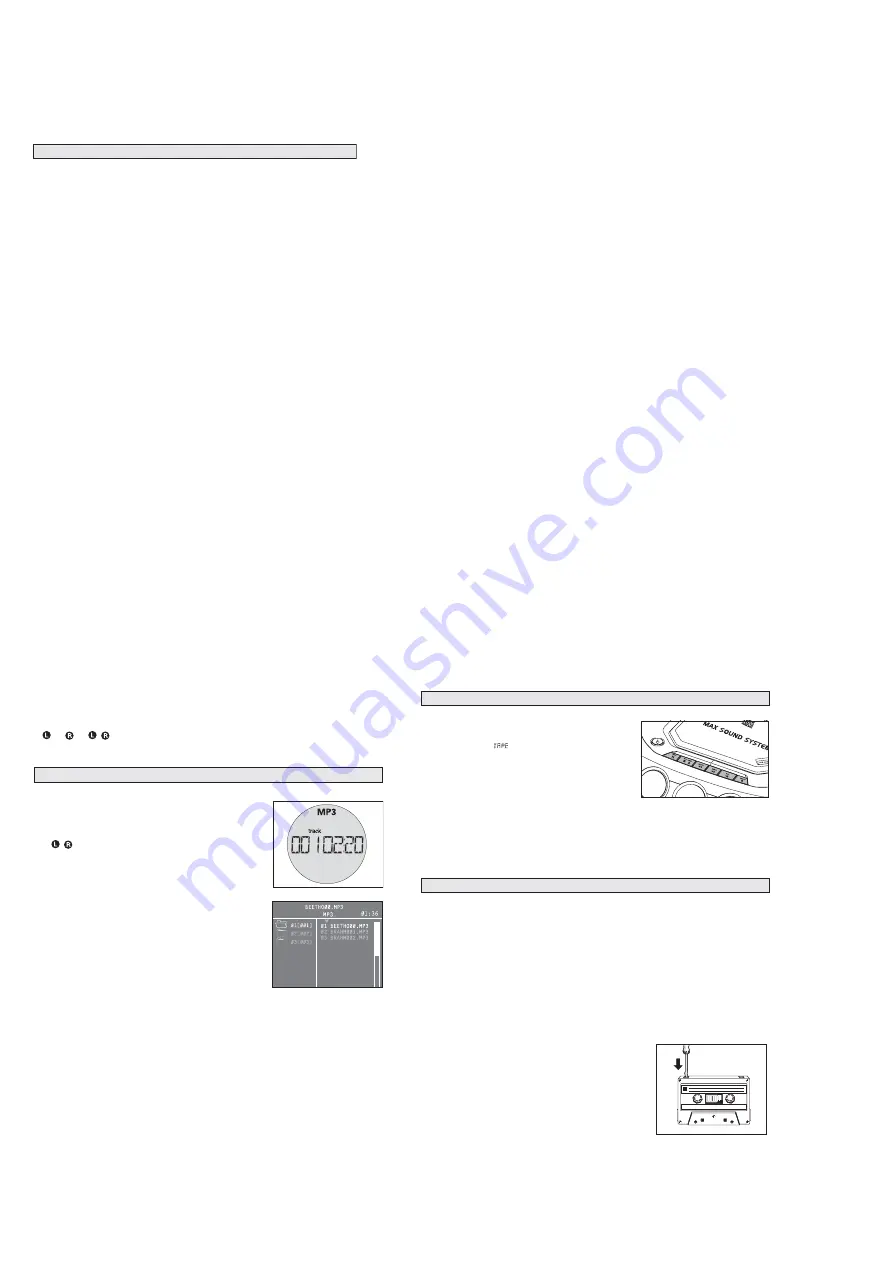
3 - 4
CD/VCD/MP3-CD
A-
2
B repeat
This feature is also applicable to audio CD (except for MP3-CD). To Play a certain scene or passage
of the disc repeatedly,
1.
Press
A-
2
B
on the remote control during playback to mark the start point of the chosen scene or
passage.
™
"
REPEAT A
" will appear on the screen.
2.
Press
A-
2
B
again to mark the end of the chosen scene or passage.
™
"
REPEAT AB
" will appear on the screen.
™
The selected scene or passage will start playing repeatedly.
3.
Press
A-
2
B
once more to return to normal playback.
™
"
REPEAT AB
" will disappear from the display.
Helpful hints:
-
You can also cancel A
-
2
B repeat by pressing
¡
or
™
.
- The A-
2
B repeat marking can only be set within the same track.
Resume
• In stop mode, press
RESUME
on the remote control to start playback again from where you have
stopped.
Helpful hints:
-
Resume will not be available if you have changed the disc, opened the disc tray or disconnected
the system from the power supply.
View
This feature allows you to scan through a VCD for a quick review. PBC mode must be switched off.
1.
In stop mode, press
VIEW
on the remote control to go to disc view function.
™
On TV screen, up to 9 pictures will be displayed. If a menu consists of more than one page,
press
¡
or
™
to view the previous/next page.
™
The first several seconds of each track will be played.
To exit review mode, press
digits 0 - 9
to play the desired track or
2;
to play the current
selected track.
2.
In playback mode, press
VIEW
on the remote control to go to track view function.
™
press
¡
or
™
to select the track.
™
On TV screen, up to 9 pictures within the track will be displayed.
™
The first several seconds of each picture will be played.
To exit review mode, press
digits 0 - 9
to play the desired position within the track or
2;
to
play the current selected position.
Helpful hints:
-
If the disc is AVCD disc and there're no video tracks on the same viewed page, cannot use the
direct digital key to play the track.
Return
• Press
RETURN
on the remote control to return to the previous VCD disc MENU level. It is
functional only for Video CD when PBC is switched on.
CD/VCD/MP3-CD
Playing a Video CD with PBC
VCD with PBC (Playback Control) will be indicated of the set and on your TV screen as soon as they
are inserted. PBC is a predefined play sequence stored on the VCD.
1.
Switch on the TV, insert a VCD with PBC.
2.
Menu appears on the TV screen.
If the menu consists of a list of titles, you can select a sequence directly
1.
Press
digits 0 - 9
on the remote control to select your choice.
™
The VCD starts playing of the selected sequence automatically.
2.
Press
RETURN
on the remote control to go back to the previous menu.
Helpful hints:
-
If a menu consists of more than one page, press
¡
or
™
to go through the pages.
Switching off PBC
• In stop mode, press
PBC
.
™
On TV screen, "PBC OFF" will be displayed shortly.
Helpful hints:
-
Programme mode is not available whenever PBC mode is switched on.
-
The menu structure depends on the programme stored on the VCD. Please refer to the
information supplied with the disc.
Pause
1.
During playback, press
2;
to have a still picture on the TV screen.
™
The sound will be muted.
™
On TV screen, "PAUSE" will be displayed.
2.
Press
2;
again to continue playback.
Goto
1.
Press
GOTO
on the remote control.
™
On TV screen, "GOTO --:--" will be displayed.
2.
Press
digits 0 - 9
on the remote control to key in the disc time which you want the disc to begin
playback.
Helpful hints:
-
The disc time entered should not be greater than the total disc time.
-
Goto mode is not available whenever PBC mode is switched on.
Slow
1.
Press
SLOW
on the remote control to watch a VCD at a slower speed. There are 4 types of slow
modes to select.
™
The sound will be muted.
™
On TV screen, "SLOW 1/2", "SLOW 1/4", "SLOW 1/8" or "SLOW 1/16" will be displayed.
2.
To resume playback at normal speed, press
SLOW
repeatedly until "PLAY" appears on the TV
screen or press
2;
.
VIDEO CD
CD/VCD/MP3-CD
L/R/ST
You can use it to select the different audio modes.
• Press
L/R/ST
on the remote control repeatedly to select the following modes:
➔
➔
on the LCD represents channel left/channel right / dual channel on a bilingual
VCD or mono left / mono right / stereo on single language VCD.
This set can play a mixed mode disc.
– mixture of audio CD and MP3-CD
– mixture of other combination may not be operated normally.
1.
As default, audio CD tracks will be read first.
™
will be displayed.
™
TV screen, "MIX, CD-DA" will be displayed.
2.
Press
MIX/SEL
(on the remote control) repeatedly to select other
disc modes.
•
MP3-CD
:
™
MP3
is displayed.
™
TV screen, MP3 menu is displayed.
Helpful hints : -
For protected CDs, “MIX CD-DA” is displayed on
your TV screen even if the disc does not have
other format. The
MIX/SEL
normal functions are
not available for protected CDs.
PLAYING A MIXED MODE DISC
INSTRUCTION FOR USE
CASSETTE RECORDER
Cassette playback
1
Select
TAPE
source.
™
Display: shows
throughout tape operation.
2
Press
STOP • OPEN
9 /
to open the cassette door.
3
Insert a recorded cassette and close the cassette door.
4
Press
PLAY
1
to start playback.
5
To interrupt playback press
PAUSE
;
. To resume, press this
key again.
6
By pressing
SEARCH
5
or
6
on the set fast
winding of the tape is possible in both directions.
7
To stop the tape, press
STOP • OPEN
9 /
.
• The keys are automatically released at the end of a tape, except if
PAUSE
;
has been activated.
General information on cassette recording
• Recording is permissible insofar as copyright or other rights of third parties are not infringed.
• This deck is not suitable for recording on CHROME (IEC
II
) or METAL (IEC
IV
) type cassettes. For
recording you should use NORMAL type cassettes (IEC
I
) on which the tabs have not been
broken.
• Check and tighten slack tape before use with a pencil, to avoid jamming the deck machanism.
• The recording level is set automatically. Altering the VOLUME MAX SOUND or BASS, MID &
HIGH controls will not affect the recording in progress.
Helpful hints:
-
No recording will take place during the 7 seconds in the beginning of the tape.
• To prevent the accidental erasure of a recording, keep the
cassette side to be safeguarded in front of you and break out
the left tab. Recording on this side is no longer possible.
CASSETTE RECORDING
CASSETTE PLAYBACK
1
Summary of Contents for AZ2536
Page 11: ...5 1 5 1 BLOCK DIAGRAM ...
Page 12: ...5 2 5 2 WIRING DIAGRAM ...
Page 13: ...6 1 6 1 LCD MCU BOARD CIRCUIT DIAGRAM ...
Page 14: ...6 2 6 2 LCD MCU BOARD LAYOUT DIAGRAM ...
Page 15: ...7 1 7 1 VCD BOARD CIRCUIT DIAGRAM ...
Page 16: ...7 2 7 2 VCD BOARD LAYOUT DIAGRAM ...
Page 21: ...10 1 10 1 POWER BOARD CIRCUIT DIAGRAM ...























