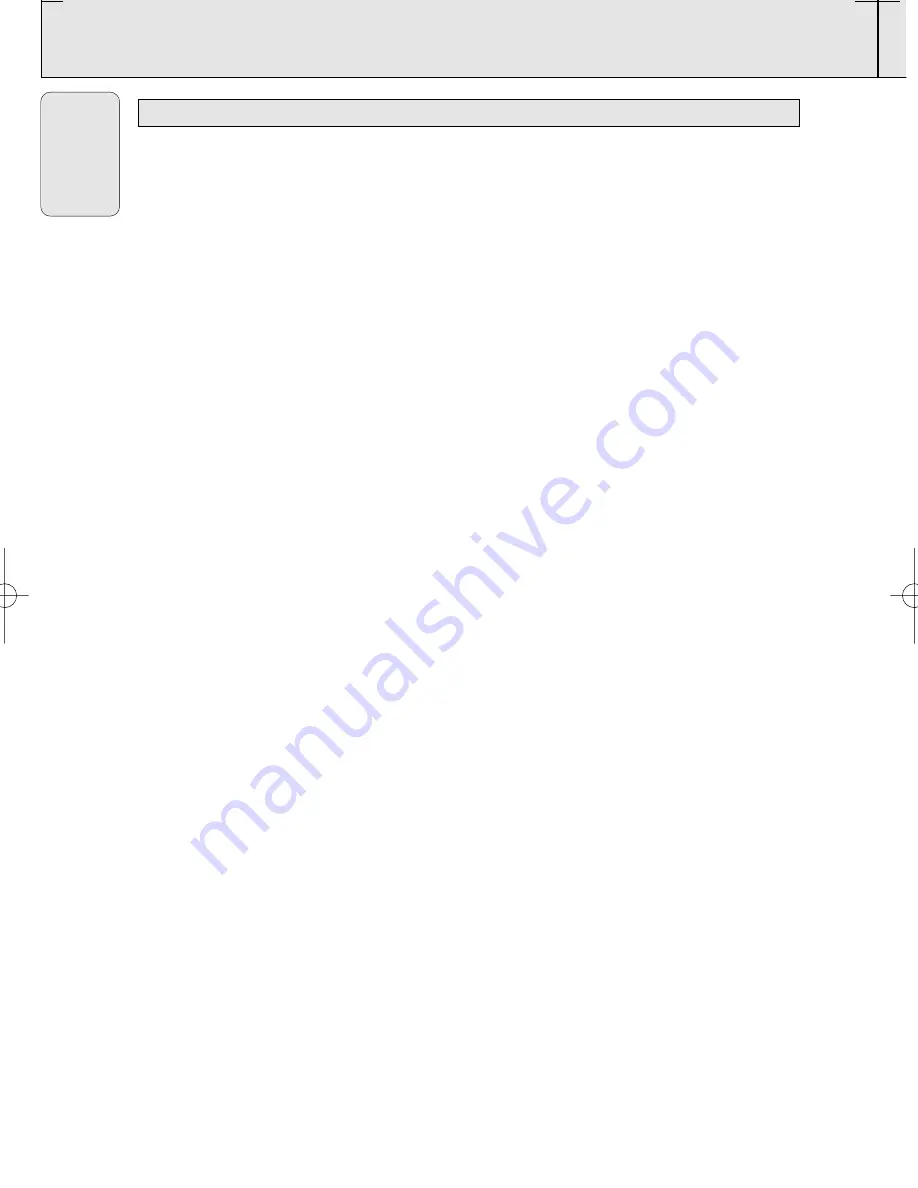
CD/VCD/MP3-CD
18
English
Playing a Video CD with PBC
VCD with PBC (Playback Control) will be indicated of the set and on your TV screen as soon as they
are inserted. PBC is a predefined play sequence stored on the VCD.
1.
Switch on the TV, insert a VCD with PBC.
2.
Menu appears on the TV screen.
If the menu consists of a list of titles, you can select a sequence directly
1.
Press
digits 0 - 9
on the remote control to select your choice.
™
The VCD starts playing of the selected sequence automatically.
2.
Press
RETURN
on the remote control to go back to the previous menu.
Helpful hints:
-
If a menu consists of more than one page, press
¡
or
™
to go through the pages.
Switching off PBC
• In stop mode, press
PBC
.
™
On TV screen, "PBC OFF" will be displayed shortly.
Helpful hints:
-
Programme mode is not available whenever PBC mode is switched on.
-
The menu structure depends on the programme stored on the VCD. Please refer to the
information supplied with the disc.
Pause
1.
During playback, press
2;
to have a still picture on the TV screen.
™
The sound will be muted.
™
On TV screen, "PAUSE" will be displayed.
2.
Press
2;
again to continue playback.
Goto
1.
Press
GOTO
on the remote control.
™
On TV screen, "GOTO --:--" will be displayed.
2.
Press
digits 0 - 9
on the remote control to key in the disc time which you want the disc to begin
playback.
Helpful hints:
-
The disc time entered should not be greater than the total disc time.
-
Goto mode is not available whenever PBC mode is switched on.
Slow
1.
Press
SLOW
on the remote control to watch a VCD at a slower speed. There are 4 types of slow
modes to select.
™
The sound will be muted.
™
On TV screen, "SLOW 1/2", "SLOW 1/4", "SLOW 1/8" or "SLOW 1/16" will be displayed.
2.
To resume playback at normal speed, press
SLOW
repeatedly until "PLAY" appears on the TV
screen or press
2;
.
VIDEO CD
AZ 2536
page
18
AZ2536_01 eng 4/7/2004 05:51 PM Page 18







































