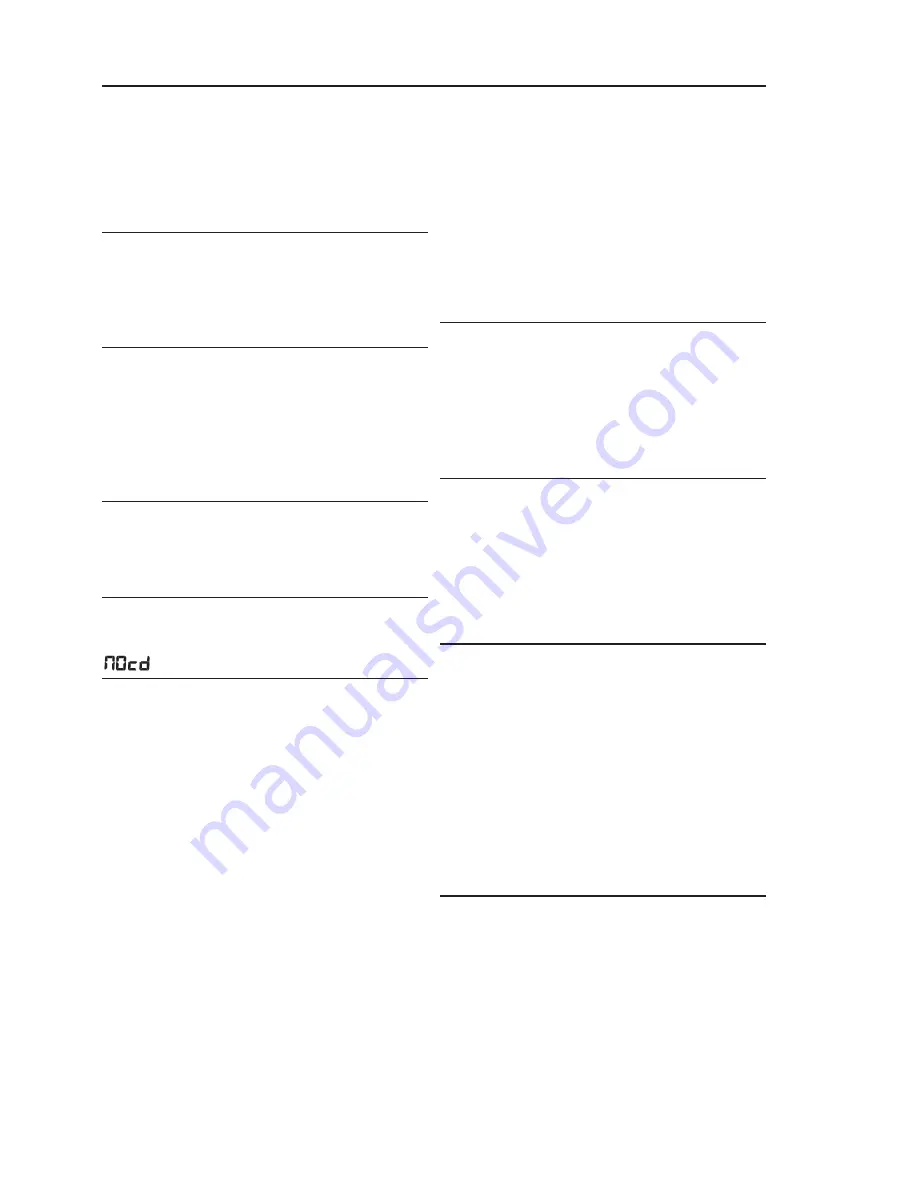
Remote control does not function properly
– Batteries exhausted/ incorrectly inserted
• Insert (fresh) batteries correctly
– Distance/ angle between the set too large
• Reduce the distance/ angle
No sound /power
– Volume not adjusted
• Adjust the VOLUME
– Power cord not securely connected
• Connect the AC power cord properly
– Batteries dead/ incorrectly inserted
• Insert (fresh) batteries correctly
Severe radio hum or noise
– Electrical interference: set too close to TV, VCR or
computer
• Increase the distance
Poor radio reception
– Weak radio signal
• FM: Adjust the FM telescopic aerial
indication
– It is set in the USB mode.
• Press
CD/USB
to select CD mode.
– CD badly scratched or dirty
• Replace/ clean CD, see Maintenance
– Laser lens steamed up
• Wait until lens has cleared
– CD-R/CD-RW is blank/ not finalized
• Use a finalized CD-R(W)
– CD-ROM disc inserted/
CD contains non-audio files
• Use CD Audio discs/MP3-CD only/
press
∞
or
§
once or more to skip to a CD audio
track instead of the data files
Note:
Make sure the CD is not encoded with
Copyright protection technologies, as some do
not conform to the Compact Disc standard.
The disc skips tracks
–
Disc damaged or dirty
•
Replace or clean disc
–
SHUF
or
PROG
is active
•
Switch off
SHUF
/
PROG
Note:
DRM-protected WMA is not supported.
Sound skips during MP3 playback
– MP3 file made at compression level exceeding
320kbps
• Use a lower compression level to record CD
tracks into MP3 format
–
Disc damaged or dirty
• Replace or clean disc
The USB device doesn’t play on my AZ1826.
– It is not set in the USB mode.
• Press
CD/USB
to select USB mode.
– The device is not securely connected to AZ1826’s USB
port.
• Re-connect the device, and make sure that the device
is powered on.
– The device is not supported by AZ1826, or the audio
file format stored on the device is not supported by
AZ1826.
• Use a compatible device/ playable audio file format.
I cannot use the remote control to select CD or
USB.
– The main unit is not set in CD/USB mode
• On the main unit, push
Source selector
to
CD/USB
position, then use the remote control to select
CD
or
USB
.
WARNING
Do not open the set as there is a risk of electric shock! Under no circumstances should you try to
repair the set yourself, as this will invalidate the guarantee.
If a fault occurs, first check the points listed below before taking the set for repair.
If you are unable to remedy a problem by following these hints, consult your dealer or service centre.
TROUBLESHOOTING
Summary of Contents for AZ1826
Page 1: ...AZ1826 MP3 CD Soundmachine User Manual ...
Page 13: ......































