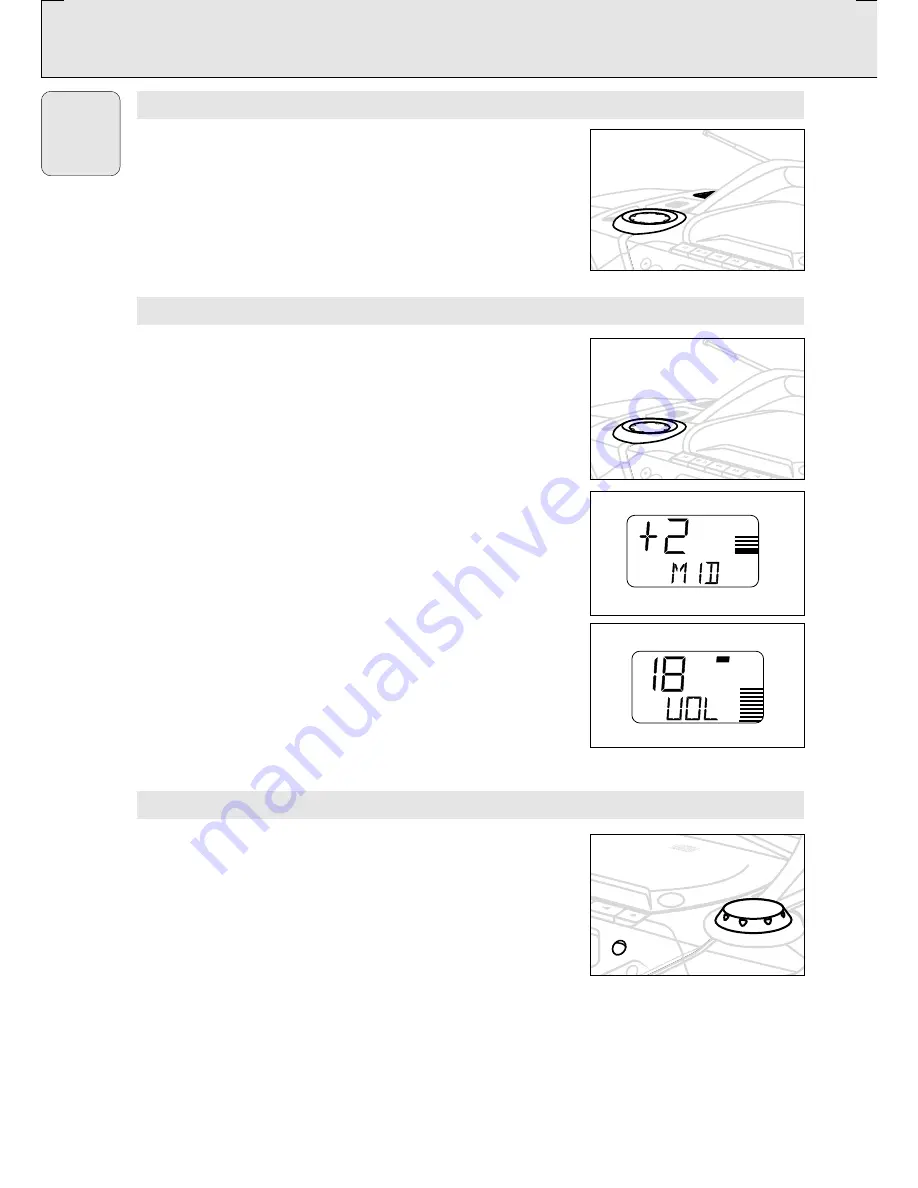
BASIC FUNCTIONS
TUNER
6
English
SWITCHING ON AND OFF
•
Adjust the
POWER
slider to the desired sound source:
CD
,
TUNER
or
TAPE
.
•
The set is switched off when the
POWER
slider is in the
TAPE/OFF
position and the keys on the tape deck are released.
– The volume, sound settings and tuner presets will be retained
in the set's memory.
ADJUSTING VOLUME AND SOUND
1.
Turn the
VOLUME/ SOUND CONTROL CENTER
control
clockwise to increase or anti-clockwise to decrease volume on
the set.
™
Display shows the volume level indication,
VOL
and a number
from 0-32.
2.
To adjust the bass, mid and high frequency levels, press
DIGITAL EQUALIZER
once or more until the desired option is
displayed. While the option is shown, turn the
VOLUME/
SOUND CONTROL CENTER
control to increase or decrease
(- 5 to + 5 steps maximum) the desired tone.
™
VOLUME
can also be adjusted in this way with a level range
from 0-32.
3.
Press
DIGITAL DBB
to switch dynamic bass boost on or off.
™
If on, the
DIGITAL DBB
light goes on.
4.
Press
INCREDIBLE SURROUND
to switch the surround sound
effect on or off.
™
If on, the
INCREDIBLE SURROUND
light goes on.
Note:
The effect of INCREDIBLE SURROUND may vary with
different types of music.
TUNING TO RADIO STATIONS
1.
Select
TUNER
source.
2.
Press
BAND
once or more to select your waveband.
3.
To tune to a radio station, use the
TUNING
knob.
To improve radio reception:
• For
FM
, pull out the telescopic aerial.
Incline and turn the aerial. Reduce its length if the signal is too
strong (very close to a transmitter).
• For
MW
and
LW
, the set is provided with a built-in aerial so the
telescopic aerial is not needed. Direct the aerial by turning the
whole set.
AZ 1550 /00
page
6
CD REWRIT
ABLE
CD SYNCR
O STRA
T R
AZ 15
50
CD RA
DIO C
ASSET
TE RE
CORD
ER
SOU
ND C
ONTROL CENTER
VO
LU
M
E
STOP
PLAY
•PAU
SE
+
–
•
•
•
•
•
•
•
•
0
VOL
CD RE
WRITA
BLE C
OMPA
TIBLE
CD SY
NCRO
STRA
T REC
ORDIN
G
AZ 15
50
SSETT
E REC
ORDE
R
OPEN
C
L
O
S
E
SH
UF
FL
E
RE
PE
AT
BAND
MW
CD REWRIT
ABL
E
CD SYNCR
O STRA
T R
AZ 15
50
CD RA
DIO C
ASSET
TE RE
CORD
ER
SOU
ND C
ONTROL CENTER
VO
LU
M
E
STOP
PLAY
•PAU
SE












