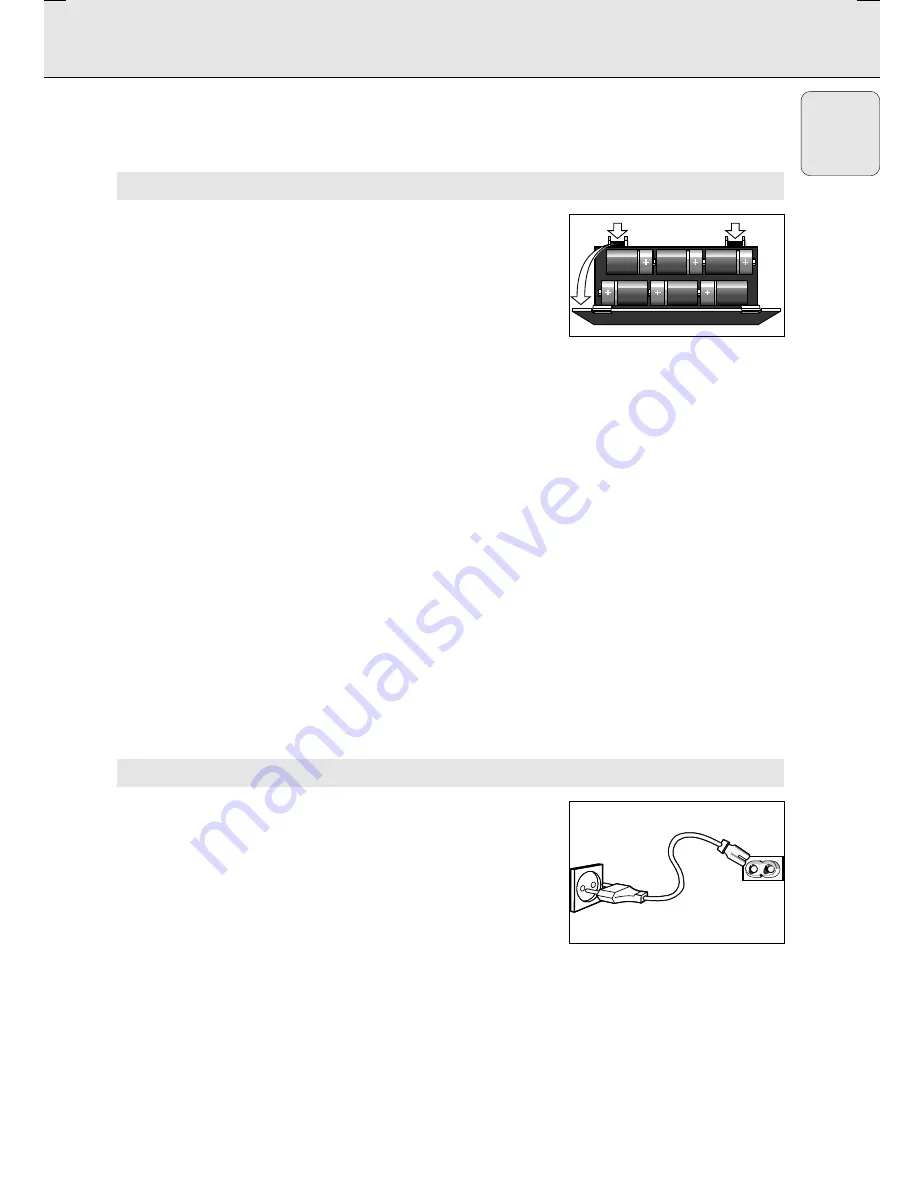
POWER SUPPLY
5
English
Whenever convenient, use the power supply if you want to
conserve battery life. Make sure you remove the plug from the
set and wall socket before inserting batteries.
BATTERIES (OPTIONAL)
1.
Open the battery compartment and insert six batteries, type
R-20
,
UM-4
or
D-cells
, (preferably alkaline) with the correct
polarity as indicated by the "+" and "-" symbols inside the
compartment.
2.
Replace the compartment door, making sure the batteries are
firmly and correctly in place. The set is now ready to operate.
–
If
BATT LOW
lights up, battery power is running low.
– The
BATT LOW
indicator eventually goes out if the
batteries are too weak.
– Incorrect use of batteries can cause electrolyte leakage and
will corrode the compartment or cause the batteries to burst.
Therefore:
–
Do not mix battery types
, e.g. alkaline with carbon zinc.
Only use batteries of the same type for the set.
– When inserting new batteries, do not try to mix old
batteries with the new ones.
– Remove the batteries if the set is not to be used for a long
time.
–
Batteries contain chemical substances, so they
should be disposed of properly.
For users in the U.K.: please follow the instructions on page 2.
USING AC POWER
1.
Check if the mains voltage
as shown on the type plate
located on the bottom of the set
, corresponds to your local
power supply. If it does not, consult your dealer or service
centre.
2.
If your set is equipped with a voltage selector, adjust the
selector so that it matches with the local mains.
3.
Connect the mains lead to the wall socket and the set is now
ready for use.
4.
To disconnect the set from the mains completely, remove the
plug from the wall socket.
AZ 1550/00
page
5
6 x D-cells - R20 - UM4
MAINS












