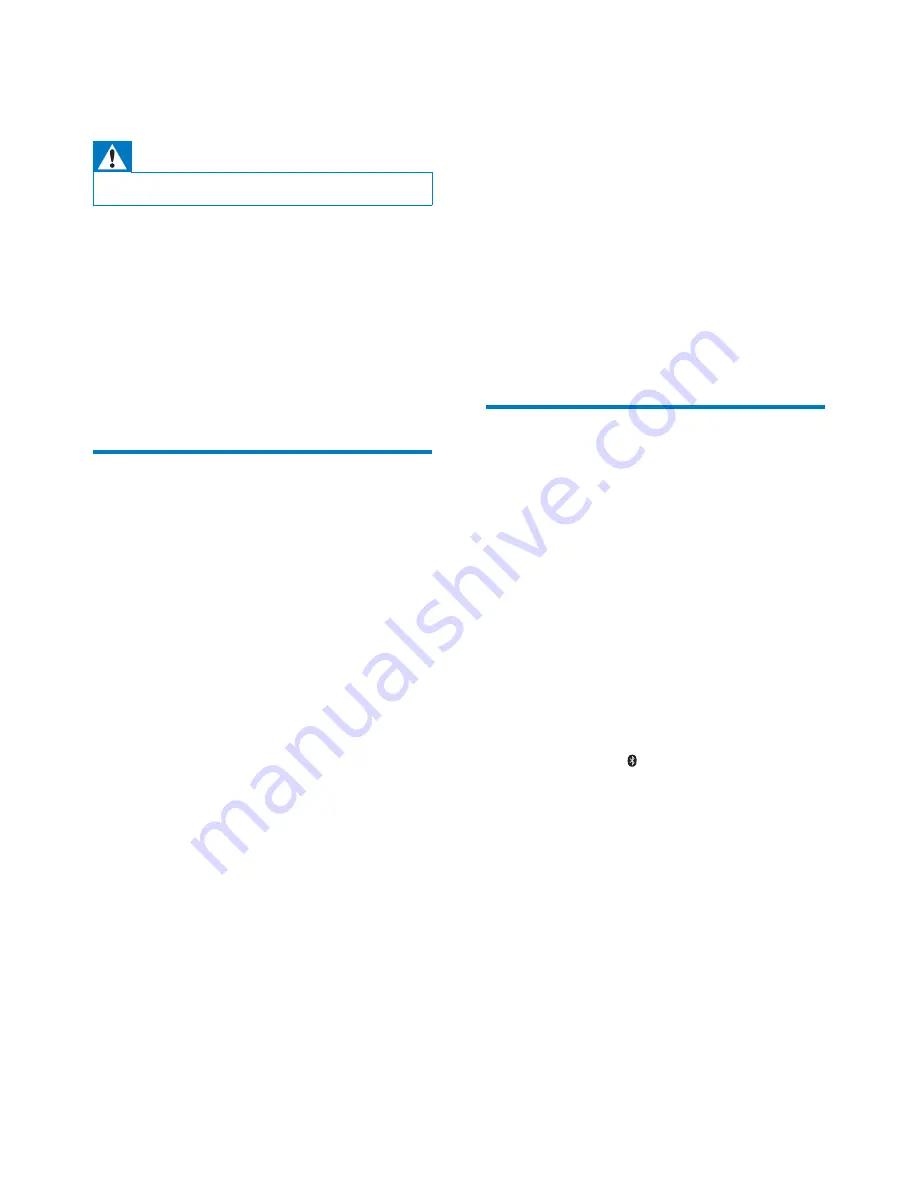
13
EN
9 Troubleshooting
Warning
•
Never remove the casing of this device.
To keep the warranty valid, never try to repair
the system yourself.
If you encounter problems when using this
device, check the following points before
requesting service. If the problem remains
unsolved, go to the Philips Web page (www.
philips.com/support). When you contact Philips,
make sure that the device is nearby and the
model number and serial number are available.
General
No power
•
Make sure that the AC power adaptor of
the unit is connected properly.
•
Make sure that there is power at the AC
outlet.
No sound
•
Adjust volume on the clock radio.
•
Adjust volume on the Bluetooth-
connected device.
No response from the unit
•
Disconnect and reconnect the AC power
plug, then turn on the unit again.
Cannot charge your phone
•
Make sure that your phone is connected
with the clock radio properly.
•
Make sure that the clock radio is powered
on.
Poor radio reception
•
Keep the clock radio away from other
electronic devices to avoid radio
interference.
•
Fully extend and adjust the position of the
pig-tail antenna.
Alarm does not work
•
Set the clock/alarm correctly.
Clock/alarm setting erased
•
Power has been interrupted or the power
plug has been disconnected.
•
Reset the clock/alarm.
About Bluetooth device
The audio quality is poor after connection
with a Bluetooth-enabled device.
•
The Bluetooth reception is poor. Move the
device closer to this product or remove
any obstacle between them.
Cannot connect with the device.
•
The Bluetooth function of the device is not
enabled. Refer to the user manual of the
device for how to enable the function.
•
This product is already connected with
another Bluetooth-enabled device.
Disconnect that device and then try again.
•
Press and hold for two seconds to enter
pairing mode, and then try again.
The paired device connects and disconnects
constantly.
•
The Bluetooth reception is poor. Move the
device closer to this product or remove
any obstacle between them.
•
For some devices, Bluetooth connection
may be deactivated automatically as a
power-saving feature. This does not indicate
any malfunction of this product.
Summary of Contents for AJT5300
Page 2: ......
Page 17: ...15 EN ...




































