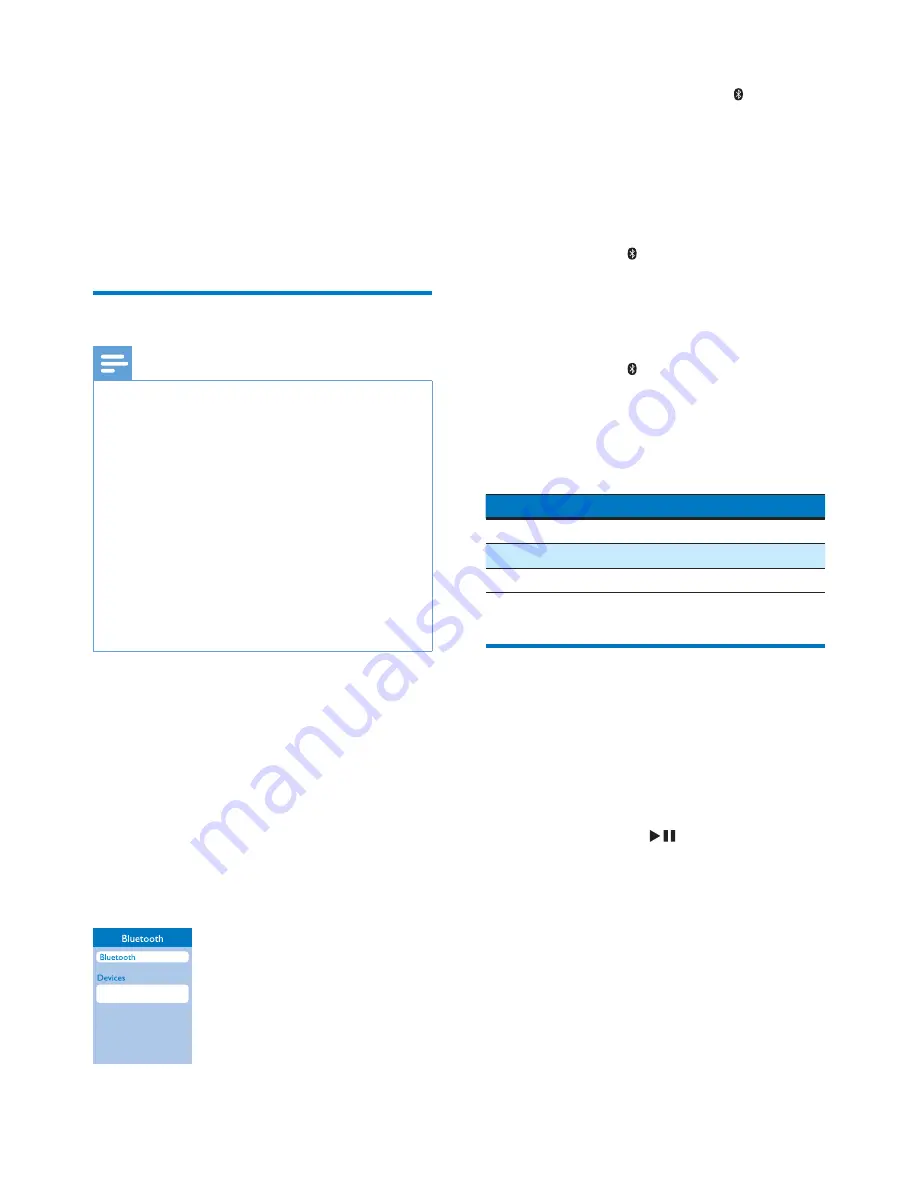
8
EN
6 Use Bluetooth
devices
With this clock radio, you can listen to audio
from Bluetooth-enabled devices and control the
incoming call through Bluetooth.
Connect a device
Note
•
Make sure that your Bluetooth device is compatible
with this product.
•
Before pairing a device with this product, read its user
manual for Bluetooth compatibility.
•
This product can memorize a maximum of 4 paired
devices. The fifth paired device will replace the first one.
•
Make sure that Bluetooth function is enabled on your
device, and your device is set as visible to all other
Bluetooth devices.
•
The operational range between this product and a
Bluetooth device is approximately 10 meters (30 feet).
•
Any obstacle between this product and a Bluetooth
device can reduce the operational range.
•
Keep away from any other electronic device that may
cause interference.
1
Press
SOURCE
repeatedly to select
Bluetooth mode.
»
[BT]
(Bluetooth) flashes on the display.
2
On your Bluetooth device, enable
Bluetooth and search for Bluetooth devices
(refer to the user manual of the device).
3
When
[Philips AJT5300]
is displayed on
your device, select it to start pairing and
connection. If necessary, enter default
password “0000”.
Philips AJT5300
•
If you cannot find
[Philips AJT5300]
for pairing, press and hold for two
seconds to enter pairing mode, and
then try again.
»
After successful pairing and connection,
[BT]
(Bluetooth) stops flashing, and
the clock radio beeps twice.
To disconnect the Bluetooth-enabled device:
• Press and hold for two seconds;
• Disable Bluetooth on your device; or
• Move the device beyond the
communication range.
To connect another Bluetooth-enabled device:
1
Press and hold for two seconds to
disconnect the currently connected device.
»
The clock radio enters Bluetooth
pairing mode.
2
Connect another Bluetooth device.
Bluetooth icon behavior
Description
Flashing quickly
Waiting for pairing
Flashing slowly
Connecting
Solid on
Connected
Play audio from Bluetooth-
enabled device
After successful Bluetooth connection, play
audio on the Bluetooth device.
»
Audio streams from your Bluetooth
device to the clock radio.
• You can press
to start, pause or
resume play.
Summary of Contents for AJT5300
Page 2: ......
Page 17: ...15 EN ...


















