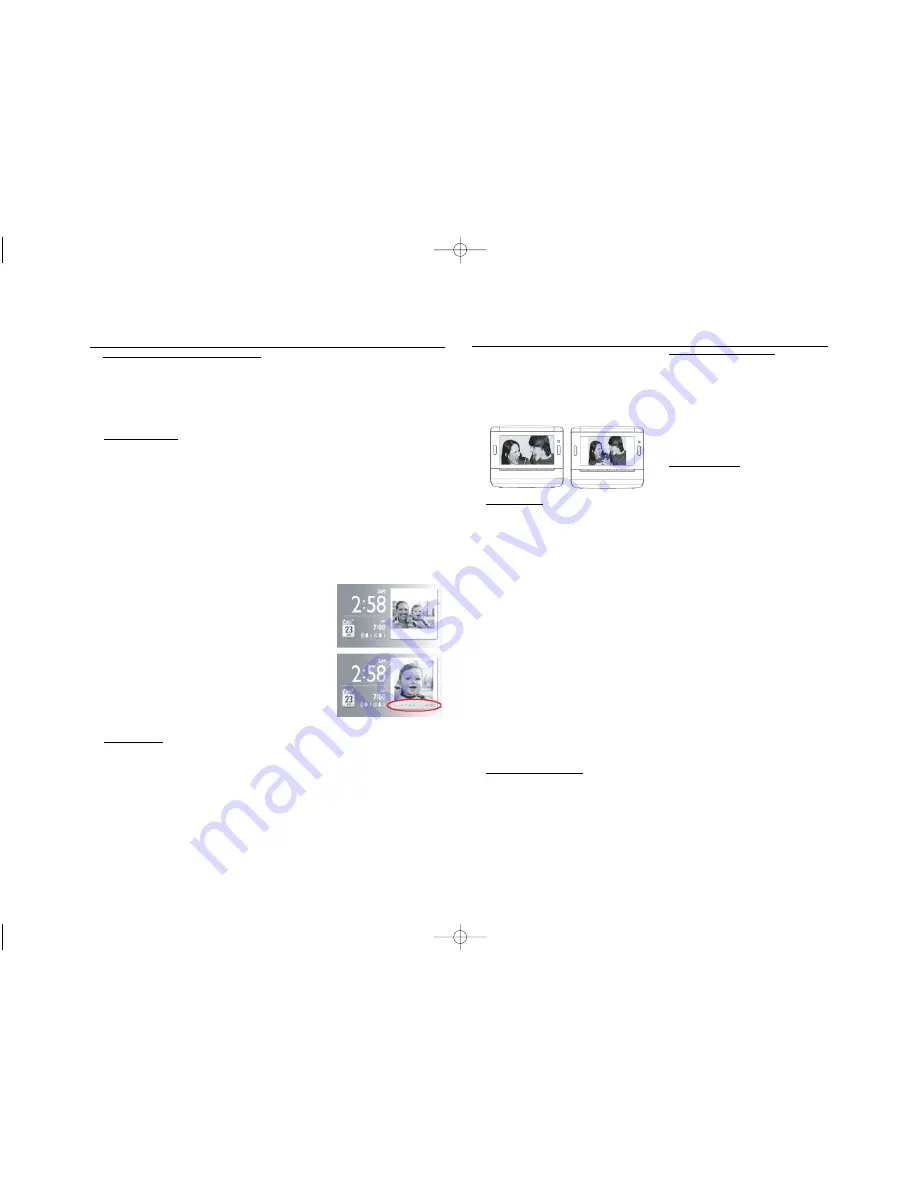
Using USB device/memory
card (SD/MMC)
Connect a USB device, or a memory card
(SD or MMC card) to AJL308, you can enjoy
audio, picture and video files stored on the
USB device or memory card through the
speakers and LCD screen of AJL308.
Listening to music
1
Plug a compatible USB device or a memory
card (SD or MMC) to USB port, or memory
card slot.
➜
The folder(s) indicating the inserted device
appears.
2
Press
3 4
to select the folder of USB
device (if present) or memory card (if pre-
sent).
3
Press
OK
to open the folder.
➜
The set will auto switch to clock mode.
4
Press
MUSIC
to switch to music mode.
➜
All the stored music files are listed in the
menu.
5
Press
34
to select a file.
6
Press
OK
to play.
•
To pause
, press
OK
. To resume, press
OK
again.
•
To select next/previous file
, press
1 2
.
•
To fast forward/reverse,
press and hold
2
or
1
until
6
or
5
appears on the
lower- left corner of the screen, then press
briefly and repeatedly to select 5 different
playback speeds. To return to normal play-
back, press
2
or
1
until displayed
6
or
5
is change to
2
.
•
To repeat One, All or Shuffle
, press once
or more
3
\
4
. To cancel play mode, press
3
\
4
until “Off ” is display.
Viewing photo
1
Repeat steps 1 to 3 in “Listening to music”.
2
Press
PHOTO/VIDEO
to switch to photo
mode.
➜
The pictures stored on the USB device or
memory card will be displayed in
thumbnail.
3
To display a picture in full screen, press
3 4
1 2
to select a thumbnail, then press
OK
.
➜
The slideshow of the stored pictures will
start from the selected picture.
•
Press
34
to rotate the picture 90
o
clock-
wise or anti clockwise.
•
Press
1 2
to display previous/next photo.
•
To change slideshow interval, see
“Using
setup menu options”
To view photo in clock mode
•
Press
OK
to access thumbnail, then press
3
4 1 2
to select desired photo, then press
OK
to confirm.
Or,
direclty press
3
(
1
) /
4
(
2
) display
previous/next photo.
•
To enlarge the displayed photo (zoom
mode), press and hold
CLOCK
for around
2 seconds, then press
OK
repeatedly to
enlarge picture or resume to normal size, and
you may use
3 4 1 2
to pan the enlarged
picture through. To exit zoom mode, press
CLOCK
again.
USB/Memory card(SD/MMC)
Before
zoom
After
zoom
USB/Memory card(SD/MMC)
To select display picture format
•
You may change still picture display format on
the screen by selecting “Widescreen” or
“Normal” under “Display Format” in the
General Menu.
Viewing video
1
Repeat steps 1 to 3 in “Listening to music”.
2
Press
PHOTO/VIDEO
to switch to
VIDEO
mode.
3
Press
34
to select a video file.
4
Press
OK
to play.
•
To pause,
press
OK
. To resume, press
OK
again.
•
To display next/previous video file
, press
once or more
1 2
.
•
To fast forward/reverse,
press and hold
2
or
1
until
6
or
5
appears on the lower-
left corner of the screen, then press briefly
and repeatedly to select 5 different playback
speeds. To return to normal playback, press
2
or
1
until displayed
6
or
5
is change to
2
.
•
To repeat One/All
, press once or more
4
.
To cancel play mode, press
4
until “Off “is
displayed.
•
To switch between 16:9 and 4:3 screen
ratio
, press once or more
3
.
•
To select audio language
, press and hold
3
(The feature is dependent on video file.)
•
To select subtitle language
, press and
hold
4
(The feature is dependent on video
file.)
Compatible USB device
– USB flash memory (USB 2.0 or USB 1.1)
– USB flash player (USB 2.0 or USB 1.1)
•
USB device which requires driver installation
under Windows XP is not supported.
Compatible memory card
– SD card
– MMC card
Note:
In some USB flash players (or memory
devices), the stored contents are recorded
using copyright protection technology. Such
protected contents will be unplayable on any
other devices (such as AJL308 device).
File compatibility
Music
•
This device only supports unprotected music
with the following file extension:
.mp3
.wma
•
Music bought from on-line music stores are
not supported because they are secured by
Digital Rights Management protection (DRM).
Picture
•
This device only supports picture file with the
following file extension:
.jpg
Video
•
This device only supports video file with the
following file:
MPEG4
DivX
Wide screen
Normal
ifu_ajl308_eur_eng_37 7/28/08 16:58 Page 5



























