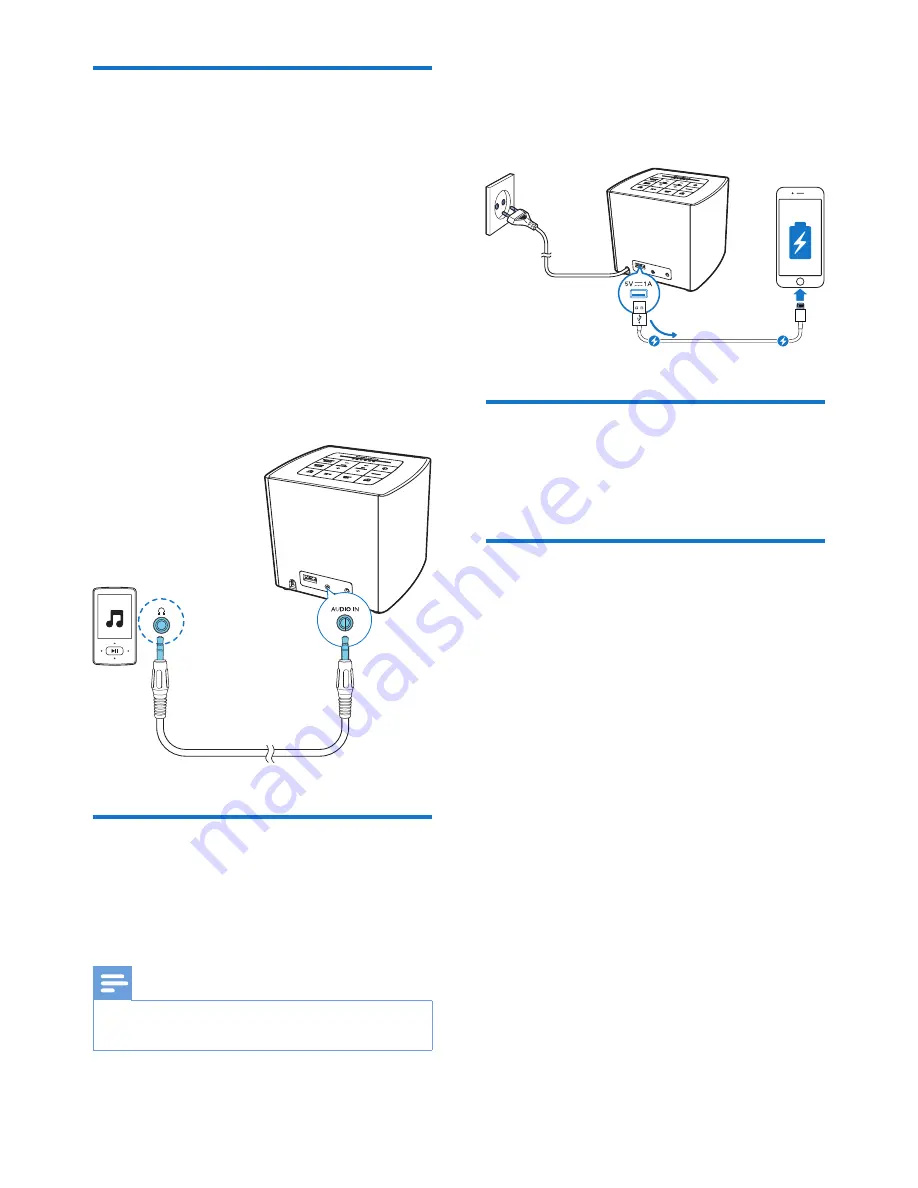
13
EN
Listen to an external device
With this product, you can also listen to an
external audio device such as an MP3 player.
1
Connect an audio input cable (not
supplied) with a 3.5 mm connector on
both ends to
• the
AUDIO IN
socket on this radio,
and
• the headphone socket on the external
device.
2
Press
SOURCE
repeatedly to select the
AUDIO IN
mode.
3
Play audio on the external device (refer to
its user manual).
Charge your device
With this radio, you can charge your external
devices, such as your cell phone, MP3 player or
other mobile devices.
Note
•
The maximum current for USB charging is 1A.
•
Charging all devices with this product is not guaranteed.
• Use a USB cable (not supplied) to connect
your device with the clock radio.
»
Once the device is recognized, the
charging starts.
Adjust volume
• Rotate the
VOL
knob to increase or
decrease the volume level.
Adjust display brightness
• Press
BRIGHTNESS
repeatedly to select
different brightness levels.




















