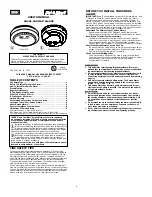Setting the clock
The clock uses 24-hour time format.You may
set the clock from 0:00 if the set is
disconnected from the wall outlet.
1
Press and hold
MODE
until clock digit for
hour flashes.
2
Hold down
∞
/
§
to adjust the hours.
3
Press
MODE
to confirm the hour setting.
➜
The clock digits for minute flash.
4
Hold down
∞
/
§
to adjust the minutes.
5
Press
MODE
to confirm the setting.
Standby power consumption
(clock mode) . . . . . . . . . . . . . . . . . . . .. . . .
2.4W
Radio
Tuning to radio station
1
Press
STANDBY-ON
to switch on from
clock mode.
2
Press repeatedly
SOURCE
to select
FM
or
MW
.
➜
The radio station frequency, waveband will
be displayed briefly, then clock is displayed.
is also displayed. (See
2
)
3
Press and hold
∞
or
§
until the frequency in
the display starts running.
➜
The radio automatically tunes to a station
of sufficient reception.
4
Repeat step 2 if necessary until you find the
desired station.
•
To tune to a weak station, press
∞
or
§
briefly and repeatedly until you have found
optimal reception.
Programming radio stations
You can store 20 FM and 10 MW radio
stations in the memory manually or
automatically.
Autostore
Autostore automatically starts programming
radio stations from preset 1. Any previous
presets e.g. manually programmed will be
erased.
1
Press repeatedly
SOURCE
to select
FM
or
MW
.
2
Press and hold
PROG
until the frequency in
the display starts running.
➜
Available stations are programmed (MW
or FM).
To listen to a preset or autostore
station
Press the
/–
once or more until
the desired preset station is displayed.
Manual programming
1
Tune to your desired station (see
Tuning to
radio stations
).
2
Press
PROG
to activate programming
.
➜
Display:
P01
flashes.
3
Press
/-
once or more to allocate
a number (FM: from 1 to 20; MW: from 1 to
10).
4
Press
PROG
to confirm.
5
Repeat steps 1-4 to store other stations.
Helpful hints:
–
You can erase a preset station by storing
another frequency in its place.
To improve reception:
FM: Extend and adjust the pigtail for optimum
reception.
MW: Uses a built-in antenna. Direct the
antenna by adjusting the position of
your unit.
This set complies with the radio
interference requirements of the
European Community.
Clock
Radio