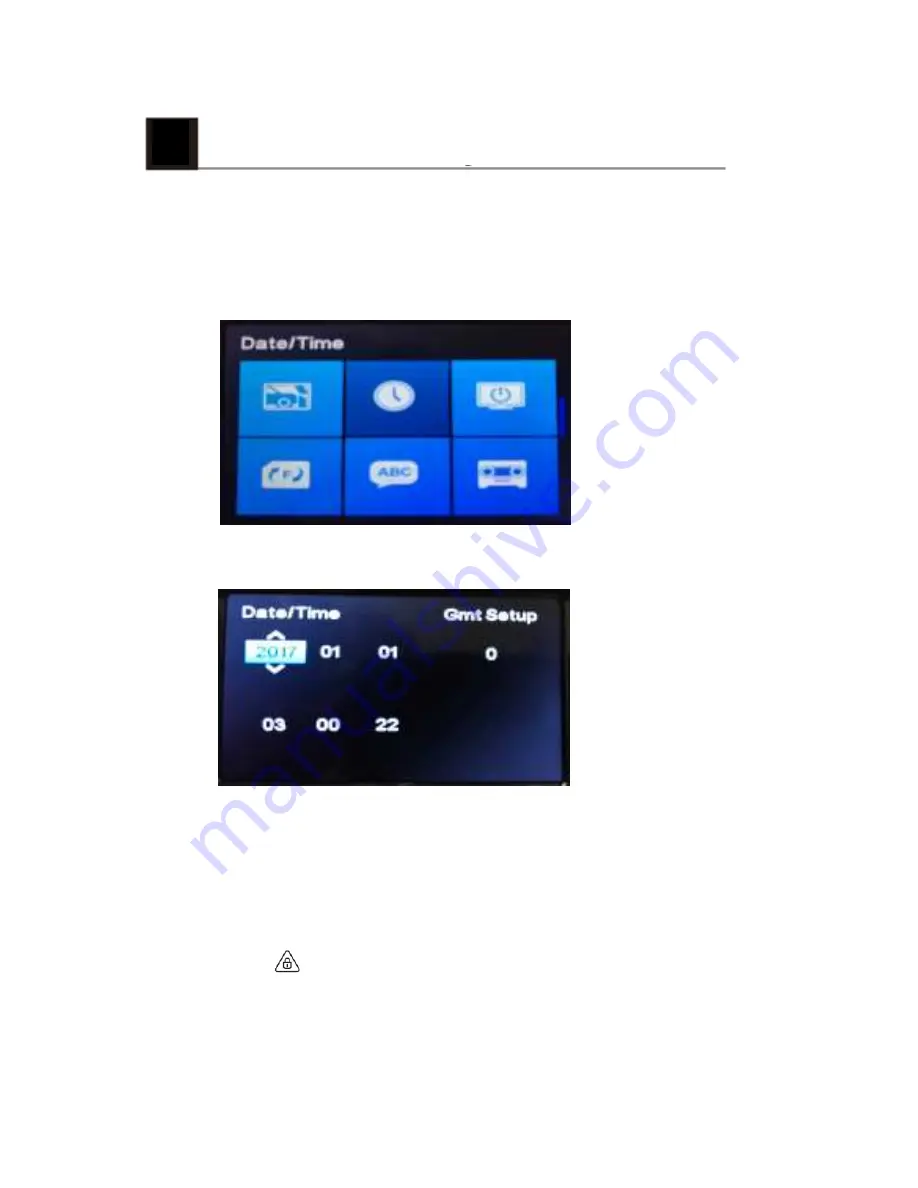
7
GoSure ADR820 system settings
Press the
OK
button to open the menu list, allowing you
to adjust various device settings.
7.1 Set the Date and Time
1. Press
OK
to open the on-screen display menu.
2. Press
▲
/
▼
to select clock icon and then press
OK
to
enter date and time setting page.
3. To adjust date and time field, press
▲
/
▼
to select the
field.
4. Press
▲
/
▼
to select the value.
5. Repeat steps 3-4 to adjust other fields.
6. Press to save your changes.
8
Summary of Contents for ADR820
Page 1: ...User Manual Automotive Driving Recorder ...
Page 3: ...1 ...
Page 4: ...2 ...
Page 5: ...3 ...
Page 6: ...4 ...
Page 7: ...4 Using the GoSure App 1 2 3 4 5 6 7 8 9 5 ...
Page 8: ...5 GoSure app system settings 6 ...
Page 9: ...6 GoSure ADR820 user interface 1 2 3 4 5 6 7 8 9 10 11 12 7 ...
Page 11: ...7 2 Function settings 9 ...
Page 12: ...10 ...

















