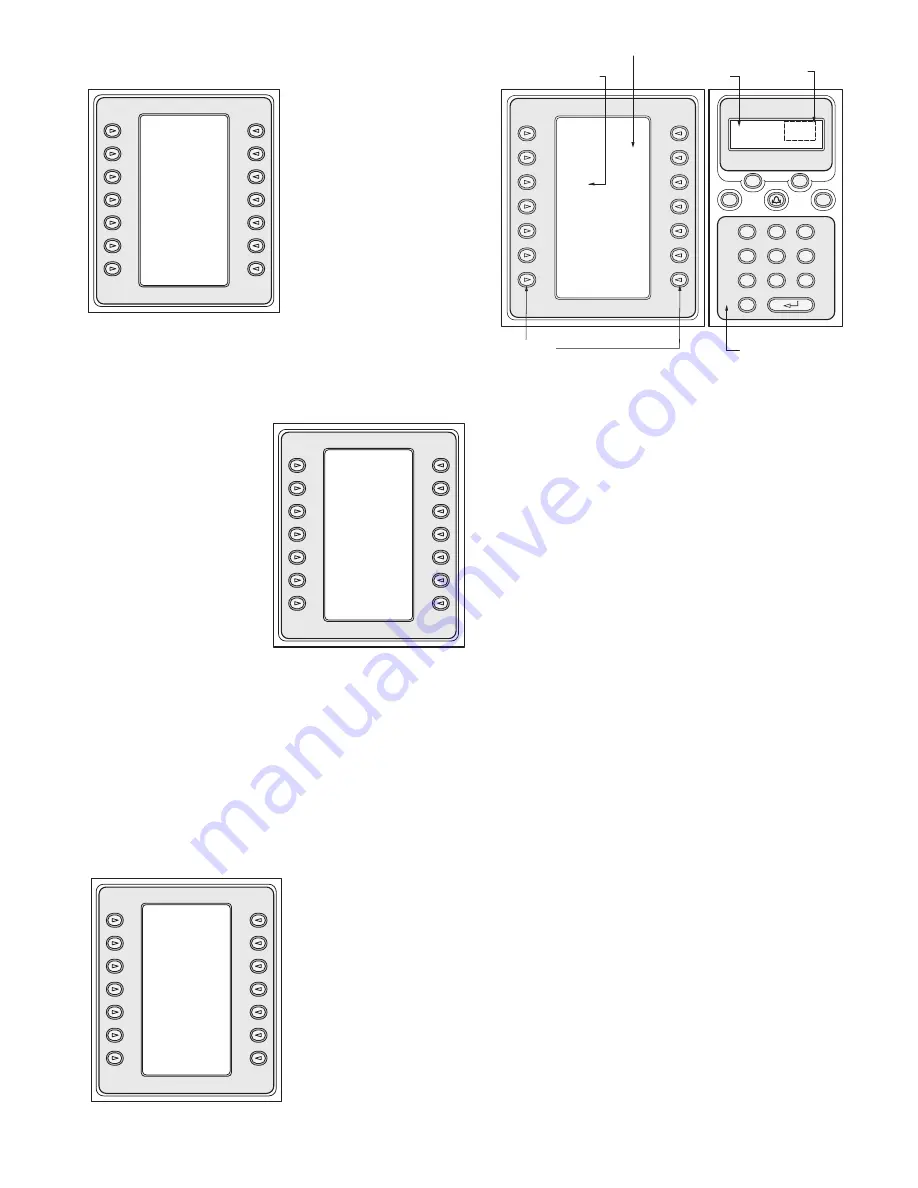
17
7
ADIM KEYBOARD OPERATION
7.1
Product Menu
To ensure that the IntuiKey
Keyboard is properly connected
to the ADIM system, press the
IntuiKey’s
Product
key. The
ADIM On-Line
softkey option
(see
Figure 7.1
) will only be
displayed if the IntuiKey
Keyboard is properly connected
and configured, and the ADIM
application is running.
Press the
ADIM On-Line
softkey to bring up the
Allegiant main menu. The
ADIM Controls
softkey is
now displayed.
NOTE:
If ADIM is offline, the
ADIM Controls
softkey will not
appear (will be blank on the IntuiKey Keyboard).
7.2
Allegiant Main
Menu
Upon pressing the
ADIM
Controls
softkey, the
following occurs:
•
If the selected camera
is found and the DVR is
mapped and available,
pre-recorded video from
the present camera is
displayed on the selected
CCTV monitor. (The
default pre-recorded time
is 1-minute.) In addition,
the Keyboard displays the
ADIM Controls
menu (
Figure 7.3
).
•
If the requested camera or monitor is not mapped to a DVR
(within the ADIM), the error message,
Requested Device
Not Found
, (along with an audible beep) is displayed on the
Keyboard.
•
If the camera is found, but the DVR is in use by another
operator, the error message,
DVR in Use
, (along with an
audible beep) is displayed on the Keyboard.
Refer to Appendix E for more information.
7.3
ADIM Controls Menu
The
ADIM Controls
menu
is used to control the Hi-Q
(DVRRT4, DVRRT4EP)
from the IntuiKey Keyboard.
7.4
Joystick Operation
When in
ADIM Controls
mode, the IntuiKey Joystick can be
used for the following actions:
•
Navigation of the Menus Screen of the DVRs (UP, DOWN,
LEFT, RIGHT).
•
Proportional Playback Speed (clockwise rotation for fast
forward; counterclockwise rotation for fast reverse).
7.5
Numeric Keypad Buttons
When in
ADIM Controls
mode, the IntuiKey Keypad buttons
perform the following functions:
•
Enter
corresponds to the Hi-Q’s front panel
OK
or
Select
button.
•
The
1
,
2
,
3
, and
4
keypad buttons on the keyboard emulate
the Hi-Q’s front panel buttons.
7.6
Softkey Buttons
When in
ADIM Controls
mode, the IntuiKey softkeys perform
the appropriate action for the specific DVR.
The
Exit
button performs the following actions:
•
Returns the DVR to the system (makes available for
other users).
•
Returns the keyboard to its previous menu.
•
Returns the Live camera view (direct from the Allegiant) to
the present monitor.
NOTE:
Details regarding the functions of the other buttons
may be found in the IntuiKey Keyboard and Philips DVR
Instruction Manuals.
7.7
Keyboard Error Handling
If the IntuiKey keyboard fails to communicate with the system,
an error message,
ADIM Communication Error
(along with an
audible beep) displays on the keyboard.
7.8
Clearing ADIM Alarms
ADIM messages (see
Appendix A
) will be displayed on the
assigned CCTV monitors. Ensure the keyboard is
NOT
in the
ADIM Controls
menu. Use the IntuiKey Keyboard’s
CLR
to
clear
ADIM Alarm
messages.
Keyboard
Control
ADIM
Allegiant
Exit
User
Log Off
Device
Command
Lockout
Script
Program
User
Sequence
Functions
Load
ADIM
Sequence
Controls
Alarm
Camera
Control
Control
Hold
Start
Sequence
Sequence
<Previous
Next>
<Sequence Sequence>
<Stop
Stop>
Prod
Mon
Clr
3
2
1
6
5
4
9
8
7
0
Shot
Monitor Camera
MUX/DVR
1 1
SoftKeys
SoftKey Display
Status Display
Numeric
Entry Cell
Numeric Keypad
SoftKey Descriptor
Exit
^ Up
Zoom
v Down
< Left
Right >
Play/
Search
Quad
Stop
OSD
Zoom
Frame
Advance
Alarm
List
1-Touch
Alarm
Alarm
Clear
Exit
Pause
Menu
Okay
IntuiKey Components
Figure 7.1
Figure 7.2
Figure 7.3








































