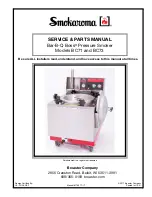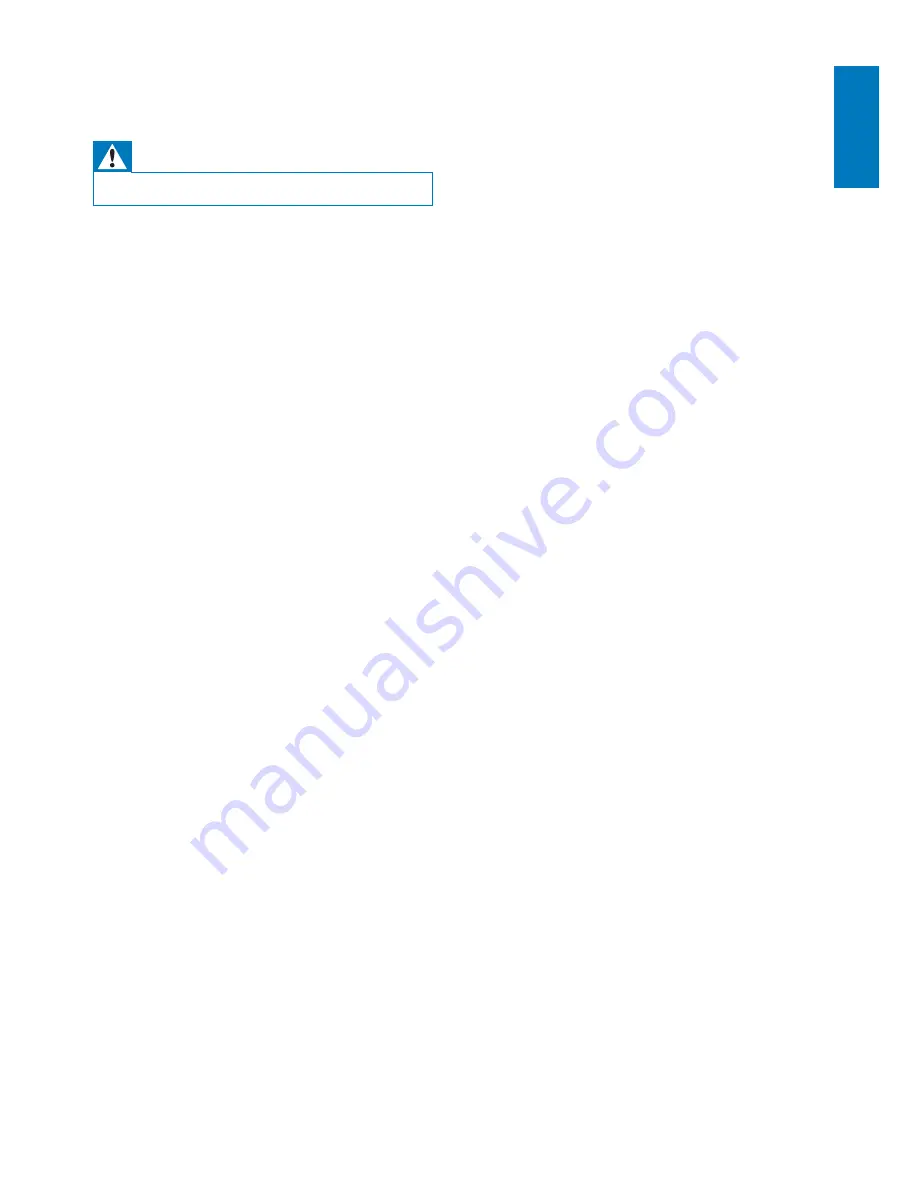
23
English
EN
8 Troubleshooting
Warning
%
Never remove the casing of this apparatus.
# #
the system yourself.
If you encounter problems when using this
" #$ Q
# H <$
philips.com/welcome). When you contact
H
and the model number and serial number are
available.
No power
*
Make sure that the AC power plug of the
device is connected properly.
*
Make sure that there is power at the AC
outlet.
No sound
*
Adjust the volume.
*
Check the Wi-Fi network connection.
Set up the network again if needed (see
'Connect to your home Wi-Fi network for
AirPlay' on page 8).
No response from the unit
*
*\]^
Wi-Fi network for AD7050W again (see
'Connect to your home Wi-Fi network for
AirPlay' on page 8).
*
Disconnect and reconnect the AC power
# $
Wi-Fi network connection failed
*
Check if your Wi-Fi router is Wi-Fi
$z $ #
^[q $z
routers.
*
If your Wi-Fi router is Wi-Fi 802.11n
802.11b/g mode. AD7050W does not
support connection to routers with
802.11n only.
*
This device does not support the WPS-
PIN method.
*
If your Wi-Fi router supports WPS and the
WPS-PBC method but fails to connect to
*\]^ ^[q
method (see 'Method 3: Connect to a
non-WPS Wi-Fi router' on page 10).
*
Enable SSID broadcast on the Wi-Fi router.
*
Keep away from potential sources of
^[q
such as microwave ovens.
*
If you fail to use your PC for Wi-Fi network
HV
Wi-Fi network. You cannot use Ethernet
connection for AirPlay network setup.
*
Make sure that the SSID name of your
home router consists of alphanumeric
characters like %/#/* inserted.
*
If you choose to rename the AirPlay device
'
Philips AD7050W XXXX
' in the setting
symbols.
*
q ^[q
network name (SSID) may be created
automatically when you use WPS for
connection. Always change the default
network name (SSID) to a simple one that
also change the Wi-Fi security mode to
secure your network.
Occasional breaking of AirPlay music
streaming
Do one or all of the following:
*
Move AD7050W closer to your Wi-Fi
router.
*
Remove any obstacles between AD7050W
and your Wi-Fi router.
*
Avoid using Wi-Fi channel which is
overlapped by the nearby Wi-Fi network.