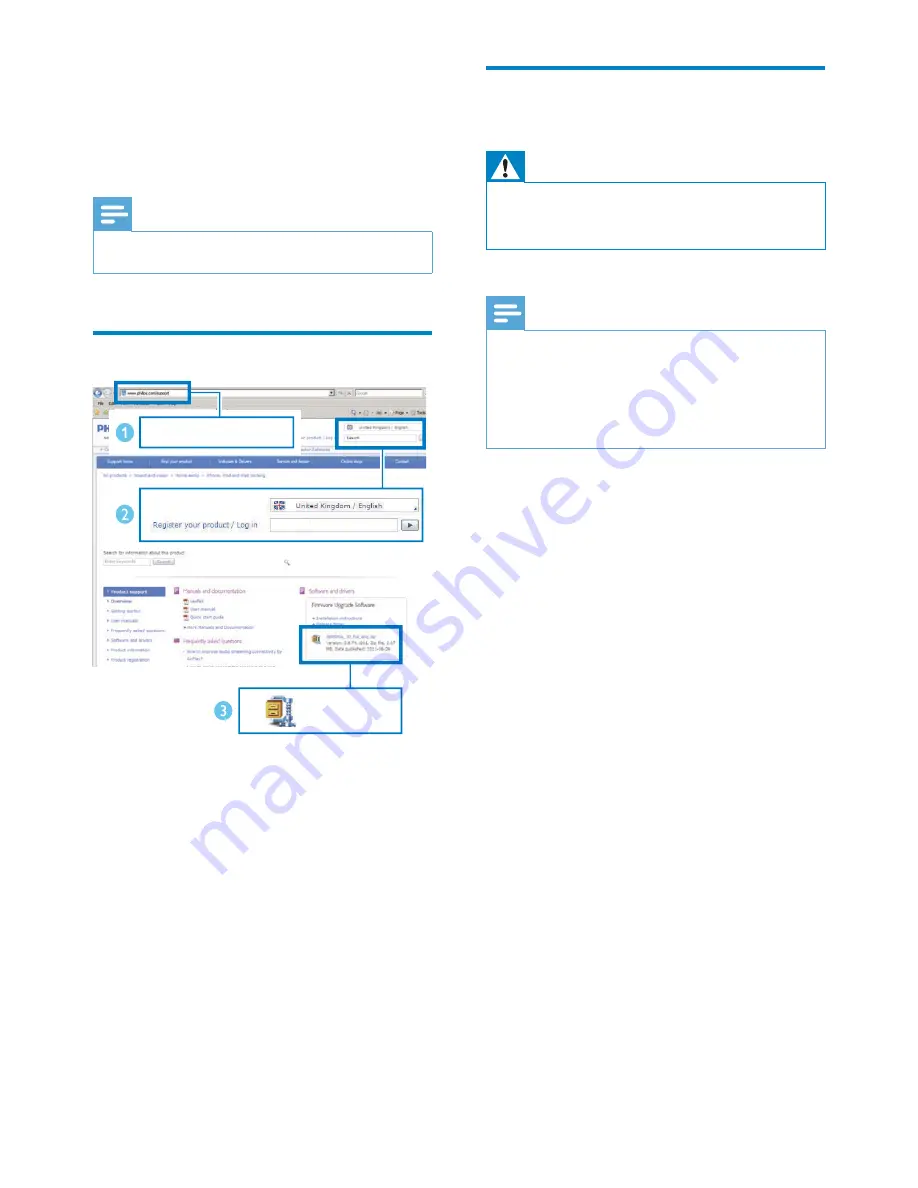
20
Update from the
configuration page
Warning
•
Always connect your AD6000W to AC power for
firmware upgrade. Never power off your AD6000W
during firmware upgrade.
Note
•
To use an Internet browser other than Apple Safari
on your PC/Mac, remember to go to the Wi-Fi router
configuration page and write down the IP address of
your AD6000W. See the user manual of your Wi-Fi
router for how to find the IP addresses of devices
connected to the Wi-Fi router.
1
Power on AD6000W (see ‘Turn
AD6000W on’ on page 9).
»
It takes about 35 seconds for the unit
to boot up. During boot-up, the
WI-FI
SETUP
indicator on the back of the
unit blinks green quickly.
»
After boot-up, you can hear a beep
and the
WI-FI SETUP
indicator
turns to green steadily. AD6000W is
connected to the last configured Wi-Fi
network automatically.
2
Make sure that AD6000W and your PC/
Mac are connected to the same Wi-Fi
router.
3
Open Apple
Safari
on your PC/Mac, then
select ‘Philips_Fidelio XXX’ from the
Bonjour pull-down list.
•
Or open any other Internet browser
on your PC/Mac, then type in the IP
address of AD6000W (available on
the Wi-Fi router configuration page)
at the address bar.
»
The AD6000W configuration
web page is displayed.
6 Update
firmware
Note
•
You can only update the firmware from a PC/Mac.
Download the update file
1
On your PC/Mac, go to www.philips.com/
support.
2
Enter the model number to find the latest
firmware upgrade file available.
3
Save the upgrade file to your hard drive.
www.philips.com/support
XXXX
XXXX. zip
EN




















