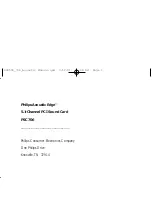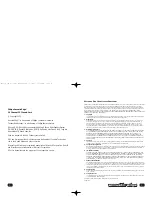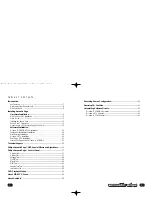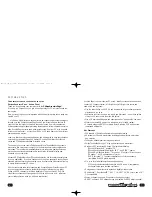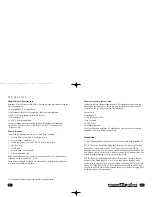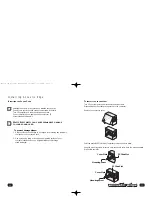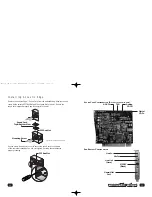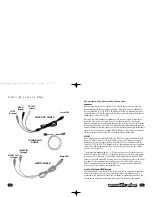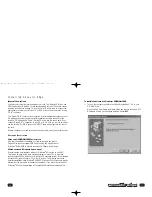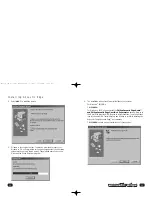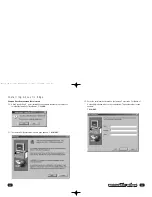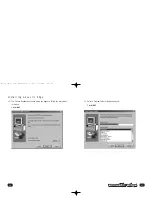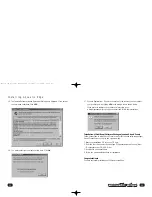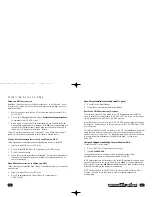S
OFTWARE
E
ND
U
SER
L
ICENSE
A
GREEMENT
PLEASE READ THE FOLLOWING TERMS AND CONDITIONS CAREFULLY. If you (end user, either an entity or an individual)
do not agree with these terms and conditions do not install the software.This End User License Agreement is a contract
between you and Philips Consumer Electronics B.V, including its suppliers and licensors (“Philips”) for this software program
(“Licensed Software”). By installing the Licensed Software or using the Licensed Software you agree to and accept the terms
and conditions of this End User License Agreement. YOU AGREE THAT YOUR USE OF THE LICENSED SOFTWARE
ACKNOWLEDGES THAT YOU HAVE READ THIS END USER LICENSE AGREEMENT, UNDERSTAND IT, AND AGREE TO BE
BOUND BY ITS TERMS AND CONDITIONS:
1.
Copyright
The Licensed Software is a proprietary product of Philips, and is protected by copyright laws.Title, ownership rights and
intellectual property rights in and to the Licensed Software shall remain with Philips.
2.
Right to use
Philips hereby grants you the personal, non-exclusive license to use the Licensed Software only on and in conjunction
with one (1) computer at one time.You may not sell, rent, redistribute, sublicense or lease the Licensed Software, or
otherwise transfer or assign the right to use it.You may not decompile, disassemble, reverse engineer, or in any way
modify program code, except where this restriction is expressly prohibited by applicable law. Except for one (1) copy
which may be made for backup purposes only, you may not copy the Licensed Software.You are not allowed to alter or
remove any proprietary notices, including copyright notices, in the Licensed Software.
3.
Disclaimer of Warranty
THE LICENSED SOFTWARE IS PROVIDED AS IS WITHOUT WARRANTY OF ANY KIND.THE ENTIRE RISK OF USE
OF THE LICENSED SOFTWARE REMAINS WITH YOU.TO THE MAXIMUM EXTENT PERMITTED BY LAW, PHILIPS
MAKES NO FURTHER REPRESENTATIONS OR WARRANTIES EXPRESSLY OR IMPLIED SUCH AS BY WAY OF
EXAMPLE BUT NOT OF LIMITATION REGARDING MERCHANTABILITY OR FITNESS FOR ANY PARTICULAR
PURPOSE, OR THAT LICENSED SOFTWARE IS ERROR FREE, OR THAT THE USE OF THE LICENSED SOFTWARE
OR ANY COPIES THEREOF WILL NOT INFRINGE ANY PATENT, COPYRIGHT,TRADEMARK OR OTHER RIGHT OF
THIRD PARTIES.
4.
Updated
This license does not grant you the right to any upgrades or updates of the Licensed Software. However, Philips will be
entitled to offer updates and/or modifications to the Licensed Software at its discretion.
5.
Changes of the agreement
No changes of this Agreement are valid unless with Philips’ and your written approval. Any terms and conditions provided
by you are inapplicable, whether or not contained in order forms or otherwise, unless specifically accepted by Philips in
writing by means of a duly signed addition to this Agreement.
6.
Limitations of liability
PHILIPS ACCEPTS NO LIABILITY FOR ANY DAMAGES, INCLUDING ANY LOSS OF PROFIT, LOSS SAVINGS, LOSS
OF DATA, BUSINESS INTERRUPTIONS, OR ANY DIRECT, INDIRECT, INCIDENTAL, CONSEQUENTIAL, SPECIAL OR
PUNITIVE DAMAGES ARISING OUT OF YOUR USE OR INABILITY TO USE THE LICENSED SOFTWARE, EVEN IF
PHILIPS OR ITS REPRESENTATIVES HAVE BEEN ADVISED OF THE POSSIBILITY OF SUCH DAMAGES, OR FOR ANY
CLAIM BY ANY OTHER PARTY. SINCE SOME JURISDICTIONS DO NOT ALLOW THIS LIMITATION OF LIABILITY,
THIS LIMITATION OF LIABILITY MAY NOT APPLY TO YOU.
7.
Validity and Termination
The license granted hereunder shall terminate automatically and without notice if you do not comply with all the terms
and conditions of this End User License Agreement. In the event of termination, you shall immediately stop any use of the
Licensed Software and destroy all copies thereof. In addition, in the event of termination because of your failure to com-
ply with your obligations, Philips reserves the right to invoke any and all other remedies available to it in law or contract
including the right to claim damages.
8.
Applicable Law
This contract shall exclusively be governed by the laws of the Kingdom of The Netherlands without regard to its conflict
of law provisions.
9.
Competent Court
The competent court for any dispute between you and Philips pursuant to this End User License Agreement is the court
of ‘s-Hertogenbosch, the Netherlands.
© Philips Consumer Electronics B.V., 1999, Eindhoven,The Netherlands
V-1 991214
Philips Acoustic Edge
™
5.1 Channel PCI Sound Card
© Copyright 2000
Acoustic Edge™ is a trademark of Philips Consumer Electronics
ThunderBird Avenger™ is a trademark of Philips Semiconductors
QSound, QEM, QSound Environmental Modeling, QSound Multi-Speaker System,
QMSS, Q3D, QSound3DInteractive, Q3DI, QXpander, AudioPix and the Q logo are
trademarks of QSound Labs, Inc.
Siren is a trademark of Sonic Foundry, Incorporated
EAX and Environmental Audio Extensions are trademarks of Creative Technology
Ltd. in the United States and other countries.
Microsoft and Windows are registered trademarks of Microsoft Corporation. DirectX
and DirectSound are trademarks of Microsoft Corporation.
All other trademarks are the property of their respective owners.
2
3
602500_706_Acoustic Manual.qxd 3/12/01 11:26 AM Page 2