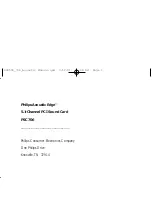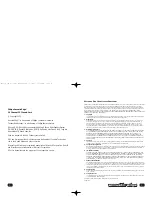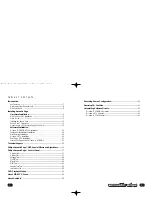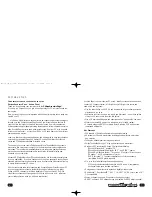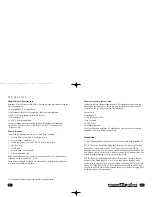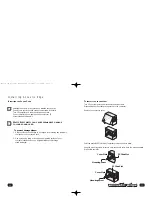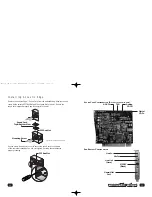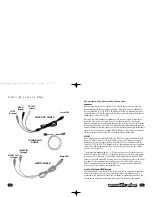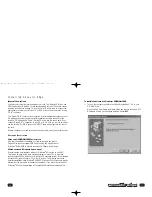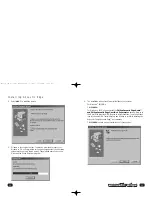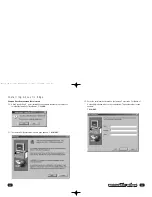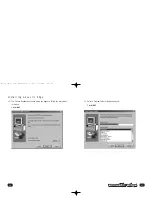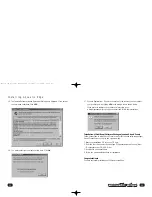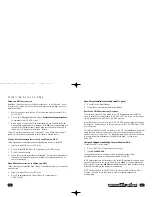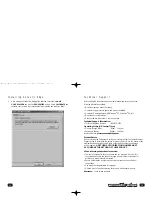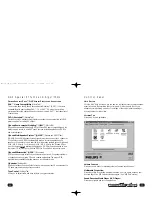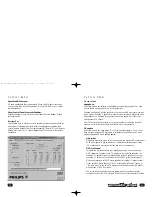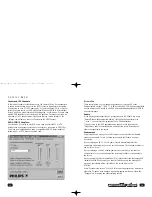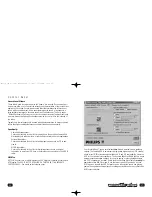To install the drivers for Windows
®
95/98/Me/2000
1.
Turn on the computer and place the Philips Acoustic Edge™ CD in your
CD-ROM drive.
When the Add New Hardware Wizard dialog box reports that a new PCI
Multimedia Audio Device has been detected, click
NEXT
.
17
16
Internal Connections
Connectors for three line level analog inputs (Aux In,TAD, Analog CD In) and one
S/PDIF digital input (Digital CD In) are provided along the top of the sound card as
indicated in the picture on page 16. Use the 4 pin CD audio cable to connect the
analog audio output of your internal CD or DVD drive to the sound cards "Analog
CD In" connector.
The "Digital CD In" connector is not required for most applications because current
CD players and games typically use digital extraction (no cable required) or the
included "CD Analog Audio Cable" to bring CD audio into the sound card. If you
connect "Digital CD In" connector to your CD or DVD drive you will not be able to
use the external "S/PDIF In" jack on the "S/PDIF" cable which plugs into the rear of
the card.
Replace computer cover and reconnect the power cable, monitor and other devices.
S
OFTWARE
I
NSTALLATION
W
INDOWS
® 95/98/Me/2000 I
NSTALLATION
Now that the hardware is installed, it is time to configure the drivers.
Plug and Play uses your system’s BIOS and the Plug and Play features of
Windows
®
95/98/2000 to allocate resources for Philips Acoustic Edge™.
Which version of Windows do you have?
Microsoft issued a maintenance release of Windows
®
95 referred to as OSR2.
This version shipped as the stock operating system on many PC’s. Newer and
recently upgraded PC’s will have the Windows
®
98 operating system. Other systems
will have the original Windows
®
95 or “Gold” version. The following procedure
describes installation using Windows
®
98/98SE. Windows
®
2000 screens are slightly
different but the procedure is the same as described. If you have older versions of
Windows
®
95 then the installation will be slightly different than described below.
Installing Acoustic Edge
602500_706_Acoustic Manual.qxd 3/12/01 11:26 AM Page 16