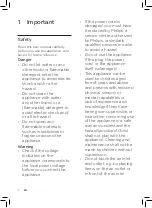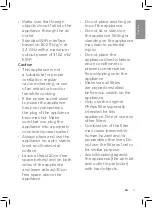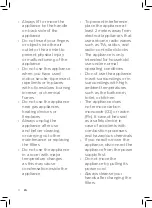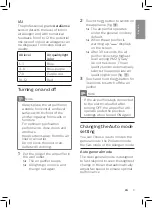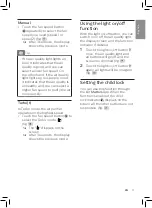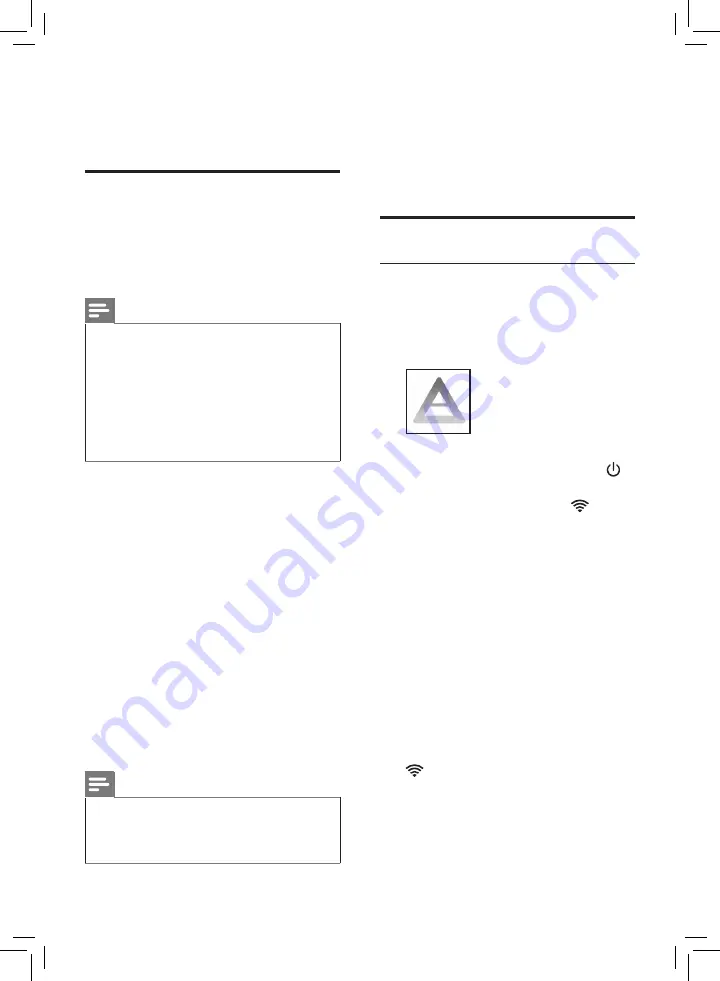
6
EN
7
To reattach the front cover,
mount the cover onto the
bottom of the appliance first (1).
Then, gently push the top of the
cover against the body of the
appliance (2) (fig.
i
).
Wi-Fi connection
Setting up the Wi-Fi connection
for the first time
1
Download and install the
"
Air Matters
" app from the
App Store
or
Google play
.
2
Put the plug of the air purifier in
the power socket and touch
to turn on the air purifier.
»
The Wi-Fi indicator blinks
orange for the first time.
3
Make sure that your smartphone
or tablet is successfully
connected to your Wi-Fi
network.
4
Launch the "
Air Matters
" app
and click on "Connect an Air
Purifier or Monitor" on the top of
the screen. Follow the onscreen
instructions to connect the air
purifier to your network.
5
After the successful pairing and
connection, the Wi-Fi indicator
will light up white. If pairing
is not successful, consult the
troubleshooting section, or the
help section in the "
Air Matters
"
App for extensive and up-to-
date troubleshooting tips.
3 Getting started
Installing filters
Remove all packaging of the filters
before using the appliance. Unpack
them and place them into the
appliance described as follows:
Note
• Make sure that you place the
air purification filter in the
appliance first and then the pre-
filter.
• Make sure that the side with
the tag is pointing towards you
when installing the filter.
1
Pull the top part of the front
cover to remove it from the
appliance (fig.
c
).
2
Press the two clips down and
pull the pre-filter towards you
(fig.
d
).
3
Remove all filters (fig.
e
).
4
Remove all packaging materials
of the air purification filter
(fig.
f
).
5
Put the unpacked air
purification filter into the
appliance (fig.
g
).
6
Put the pre-filter back into the
appliance (fig.
h
).
Note
• Make sure that all hooks of the
pre-filte is properly attached to
the purifier.