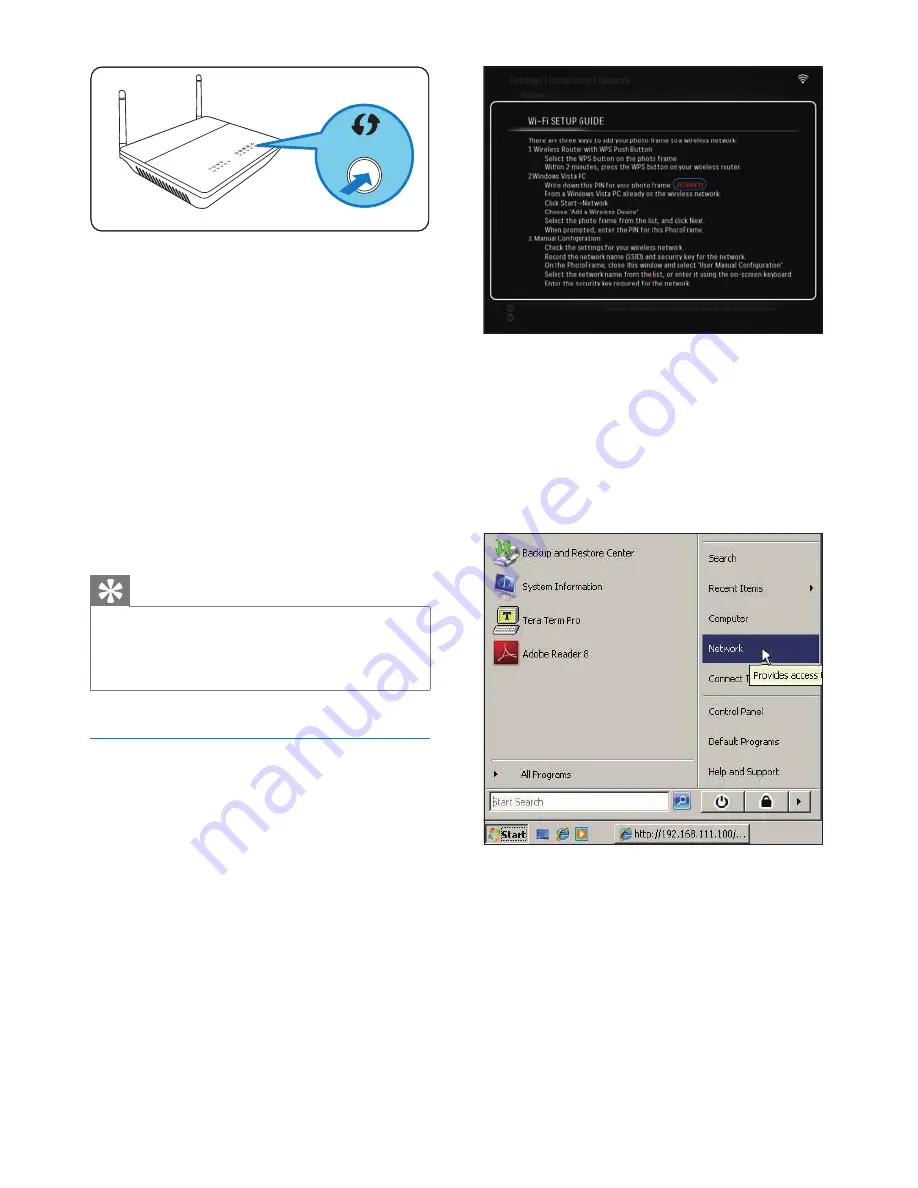
12
2
Write down the PIN for the PhotoFrame:
_ _ _ _ _ _ _ _.
(2) On a Windows Vista PC:
1
Ensure that the PC is connected to the
network.
2
Click
[Start]
>
[Network]
.
3
Select
[Add a Wireless Device]
.
If wireless network setup is successful,
a confi rmation message is displayed.
3
Press
OK
to confi rm.
Check whether a valid IP address
is assigned to the PhotoFrame
(see ‘View system status of the
PhotoFrame’ on page 42).
4
Share PC photos for wireless display (see
‘Share PC/Mac photos for wireless display’
on page 15).
Display Internet photos on the
PhotoFrame (see ‘Display Internet photos’
on page 21).
Tip
You can set up wireless connection between one
PhotoFrame and the router at a time. If you want to set
up wireless connection between another PhotoFrame
to the router, repeat steps 1 to 3.
•
Set up wireless connection with
Windows Vista PC
What you need:
A router that supports Vista PC
Broadband Internet access.
(1) On the PhotoFrame:
1
In the main menu, select
[Settings]
>
[Installation]
>
[Network]
>
[Wireless]
>
[Wireless Setup Guide]
, then press
OK
to confi rm.
»
•
•
•
•
WPS
WPS
EN



























