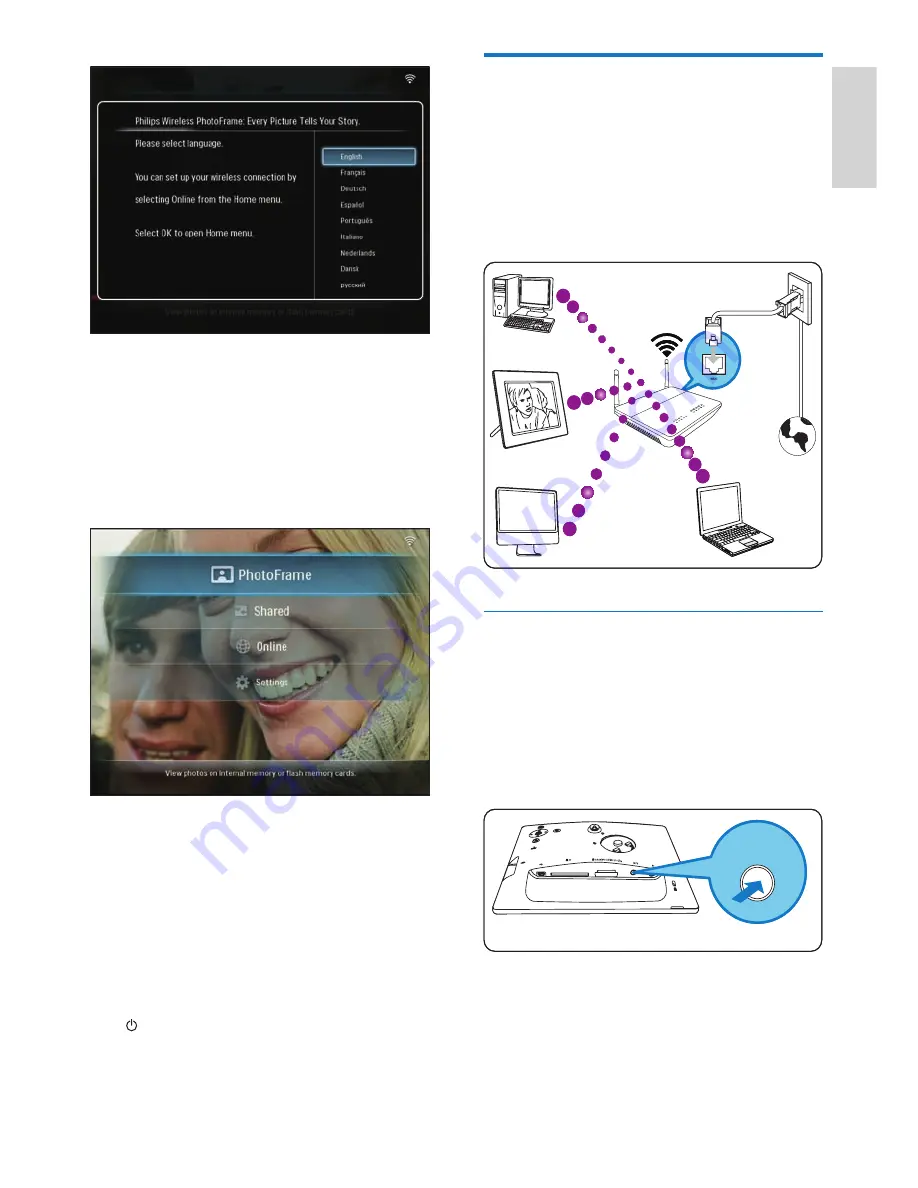
11
Set up wireless connection
You can wirelessly connect the PhotoFrame to
a PC/Mac or the Internet to share photos with
one of the following methods:
Using a WPS-enabled router
Using a Windows Vista PC
Manually
Set up wireless connection with WPS-
enabled router
What you need:
A wireless router that is WPS-enabled
Broadband Internet access
1
Press the
WPS
button on the PhotoFrame.
The PhotoFrame begins to scan the
wireless network.
2
Within 2 minutes, press the
WPS
button
on the router.
•
•
•
•
•
»
Internet
OW
SER
Internet
OW
SER
WPS
P
h
otoFrame
WPS
P
h
otoFrame
If there is no language selection,
the PhotoFrame displays photos in
slideshow mode about 30 seconds
later.
For any other time use
After the PhotoFrame is turned on, the
main menu is displayed.
If there is no main menu selection,
the PhotoFrame displays photos in
slideshow mode about 20 seconds
later, in the following priority:
1. SD/MMC/xD/MS/MS Pro Duo
2. CF
3. USB
4. PhotoFrame
To turn off the PhotoFrame, press and hold
for more than 2 seconds.
»
•
»
»
•
English
EN


























