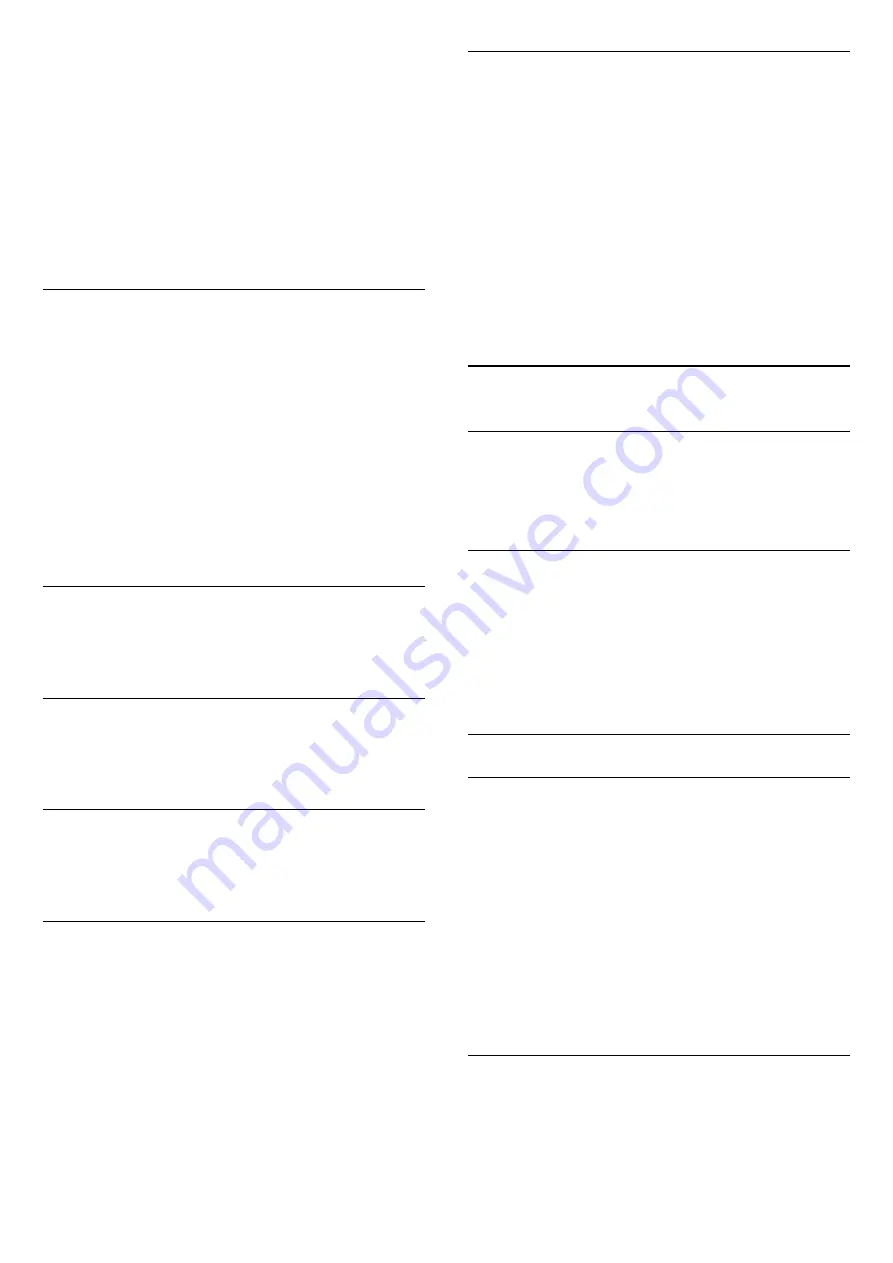
EasyLink Autostart. The TV will switch on the audio
device, send the TV sound to the device and switch
off the TV speakers.
To select the speakers you want…
1 -
Press
SETTINGS, select
Speakers
and press
OK
.
2 -
Select the loudspeaker system you want and
press
OK
.
3 -
Press
(left) to go back one step or press
BACK to close the menu.
Clear Sound
With
Clear Sound
, you improve the sound for speech.
Ideal for news programmes. You can switch the
speech improvement on or off.
To switch on or off…
1 -
Press
SETTINGS, select
All Settings
and
press
OK
.
2 -
Select
Sound
and press
OK
.
3 -
Select
Advanced
> Clear Sound and press
OK
.
4 -
Select
On
or
Off
and press
OK
.
5 -
Press
(left) to go back one step or press
BACK to close the menu.
Audio Out Format
In Help, press the colour key
Keywords
and look
up
Audio Out Format
for more information.
Audio Out Levelling
In Help, press the colour key
Keywords
and look
up
Audio Out Levelling
for more information.
Audio Out Delay
In Help, press the colour key
Keywords
and look
up
Audio Out Delay
for more information.
Audio Out Offset
In Help, press the colour key
Keywords
and look
up
Audio Out Offset
for more information.
TV Placement
As part of the first installation, this setting is set to
either
On a TV stand
or
On the Wall
. If you have
changed the placement of the TV since then, adjust
this setting accordingly for best sound reproduction.
1 -
Press
SETTINGS, select
All Settings
and
press
OK
.
2 -
Select
Sound
and press
OK
.
3 -
Select
TV Placement
and press
OK
.
4 -
Select
On a TV Stand
or
On the Wall
and press
OK
.
5 -
Press
(left) to go back one step or press
BACK to close the menu.
22.4
Ambilight
Ambilight Style
In Help, press the colour key
Keywords
and look
up
Ambilight Style
for more information.
Ambilight Off
To switch off Ambilight…
1 -
Press
AMBILIGHT.
2 -
Select
Off
and press
OK
.
3 -
Press
(left) to go back one step or press
BACK to close the menu.
Ambilight Settings
Halo Size
You can set the size of the Halo to fit your living room
wall.
To set the Halo size…
1 -
Press
SETTINGS, select
All Settings
and
press
OK
.
2 -
Select
Ambilight
>
Halo Size
and press
(right).
3 -
Select
Small
,
Medium
or
Large
and press
OK
.
4 -
Press
(left) to go back one step or press
BACK to close the menu.
Brightness
You can set the level of brightness of the Ambilight.
To adjust the level…
1 -
Press
SETTINGS, select
All Settings
and
70






























