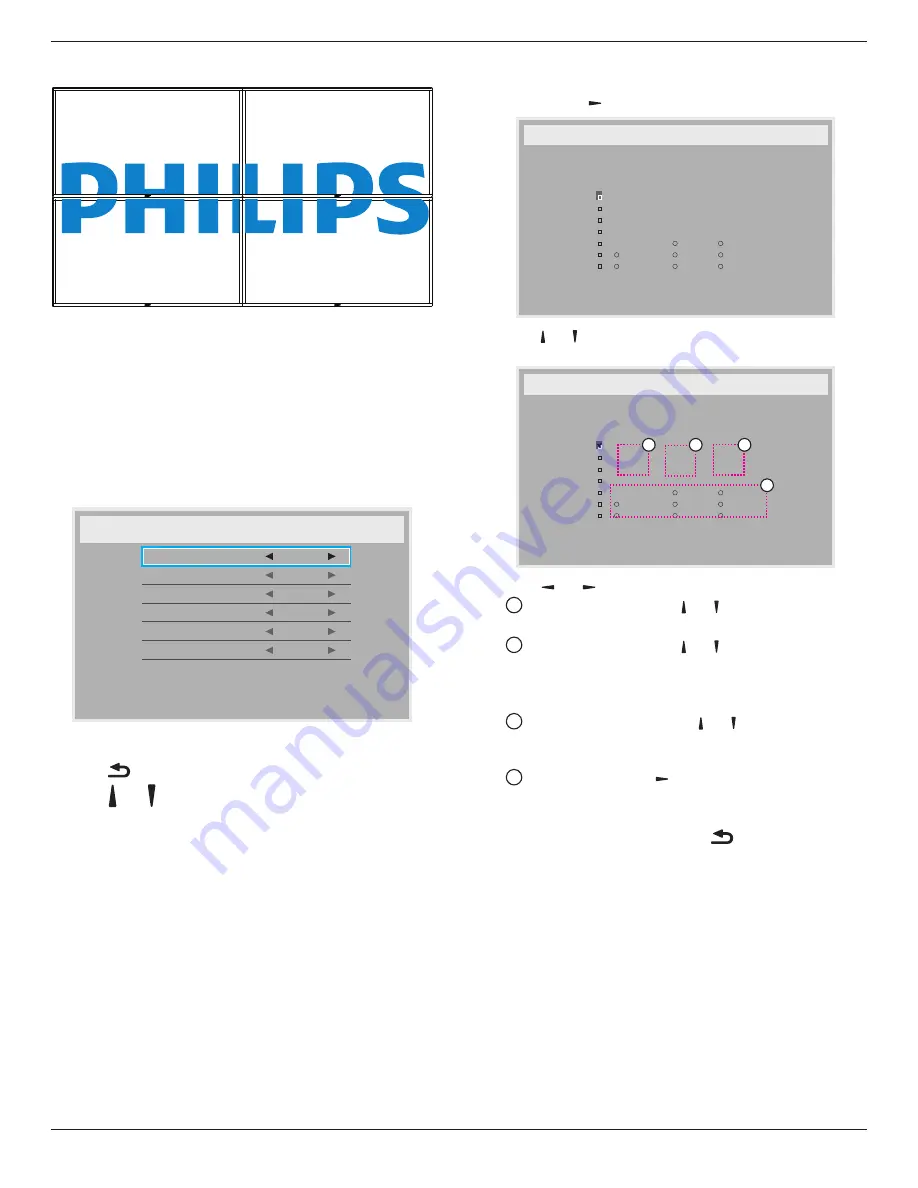
86BDL4152T
53
Frame comp. - Off
• {
Enable
} - Enable or disable the Tiling function. If it is enabled,
the display will apply the settings in {
H monitors
}, {
V monitors
},
{
Position
}, and {
Frame comp.
}.
• {
Switch on delay
} - Set the power-on delay time (in seconds). The
default option {
Auto
} allows a sequential powering-on for each
display by their ID number when multiple displays are connected.
The options are: {
Off
/
Auto
/
2 ~ 255
}
NOTE: The Tiling function will be disabled when using PIP function.
Date and time
Adjust the current date and time for the display’s internal clock.
1. Press [
OK
] button to enter or to select
2. Press
[
]
back button to return.
3. Press
[ ]
or
[ ]
button to adjust the settings.
* Cannot set time to date after year 2037.
Off Timer
Set the display to turn itself off to standby mode within a specified
period of time.
The options are: {
Off
,
1 ~ 24
} hours from current time.
NOTE: When the “Off timer” is activated, the “Schedule” settings will
be disabled.
Schedule
This function allows you to program up to 7 (seven) different scheduled
time intervals for the display to activate.
You can select:
• The time for the display to turn on and turn off.
• The days in a week for the display to activate.
• Which input source the display will use for each scheduled
activation period.
NOTE: It is recommended that you set up the current date and time
in the {
Date and time
} menu before using this function.
1. Press [
OK
] or
[ ]
button to enter the submenu.
_
_ _
_ _
2. Press
[ ]
or
[ ]
button to select a schedule item (item number 1 ~ 7),
and press [
OK
] button to mark the item number.
_
_ _
_ _
4
1
3
2
3. Press
[ ]
or
[ ]
button to select the schedule:
1
Power-on
schedule: Press
[ ]
or
[ ]
button to adjust and the
display will turn on at the specified time.
2
Power-off
schedule: Press
[ ]
or
[ ]
button to adjust and the
display will turn off at the specified time.
Leave hour and minute options empty if you do not want to use
the function of power-on or power-off schedule.
3
Input-source
selection: Press
[ ]
or
[ ]
button to select an
input source. If no input source is selected, the input source
will remain the same as the previous one.
4
Date
schedule: Press
[ ]
button to select which day in a
week this schedule item will take effect, then press the [
OK
]
button.
4. For additional schedule settings, press [
], then repeat the steps
above. A check mark in the box next to the number of the schedule
item indicates that the selected schedule is in effect.
NOTES:
• If the schedules overlap, the scheduled power-on time takes priority
over scheduled power-off time.
• If there are two schedule items programmed for the same time, the
highest numbered schedule takes priority. For example, if schedule
items #1 and #2 both set the display to power on at 7:00 AM and
off at 5:00 PM, then only schedule item # 2 will take effect.
DDC/CI
Select to turn on/off the DDC/CI communication function. Select {
On
}
for normal use.
DDC/CI (Command Interface) specifies a means for a computer to
send commands to the monitor, as well as receive sensor data from the
monitor, over the bidirectional link such as DDC2Ab/Bi/B+.





























