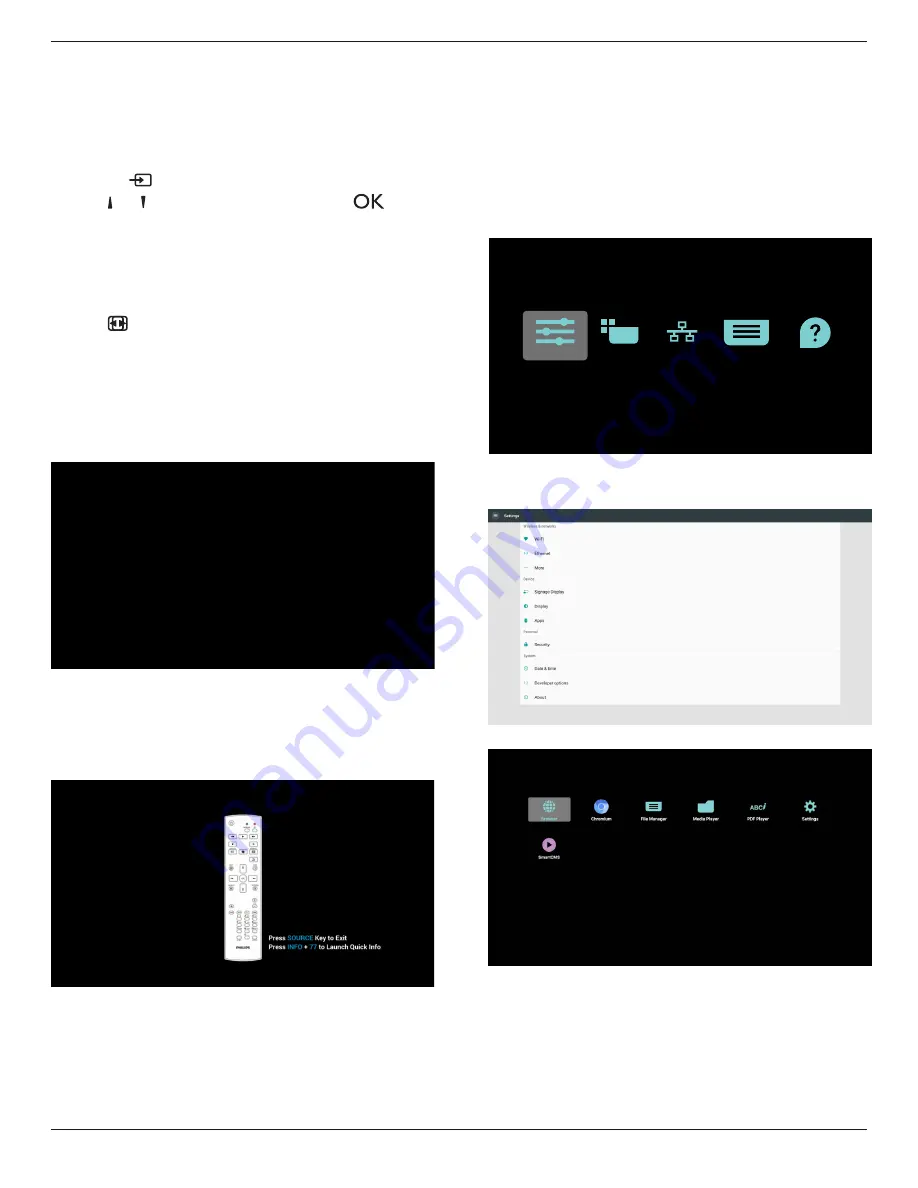
86BDL4152T
23
4. Operation
NOTE
: The control button described in this section is mainly on the
remote control unless specified otherwise.
4.1. Watch the Connected Video Source
1. Press the
[
] SOURCE
button.
2. Press
[ ]
or
[ ]
button to select a device, then press
[
]
button.
4.2. Change Picture Format
You can change the picture format to suit the video source. Each video
source has its available picture formats.
The available picture formats depend on the video source:
1. Press
[
] FORMAT
button to select a picture format.
• PC mode: {
Full
} / {
4:3
} / {
Real
} / {
21:9
}/ {
Custom
}.
• Video mode: {
Full
} / {
4:3
} / {
Real
} / {
21:9
}/ {
Custom
}.
4.3. Overview
1. Android PD launcher:
• Android PD launcher is a black page as shown below:
• Exit the App by pressing the “Back” key and the screen will
enter Android PD launcher.
• When you return to Android PD launcher, a hint image will be
prompted on the screen for 5 seconds.
• The hint image notifies you that you can press source key to
change source.
2. Admin mode:
• Press “Home + 1888” to enter the Admin mode. Please
make sure that you see the Home OSD menu after “Home”
is pressed, and then press 1888 in sequence. Two continuous
“Home” keys will not be a valid hotkey.
• The Admin mode consists of the following Apps: “Settings”,
“Apps”, “Network” “Storage” and “Help”.
• When leaving from the Admin mode, the system will return to
last source.
Home page of Admin mode, this page consists of the following
itmes: “Settings”, “Apps”, “Network” “Storage” and “Help”.
Settings: go to Settings page.
Applications: show all apps.
Network: set Wi-Fi, Ethernet and Mobile network (optional).
Storage: go to Storage page.
Help: display QR code.
Settings
Apps
Network
Storage
Help
1) Settings page:
Settings: go to Settings page.
Signage Display: go to signage display settings page.
2.) Application page:






























