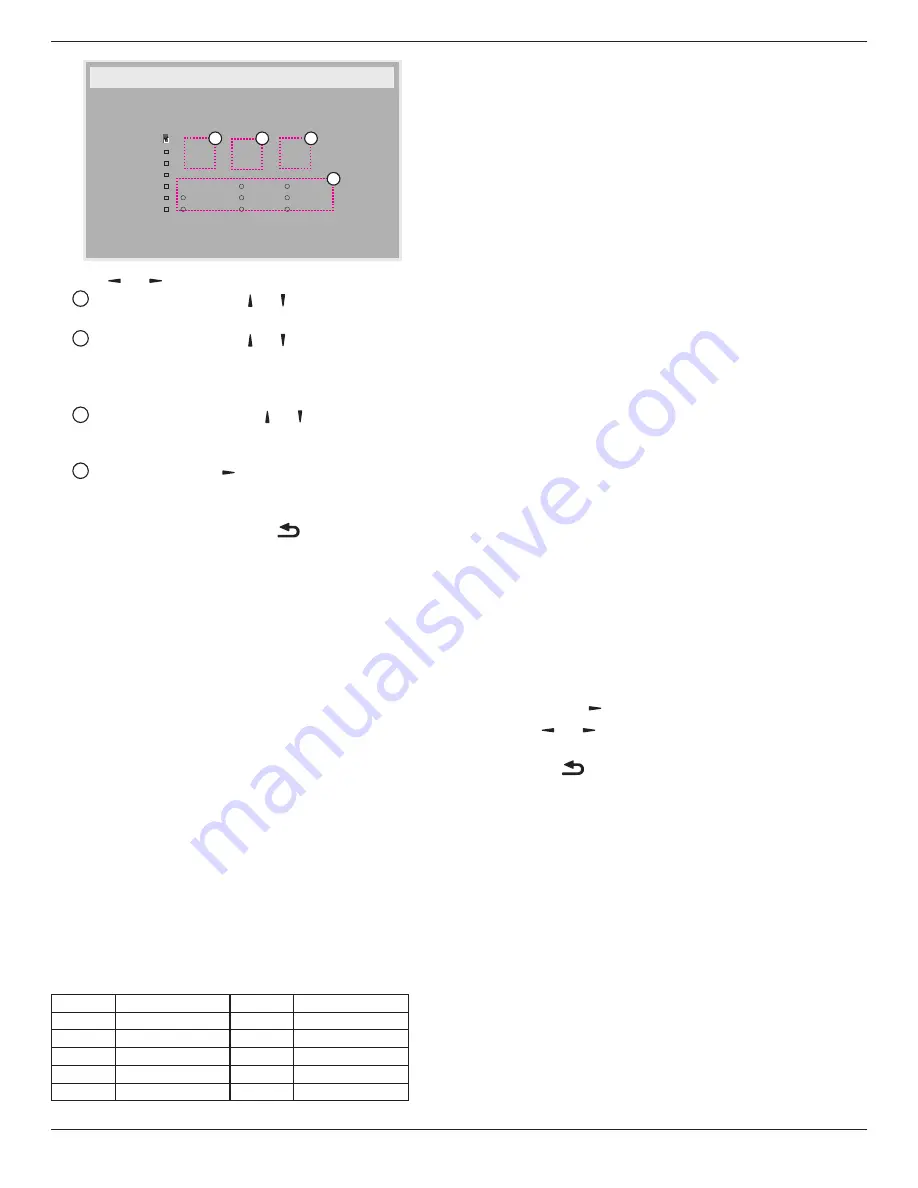
86BDL3012T
27
_
_ _
_ _
4
1
3
2
3. Press
[ ]
or
[ ]
button to select the schedule:
1
Power-on
schedule: Press
[ ]
or
[ ]
button to adjust and the
display will turn on at the specified time.
2
Power-off
schedule: Press
[ ]
or
[ ]
button to adjust and the
display will turn off at the specified time.
Leave hour and minute options empty if you do not want to use
the function of power-on or power-off schedule.
3
Input-source
selection: Press
[ ]
or
[ ]
button to select an
input source. If no input source is selected, the input source
will remain the same as the previous one.
4
Date
schedule: Press
[ ]
button to select which day in a
week this schedule item will take effect, then press the [
OK
]
button.
4. For additional schedule settings, press [
], then repeat the steps
above. A check mark in the box next to the number of the schedule
item indicates that the selected schedule is in effect.
NOTES:
• If the schedules overlap, the scheduled power-on time takes priority
over scheduled power-off time.
• If there are two schedule items programmed for the same time, the
highest numbered schedule takes priority. For example, if schedule
items #1 and #2 both set the display to power on at 7:00 AM and
off at 5:00 PM, then only schedule item # 1 will take effect.
DDC/CI
Select to turn on/off the DDC/CI communication function. Select {
On
}
for normal use.
DDC/CI (Command Interface) specifies a means for a computer to
send commands to the monitor, as well as receive sensor data from the
monitor, over the bidirectional link such as DDC2Ab/Bi/B+.
Specific commands to control monitors are defined in a separate
Monitor Control Command Set (MCCS) standard.
DDC/CI monitors are sometimes supplied with an external color
sensor to allow automatic calibration of the monitor’s color balance.
Some tilting DDC/CI monitors support an auto pivot function, where
a rotation sensor in the monitor enables the operating system to keep
the display upright as the monitor is moved between its portrait and
landscape positions.
The following DDC/CI commands should be supported via command
line:
No.
Commands
No.
Commands
1
Set Brightness
6
Get Brightness
2
Set Contrast
7
Get Contrast
3
Set Red Gain
8
Get Red Gain
4
Set Green Gain
9
Get Green Gain
5
Set Blue Gain
10
Get Blue Gain
NOTE: This item works with VGA input only.
HDMI with One Wire
CEC control.
• {
Off
}
- Disable CEC.(Default)
• {
On
} - Enable CEC.
Auto signal detection
This function allows the system to detect and display the available signal
sources automatically
• {
Off
} - Once a signal is connected, it can only be selected manually.
If the selected input has no signal, sset the system to display the
image automatically according to the search order of each option.
The options are: {
All
}
/
{
PC source only
}
/
{
Video source only
}
/
{
Failover
}
• {
All
}: DP
/
HDMI1
/
HDMI2
/
HDMI3
/
DVI
/
VGA
/
Component
/
OPS.
• {
Failover
}
-
Failover 1-12: User-defined setting. Default: HDMI.
OPS settings
Set the OPS configuration under each power condition.
• {
Auto
} - After selecting {
Card OPS
} for video source input, the
OPS will be set to off when the display power is set to off, or vice
versa. If you set to other video source inputs, the OPS will always be
set to on.
• {
Always off
} - The OPS will always be set to off.
• {
Always on
} - The OPS will always be set to on.
Language
Select the language used in the OSD menu.
OSD Transparency
Adjust the transparency of the OSD menu.
Value: Off(0)-100, default Off.
Advanced option reset
Reset all settings except {
Date and Time
} in the
Advanced option
menu
to factory preset values.
1. Press [
OK
] or
[ ]
button to enter the submenu.
2. Press
[ ]
or
[ ]
button to select {
Reset
} and press the [
OK
]
button to restore settings to factory preset values.
3. Press the [
] button or select {
Cancel
} and press the [
OK
]
button to cancel and then return to the previous menu.
APM
Power save setting.
•
Off (TCP off/WOL off)
- WOL not supported / wake up on TCP
socket not supported.
•
Mode 1 (TCP off/WOL on)
- WOL supported / wake up on TCP
socket not supported.
•
Mode 2 (TCP on/WOL off)
- WOL not supported / wake up on
TCP socket supported













































