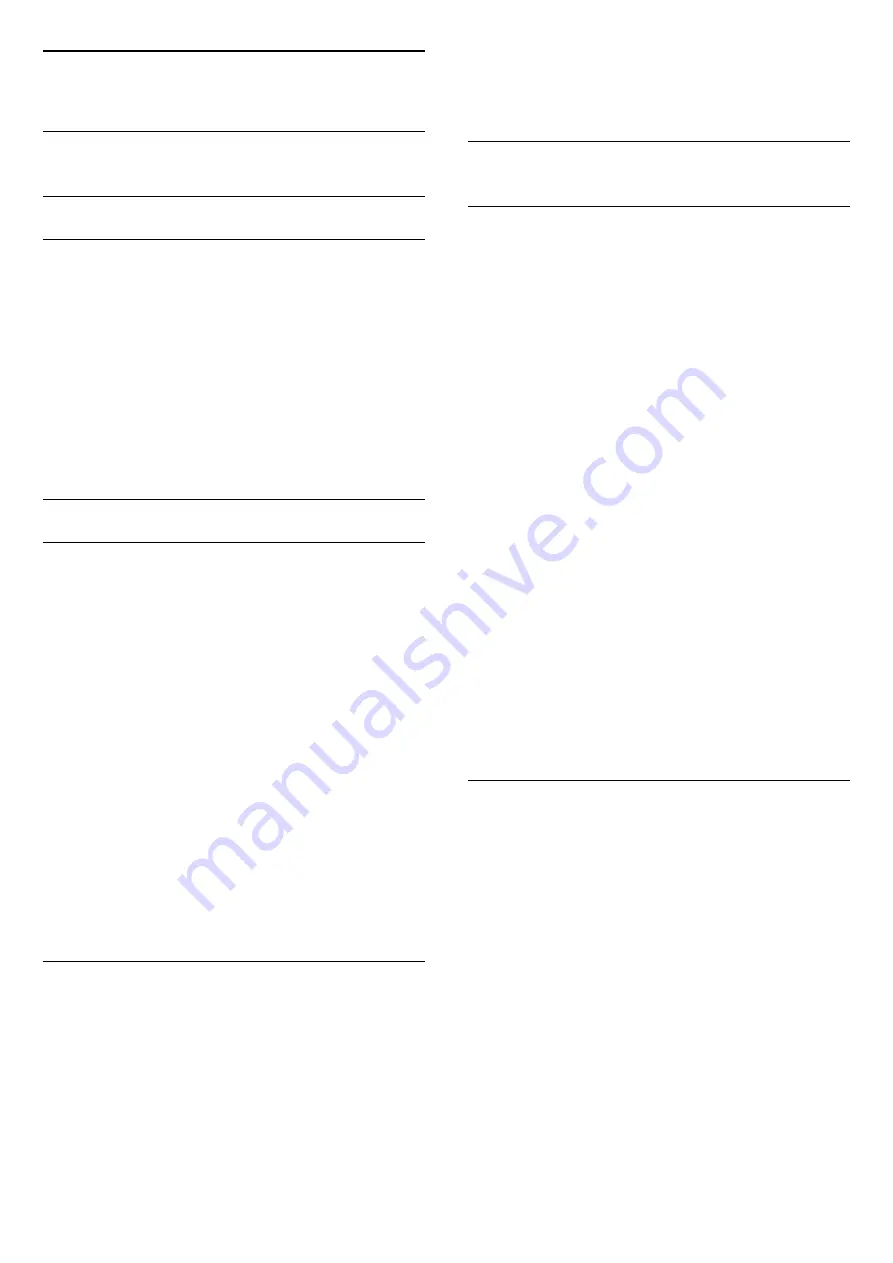
21
Channel installation
21.1
Antenna/cable installation
Update channels
Manual channel update
You can always start a channel update yourself.
To start a channel update manually…
1 -
Press
, select
Antenna/cable installation
and
press
OK
.
2 -
Enter your PIN code if necessary.
3 -
Select
Search for channels
and press
OK
.
4 -
Select
Start now
and press
OK
.
5 -
Select
Update channels
and press
OK
.
6 -
Press
BACK
to close the menu.
Reinstall channels
Reinstall all channels
You can reinstall all channels and leave all other TV
settings untouched.
If a PIN code is set, you will need to enter this code
before you can reinstall channels.
To reinstall channels…
1 -
Press
, select
Antenna/cable installation
and
press
OK
.
2 -
Enter your PIN code if necessary.
3 -
Select
Search for channels
and press
OK
.
4 -
Select
Start now
and press
OK.
5 -
Select
Reinstall channels
, select
Next
and
press
OK
.
6 -
Select your country and press
OK
.
7 -
Select
Antenna
or
Cable
.
8 -
Select
Start
and press
OK
to update channels.
This can take a few minutes.
9 -
Press
BACK
to close the menu.
Reinstall TV
You can redo the full TV installation. The TV is
completely reinstalled.
To redo the full TV installation…
1 -
Press
, select
General settings
>
Reinstall
TV
and press
OK
.
2 -
Enter your PIN code if necessary.
3 -
Select
Yes
and press
OK
to confirm.
4 -
The TV will perform a complete reinstallation. All
settings will be reset and installed channels will be
replaced. The installation can take a few minutes.
5 -
Press
BACK
to close the menu.
21.2
Channel list copy
Introduction
Channel List Copy is intended for dealers and expert
users.
With Channel List Copy, you can copy the channels
installed on one TV onto another Philips TV of the
same range. With Channel List Copy, you avoid the
time-consuming channel search by uploading a
predefined channel list on a TV. Use a USB flash drive
of minimum 1 GB.
Conditions
• Both TVs must be from the same year range.
• Both TVs have the same hardware type. Check the
hardware type on the TV type plate on the back of
the TV. Typically noted as Q . . . LA
• Both TVs have compatible software versions.
Current software version
To check the current version of the TV software…
1 -
Press
, select
Update Software
and
press
(right) to enter the menu.
2 -
Select
Current Software Info
and press
OK
.
3 -
The version, release notes, and creation date are
shown. Also, the Netflix ESN Number is shown, if
available.
4 -
Press
(left) repeatedly if necessary, to close
the menu.
Copy a channel list
To copy a channel list…
1 -
Switch on the TV. This TV should have channels
installed.
2 -
Plug in a USB flash drive.
3 -
Press
, select
General settings
>
Channel
List Copy
and press
OK
.
4 -
Select
Copy to USB
and press
OK
. You might
be asked to enter the Child Lock PIN code to copy the
channel list.
5 -
When copying is done, unplug the USB flash
drive.
6 -
Press
(left) repeatedly if necessary, to close
the menu.
Now you can upload the copied channel list onto
another Philips TV.
57






























