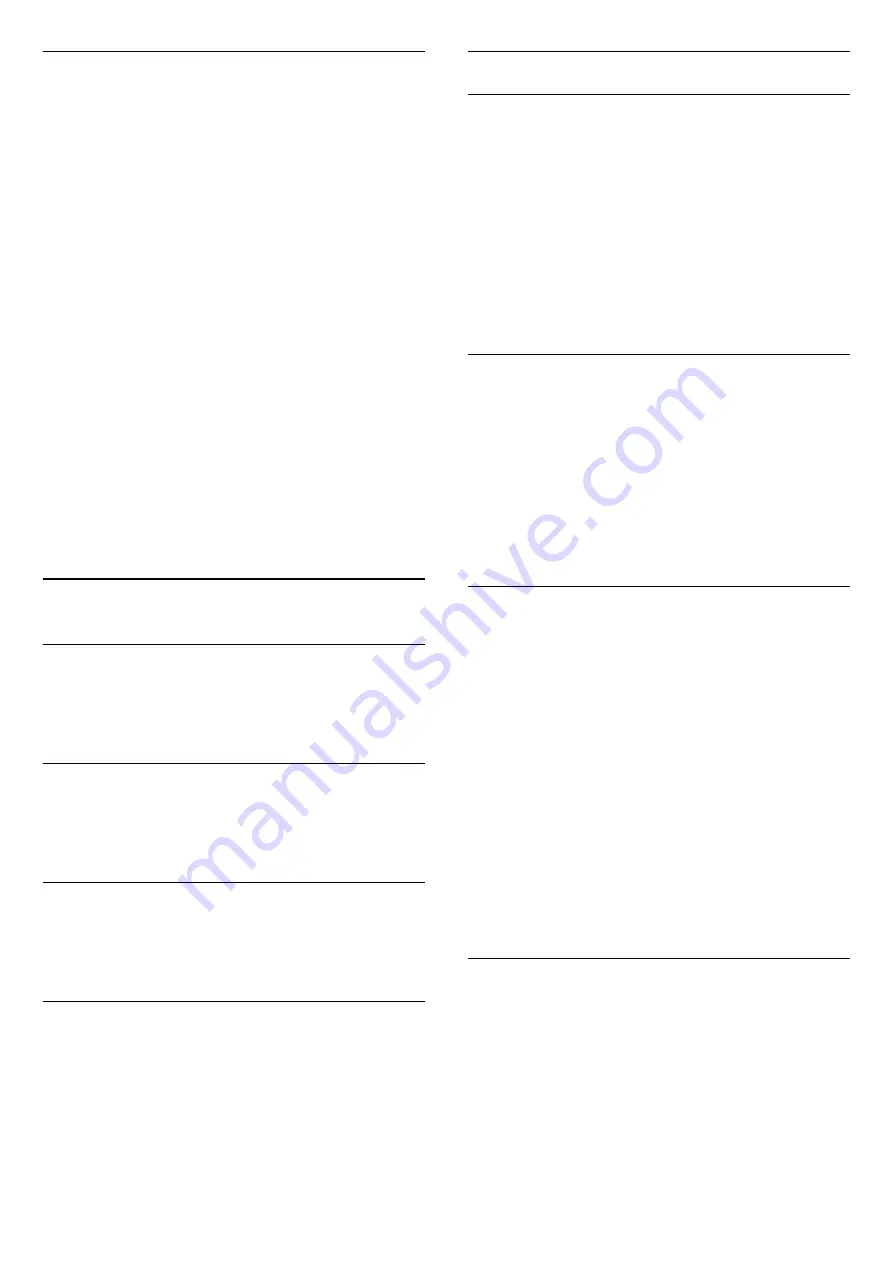
Switch off timer
If the TV receives a TV signal, but you don't press a
key on the remote control during a 4 hour period, the
TV switches off automatically to save energy. Also, if
the TV does not receive a TV signal or a remote
control command for 10 minutes, the TV switches off
automatically.
If you use the TV as a monitor or use a digital receiver
to watch TV (a Set-Top Box - STB) and you do not
use the remote control of the TV, you should
deactivate this automatic switch off.
To deactivate the Switch Off Timer …
1 -
Press
, select
Eco settings
and
press
(right) to enter the menu.
2 -
Select
Switch off timer
and press
OK
.
3 -
Press the arrows
(up) or
(down) to adjust
the value. The value
0
deactivates the automatic
switch off.
4 -
Press
(left) repeatedly if necessary, to close
the menu.
For more information on environmentally friendly TV
settings, in
Help
, press the color
key
Keywords
and look up
Eco settings
.
19.5
General settings
Languages
In
Help
, press
Keywords
and look
up
Language settings
for more information.
Clock
In
Help
, press
Keywords
and look up
Clock
settings
for more information.
Sleep timer
For more information, in
Help
, press the color
key
Keywords
and look up
Sleep timer
.
Switch off timer
For more information, in
Help
, press the color
key
Keywords
and look up
Switch off timer
.
EasyLink
EasyLink
To switch off EasyLink completely…
1 -
Press
, select
General settings
, and
press
(right) to enter the menu.
2 -
Select
EasyLink
, press
(right) and
select
EasyLink
one step further.
3 -
Select
Off
.
4 -
Press
(left) repeatedly if necessary, to close
the menu.
EasyLink remote control
To switch off EasyLink remote control…
1 -
Press
, select
General settings
, and
press
(right) to enter the menu.
2 -
Select
EasyLink
>
Easylink remote control
, and
press
OK
.
3 -
Select
Off
.
4 -
Press
(left) repeatedly if necessary, to close
the menu.
Pixel Plus Link
Some devices, a DVD or Blu-ray Disc player, might
have their own picture quality processing. To avoid
bad picture quality caused by interference with the
TV processing, the picture processing of these devices
should be disabled. The TV comes with Pixel Plus link
turned on and disables the picture quality processing
of recent Philips devices connected to the TV.
To switch off Pixel Plus link…
1 -
Press
, select
General settings
, and
press
(right) to enter the menu.
2 -
Select
EasyLink
>
Pixel Plus link
, and
press
OK
.
3 -
Select
Off
.
4 -
Press
(left) repeatedly if necessary, to close
the menu.
Auto turn off devices
You can set the TV to turn off the connecting HDMI-
CEC compliant devices if they are not the active
source. The TV turns the connected device to standby
after 5 minutes of inactivity.
51






























