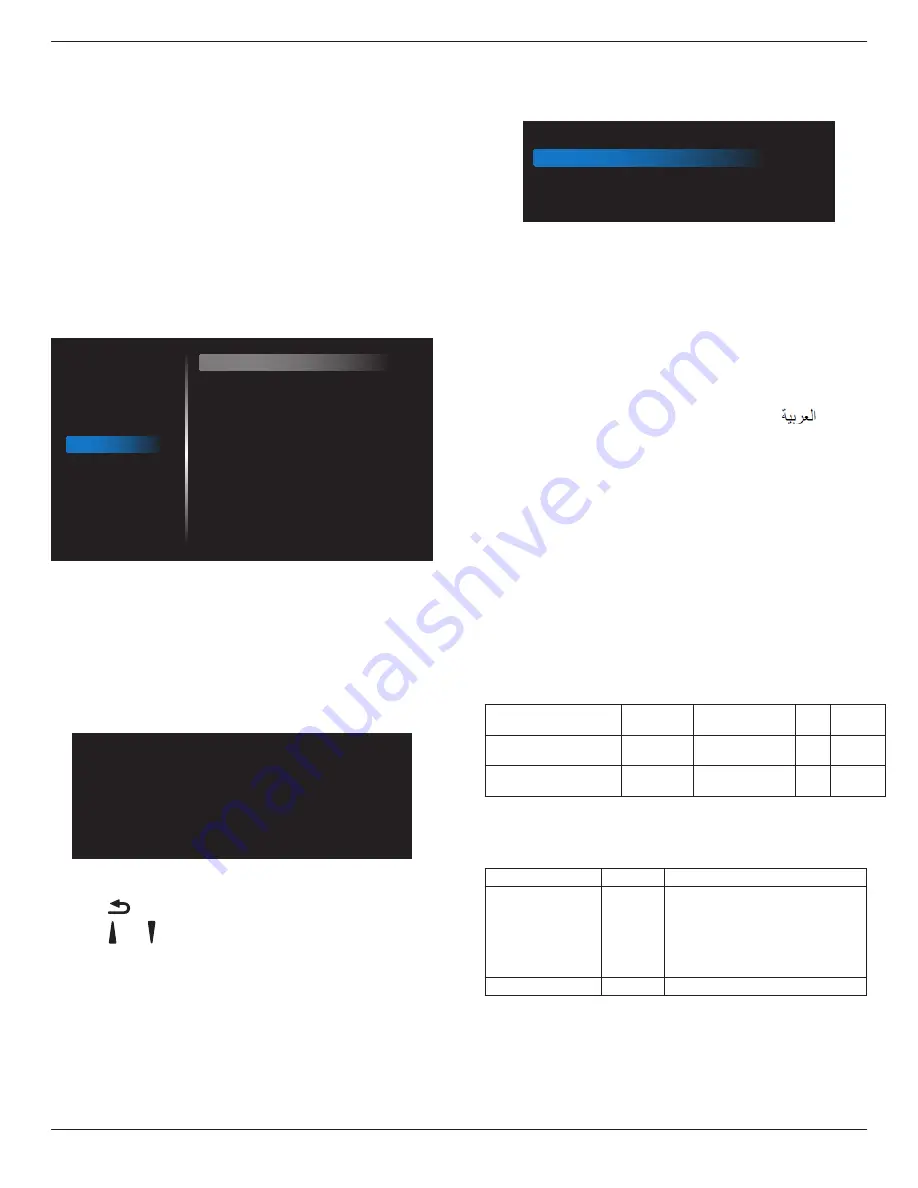
75BDL3151T
41
* Logo will NOT rotate with rotation setting/detection.
Heat status
This function allows you to check the thermal status at any time.
Monitor information
Shows information about your display, including model number, serial
number, operating hours and software version.
HDMI Version
Set the HDMI version to 1.4 or 2.0, this setting is only valid on HDMI
input
Configuration2 reset
Reset all settings in
Configuration2
menu to the factory preset values.
6.2.6. Advanced option menu
Picture
Screen
Audio
Configuration 1
Configuration 2
Advanced option
Power LED Light
Off Timer
Date and time
Schedule
Language
OSD Transparency
Power Save
Advanced option reset
USB Cloning
USB-B switch
On
Off
Action
Action
English
Off
Mode 1
Action
Action
Auto
Power LED light
Choose to set power indicate LED on or off.
Choose
{On}
for normal use.
Off Timer
Set automatically power off time (in hours).
Date and time
Adjust the current date and time for the display’s internal clock.
Date and time
Current date time
2018/01/01 09:17:10
1. Press [
OK
] button to enter or choose
2. Press
[
]
back button to return.
3. Press
[ ]
or
[ ]
button to adjust them.
* Cannot set time to date after year 2037.
Schedule
This function allows you to program up to different scheduled time
intervals for the display to activate.
Schedule
Enable
Start time
Days of the week
Off
00:00
Everyday
•
Enable:
Enable/disable schedule. If set start/end time is conflict or
empty, input is empty or time conflict with other schedule list, you
cannot enable schedule.
• Start time:
Set start time.
• Days of the week:
Set Sunday, Monday, Tuesday, Wednesday,
Thursday, Friday, Saturday, every day.
Language
Select the language used in the OSD menu.
The options are: English/Deutsch/
简
体中文
/Français/Italiano/Español/
Pyccкий/Polski/Türkçe/
繁體中文
/
日本語
/Português/
/Danish/
Svenska/Finnish/Norsk/Nederlands.
OSD Transparency
Adjust OSD transparency.
• {Off} - Transparency off.
• {1-100} - Transparency level 1-100.
Power Save
Mode 1 [TCP off, WOL on, auto off]
Mode 4 [TCP on, WOL off, no auto on/off]
Power save modes
Mode 1: DC off -> Power off. LED: Red.
Power Save -> Power off, LED: Red
Mode 4: DC off -> Back light off, LED: Red
Power Save -> Will not enter power save mode. show “no signal” only.
RCU Power
Button Off
No Signal
WoL Android
(ARM)
Mode 1 [TCP off, WOL on,
auto off]
DC OFF
DC OFF
V
ARM OFF
Mode 4 [TCP off, WOL off,
no auto on/off]
Backlight OFF Backlight ON, show
no signal
X
ARM OFF
Following table is the action for Android board with different power
mode.
DC off/on: press power button by RC
Power mode in OSD Mode 1/2 Mode 3/4
DC off
shutdown 1. The current source APK(such
as MediaPlayer, Broswer, PDF or
SmartCMS) will be closed.
2. Android system will go to the
default black launcher.
DC on
Boot up
1. Android system reboots













































