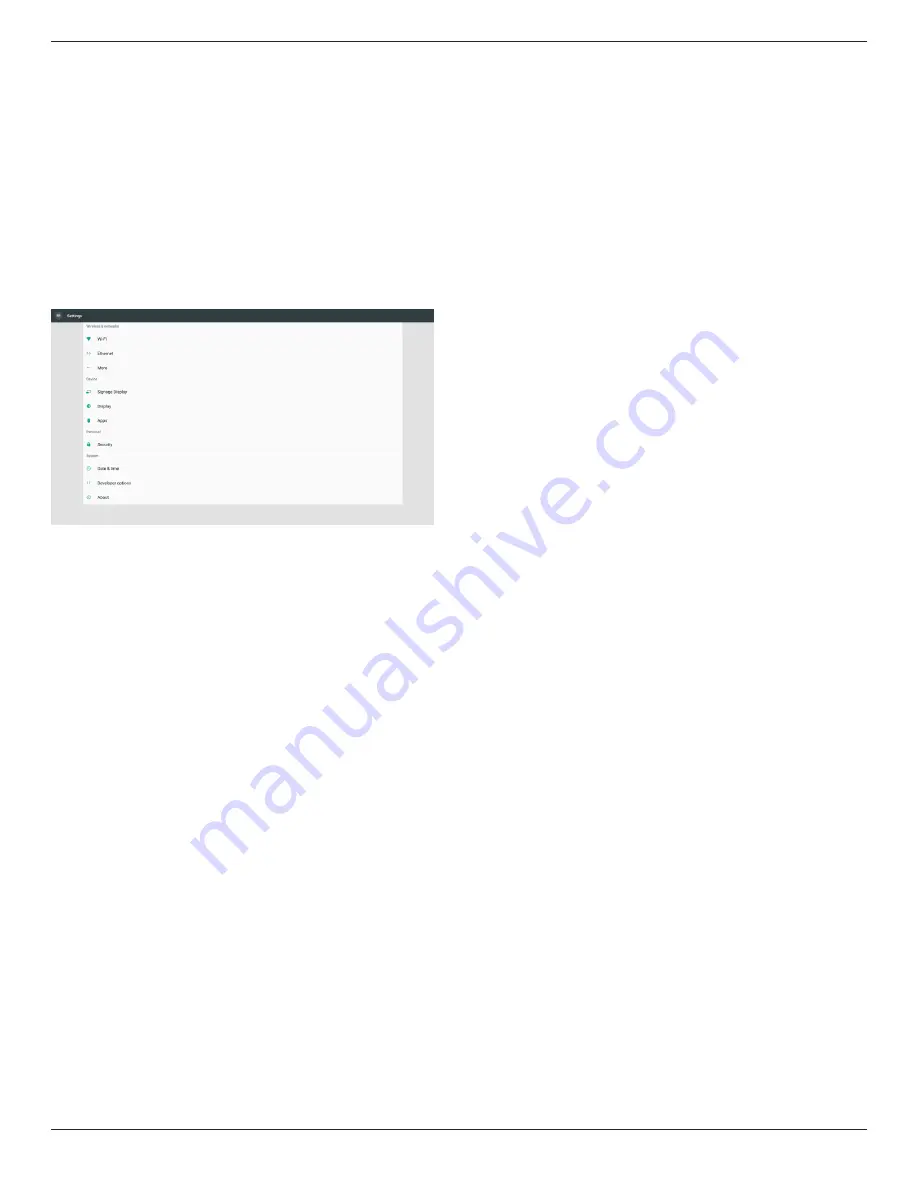
75BDL3151T
28
5. Setting
Main items:
(1) WI-Fi
(2) Ethernet
(3) More (Only show up when 4G module connected)
(4) Signage Display
(5) Display
(6) Apps
(7) Security
(8) Date & time
(9) Developer options
(10) About
5.1. WI-Fi
Via Enable/Disable to control Wi-Fi On/OFF. After Enable, the screen
will list all available Wi-Fi AP.
Note :
1. Ethernet will be disable automatically if Wi-Fi turn on and
connect to network.
2. A particular model of Wi-Fi module is required. Please consult
the dealer or service technician for help.
5.2. Ethernet
Enable/Disable to turn on/off Ethernet
After enable Ethernet, the settings will show:
(1) Connection Type (Available connection type: DHCP/Static IP)
A. DHCP
Cannot modify IP Address, Netmask, DNS Address and
Gateway.
If connect successfully, it will display current network
configuration.
B. Static IP
In Static IP mode, user can input IP Address, Netmask, DNS
address and Gateway
Note:
IP address, netmask, DNS address and gateway address
input limitation
(1)Format: number 0-9, decimal point “.”
(2) Mac Address
Note :
Ethernet will be disable automatically if Wi-Fi turn on and connect to
network.
5.3. More (Only show up when 4G module
connected)
Via Enable/Disable to control Cellular networks On/OFF.
Note :
1. Only show up when 4G module connected.
2. Only show up “Tethering & portable hotspot” when detect
Wi-Fi module.
3. Network info will be different due to different carrier.
5.4. Signage Display
(1) General Settings
A. Signage display name
B. Boot Logo (not support)
C. Screenshot
(2) Server Settings
A. Email notification
B. FTP
C. Remote control
(3) Source Settings
A. Media player
B. Browser
C. CMND & Play
D. PDF player
E. Custom app
(4) Network application
A. Proxy
B. Platform Web API
C. SICP network port
(5) System tools
A. Clear Storage
B. Reset
C. Import & Export
D. Clone
E. Security
(6) Misc.
A. Tiling Tool (not support)
B. TeamViewer Support
(7) System updates
A. Local update
















































