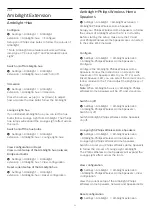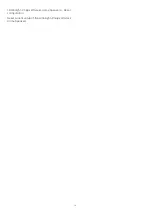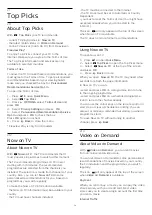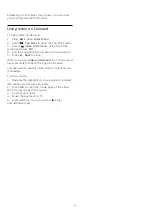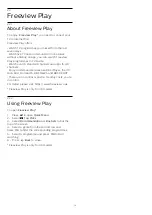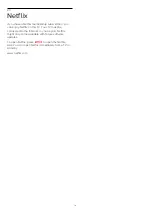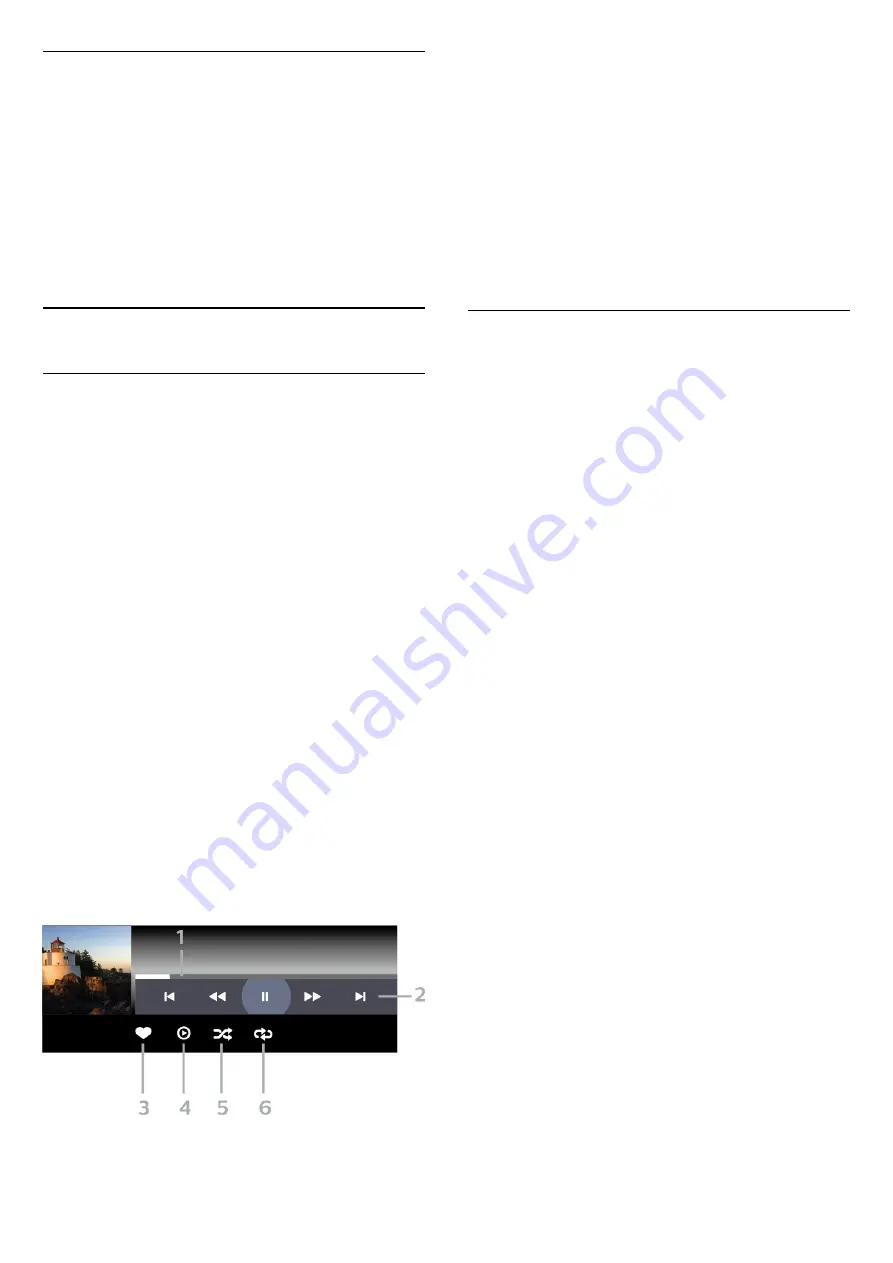
360 Photo Options
Browse 360 photo files...
•
List/Thumbnails
– List or thumbnails views
•
Shuffle
– Play your files in a random order
•
Repeat
– Play your files once or continuously
•
Stop music
– Stop background music playing
Playing 360 photo files...
•
Reset view
– Reset the angle of view
•
Info
– Show 360 photo information
15.7
Play your Music
Play Music
Open music folder
1 -
Press
SOURCES
, select
USB
and
press
OK
.
2 -
Select
USB Devices
and press
(right) to
select the USB device you need.
3 -
Select
Music
, you can press
Mark
favourite
to add the music folder to favourite menu
-
Favourites
.
4 -
You can quickly find a music using classification
-
Genres
,
Artists
,
Albums
,
Tracks
.
Play music
1 -
Press
SOURCES
, select
USB
and
press
OK
.
2 -
Select
USB Devices
and press
(right) to
select the USB device you need.
3 -
Select
Music
and select one of classifications to
view music files.
4 -
Select a music and you can press
Play
all
to play all files in the folder or press
Mark
favourite
to add the selected music to favourite
menu -
Favourites.
Control bar
1 -
Progress bar
2 -
Playback control bar
-
: Jump to the previous music in a folder
-
: Jump to the next music in a folder
-
: Rewind
-
: Fast forward
-
: Pause the playback
3 -
Mark as favourites
4 -
Play all music
5 -
Shuffle: play your files in a random order
6 -
Repeat: plays all music in this folder once or
continuously
Music Options
Browse music files...
•
Shuffle
– Play your files in a random order.
•
Repeat
– Plays all songs in this folder once or
continuously.
Playing music files...
•
Mark as favourites
– Mark the music as favourites
61