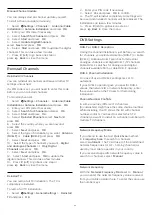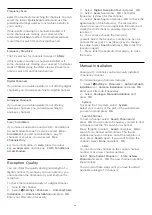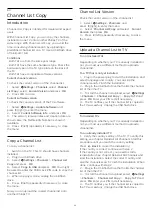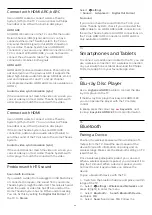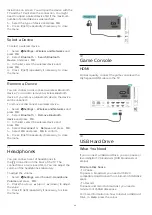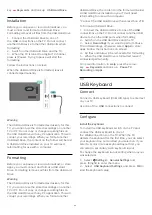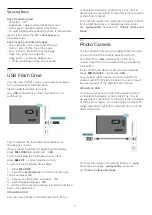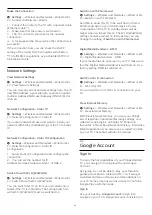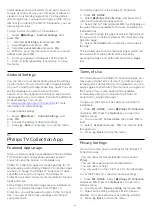remote control
Settings
> General
settings > EasyLink > EasyLink remote
control > On.
Note
:
• EasyLink might not work with devices from other
brands.
• The HDMI CEC functionality has different names on
different brands. Some examples are: Anynet, Aquos
Link, Bravia Theatre Sync, Kuro Link, Simplink and
Viera Link. Not all brands are fully compatible with
EasyLink. Example HDMI CEC branding names are
property of their respective owners.
7.2
CAM with Smart Card - CI+
CI+
This TV is ready for the
CI+ Conditional Access
.
With CI+ you can watch premium HD programmes,
like movies and sports, offered by digital TV operators
in your region. These programmes are scrambled by
the TV operator and descrambled with a prepaid CI+
module.
Digital TV operators provide a CI+ module
(Conditional Access Module - CAM) and an
accompanying smart card, when you subscribe to
their premium programmes. These programmes have
a high level of copy protection.
With the support of CI+ 2.0, this TV can accept the
CAM in both PCMCIA and USB form factor (for all of
USB ports).
Contact a digital TV operator for more information on
terms & conditions.
Smart Card
Digital TV operators provide a CI+ module
(Conditional Access Module - CAM) and an
accompanying smart card, when you subscribe to
their premium programmes.
Insert the smart card into the CAM module. See the
instruction you received from the operator.
To insert the CAM in the TV…
1 -
Look on the CAM for the correct method of
insertion. Incorrect insertion can damage the CAM
and TV.
2 -
While looking at the back of the TV, with the front
of the CAM facing towards you, gently insert the CAM
into the slot
COMMON INTERFACE
.
3 -
Push the CAM in as far as it will go. Leave it in the
slot permanently.
When you switch on the TV, it may take a few minutes
before the CAM is activated. If a CAM is inserted and
subscription fees are paid (subscription methods can
differ), you can watch the scrambled channels
supported by the CAM smart card.
The CAM and smart card are exclusively for your TV. If
you remove the CAM, you will no longer be able to
watch the scrambled channels supported by the
CAM.
Passwords and PIN codes
For some CAMs, you must enter a PIN code to watch
its channels. When you set the PIN code for the CAM,
we recommend you to use the same code you are
using to unlock the TV.
To set the PIN code for the CAM…
1 -
Press
SOURCES
.
2 -
Select the channel type you are using the CAM
for
Watch TV
.
3 -
Press
OPTIONS
and select
Common
Interface
.
4 -
Select the TV operator of the CAM. The following
screens come from the TV operator. Follow the on-
screen instruction to look up the PIN code setting.
7.3
Home Theatre System - HTS
27