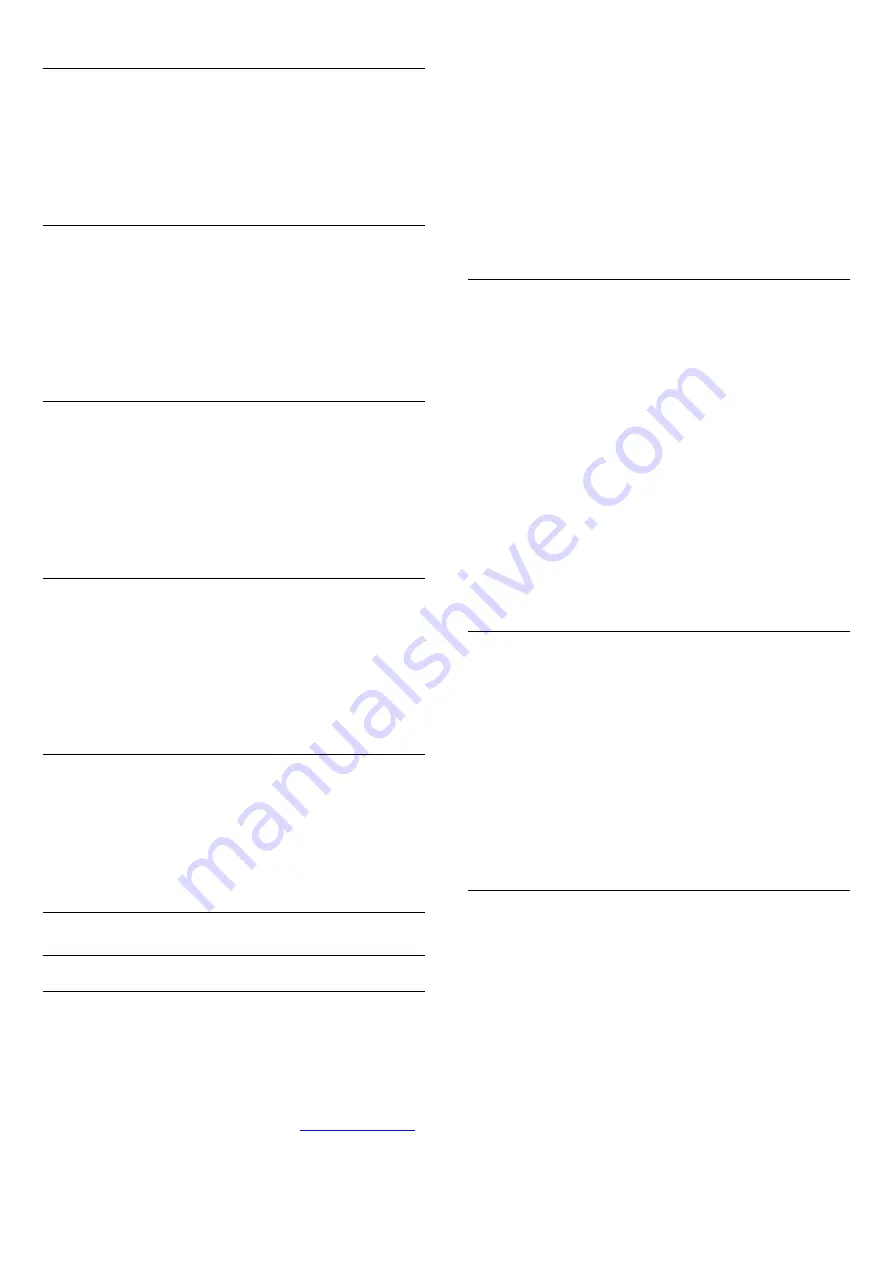
HDMI ARC
If you do not need an Audio Return Channel (ARC) on any of
the HDMI connections, you can switch the ARC signal off.
For more information, press
Keywords
and look up
HDMI
ARC
.
Audio Out Format
With
Audio Out Format
you can set the audio out signal of the
TV to fit the sound processing capabilities of your Home
Theatre System.
For more information, press
Keywords
and look up
Audio
Out Format
.
Audio Out Levelling
With
Audio Out Levelling
you can level the sound volume of
the Home Theatre System with the volume of the TV when you
switch over from one to another.
For more information, press
Keywords
and look up
Audio
Out Levelling
.
Audio Out Delay
If you set an Audio sync delay on your Home Theatre System,
to synchronise the sound with the picture, you must switch off
Audio Out Delay
on the TV.
For more information, press
Keywords
and look up
Audio
Out Delay
.
Audio Out Offset
If you cannot set a delay on the Home Theatre System, you can
set a delay on the TV with
Audio Out Offset
.
For more information, press
Keywords
and look up
Audio
Out Offset
.
Speakers
Wireless Speakers
What You Need
You can connect a wireless speaker – a subwoofer or a sound
bar – to this TV.
A range of selected Philips wireless speaker products can
connect and play the TV sound. Consult the Philips website for
suited wireless audio products for this TV -
To play the TV sound on a wireless speaker, you must pair the
wireless speaker with the TV. You can pair up to 10 wireless
speakers but you can only play the sound on one wireless audio
speaker at a time. If you connect a subwoofer, the sound is
played on the TV and the subwoofer. If you connect a sound
bar the sound is played on the sound bar only.
For more information on how to pair a wireless speaker, press
the colour key
Keywords
and look up
Wireless Speakers,
connect
.
Select a Speaker
When a wireless speaker is paired with the TV, you can select
the speaker to play the TV sound.
To select a wireless speaker to play the TV sound…
1 -
Press
and press
(left)
Setup
.
2 -
Click
Sound
>
Advanced
>
TV Speakers
.
3 -
Click the name of the wireless speaker. The TV speakers will
switch off. If you select a wireless subwoofer the TV speakers
stay switched on.
4 -
Press
BACK
repeatedly if necessary, to close the menu.
To switch to wireless speakers directly…
1 -
While watching TV, press
.
2 -
Click
Speakers
and click the name of the wireless speaker.
3 -
Press
BACK
repeatedly if necessary, to close the menu.
Remove a Speaker
You can unpair and remove a wireless speaker from the list of
paired speakers.
To unpair and remove a wireless speaker…
1 -
Press
and press
(left)
Setup
.
2 -
Click
Sound
>
Wireless Speakers
>
Remove a Speaker
.
3 -
In the list, click to mark the wireless speaker you want to
remove.
4 -
Click
Remove
.
5 -
Press
BACK
repeatedly if necessary, to close the menu.
Subwoofer Volume
If you connect a wireless subwoofer, you can slightly increase or
decrease the volume of the subwoofer.
To adjust the volume a little…
1 -
Press
and press
(left)
Setup
.
2 -
Click
Sound
>
Wireless Speakers
>
Subwoofer Volume
and
click inside the slider bar to adjust the value.
3 -
Press
BACK
repeatedly if necessary, to close the menu.
75
Summary of Contents for 65PUS9809
Page 30: ...the remote control 30 ...
















































