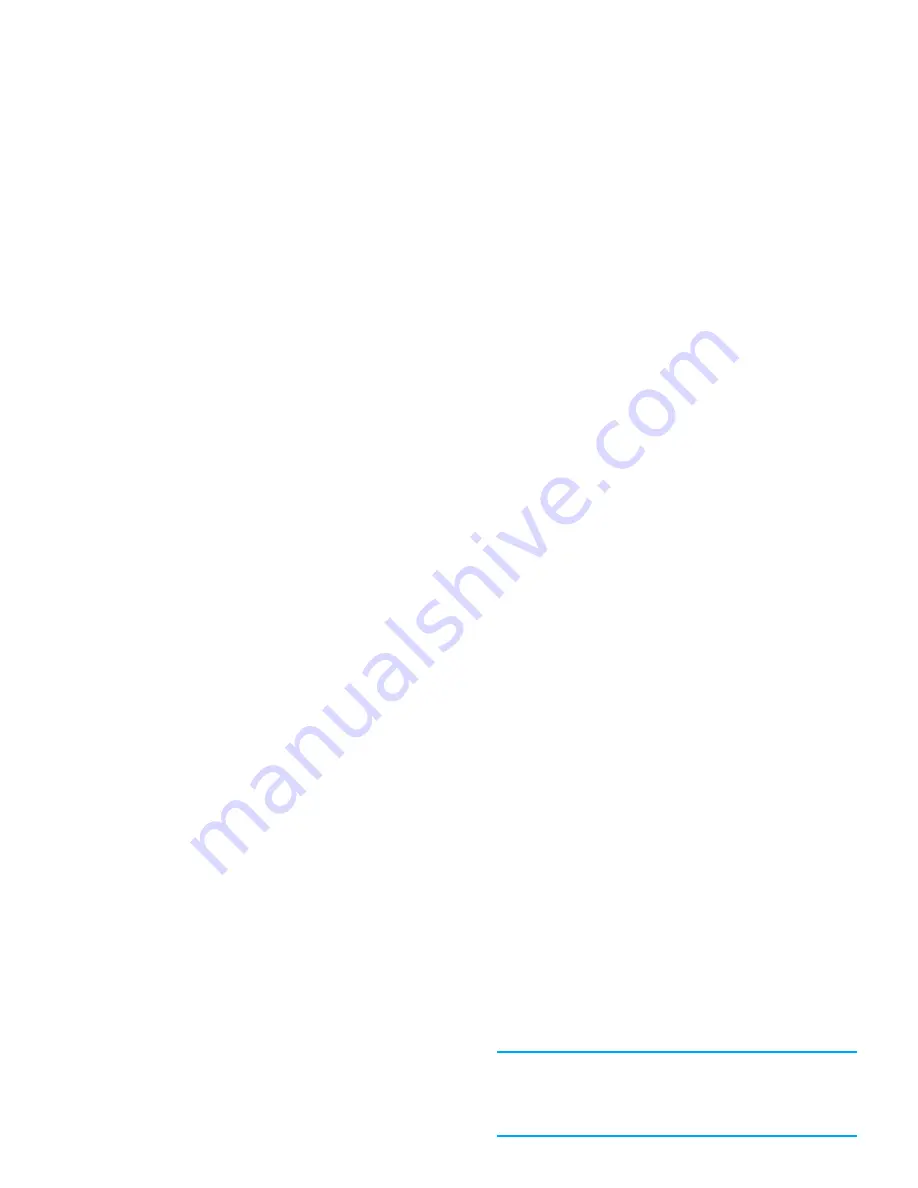
Messages
35
Send MMS
Once your message is complete, simply select
Send
MMS
and press
,
. If you saved your MMS as a
draft, this option is also available from the
Drafts
menu. If you have already sent the MMS, select it
from the
Outbox
menu and select
Re-send MMS
.
If the sending of a draft message fails, the message will
be moved to the
Outbox
menu.
In all cases, a progress bar allows you to follow the
sending of your message (press
c
to cancel).
Receive an MMS
If the size of the MMS to download is bigger than the
memory available in your phone, you must free
memory by deleting data (picture, sounds, etc.). See
“Memory status” page 43.
When you receive an MMS an alert message appears
on the screen to inform you. See page “Settings”
page 36 to learn about
Automatic
or
Manual
retrieval
modes.
If the sender of the message has asked for a
Read
report
, a prompt will ask you to press
,
to send it
or to press
c
to cancel.
Once the MMS is downloaded, select it in the
Inbox
list and press
>
to play it. Press
,
to access the
following
Player options
:
Delete slide
To delete the selected page (if there
is more than one in the message).
Save MMS
as draft
To save your message as a draft, that
you can edit, complete and send
later on (see page 36).
Save
as template
To save your message as a template,
that you can use as a basis for other
MMS (e.g. "Happy birthday" type
of message, see page 36).
Preview MMS
To preview the slide show you have
created.
Slide duration
To change the value of slide
duration set in
Settings
>
Application
settings
(see page 36), and to set a
delay between each slide.
Play
To switch back to automatic
mode: the MMS is then played
as a continuous slide show.
Next /previous
slide
To move to the next or previous
slide. You can also press
<
or
>
when viewing the MMS in
manual mode.






























