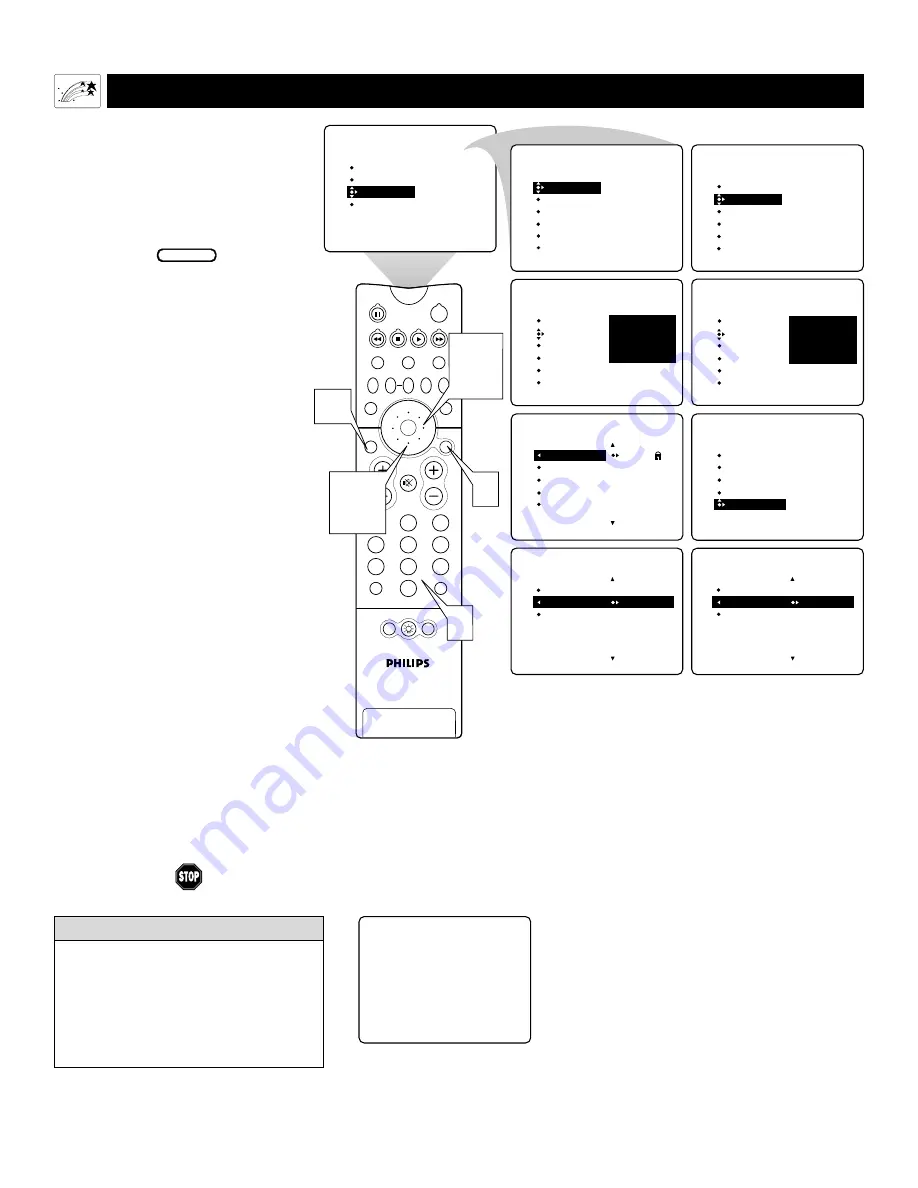
52
U
SING
A
UTO
L
OCK
™
TO
B
LOCK
U
NRATED
B
ROADCASTS
Using the Onscreen Submenus: Features
I
n addition to blocking rated programs
or channels, you may also choose to
block all programming that is unrated.
Unrated programming consists of shows
that the MPAA (Motion Picture
Association of America) or the TV broad-
casters have chosen not to rate.
1
Press the MENU/SELECT but-
ton on the remote control to show
the onscreen menu.
2
Press the CURSOR RING
DOWN twice to highlight
FEATURES.
3
Press the CURSOR RING
RIGHT. Then press the
CURSOR RING DOWN once
to highlight the AutoLock control.
4
Press the CURSOR RING
RIGHT again to highlight
ACCESS CODE.
5
Enter your four-digit ACCESS
CODE.
6
Press the CURSOR RING
DOWN repeatedly until BLOCK
OPTIONS is highlighted.
7
Press the CURSOR RING
RIGHT to enter the BLOCK
OPTIONS submenu.
8
Press the CURSOR RING
DOWN once to select BLOCK
UNRATED.
9
Press the CURSOR RING
RIGHT or LEFT to turn
BLOCK UNRATED ON or OFF.
10
Press the STATUS/EXIT button
to exit the menu.
BEGIN
When the BLOCK UNRATED control is
turned ON, attempts to view unrated pro-
grams will bring to the screen a message
like the one shown to the right. To watch
the program, enter your access code or go
into the BLOCK OPTIONS submenu and
turn the BLOCK UNRATED control OFF.
H
ELPFUL
H
INT
PIP
2
1
3
5
4
6
8
7
9
0
TV
SWAP
PIP CH
DN
UP
FREEZE
SOUND
MUTE
SURF
A/CH
POWER
PICTURE
STATUS/
EXIT
POSITION
VCR
ACC
MENU/
SELECT
VOL
CH
TV/VCR
ACTIVE
CONTROL
PICTURE
SOUND
FEATURES
INSTALL
TIMER
AutoLock
PIP
CLOSED CAP
FORMAT
TIMER
AutoLock
PIP
CLOSED CAP
FORMAT
TIME
START TIME
STOP TIME
CHANNEL
ACTIVATE
FEATURES
TIMER
AutoLock
PIP
CLOSED CAP
FORMAT
FEATURES
ACCESS CODE
- - - -
FEATURES
ACCESS CODE
- - - -
TIMER
AutoLock
PIP
CLOSED CAP
FORMAT
FEATURES
ACCESS CODE
X X X X
1
2,6,
8
3,4,
7,9
10
5
BLOCK OPTIONS
AutoLock
OFF
OFF
BLOCKING
BLOCK UNRATED
NO RATING
BLOCK OPTIONS
AutoLock
ON
ON
BLOCKING
BLOCK UNRATED
NO RATING
AutoLock
BLOCKING
BLOCK UNRATED
NO RATING
FEATURES
BLOCK CHANNEL
SETUP CODE
MOVIE RATING
TV RATING
BLOCK OPTIONS
AutoLock
2
3
4
5
6
FEATURES
BLOCK CHANNEL
SETUP CODE
MOVIE RATING
TV RATING
BLOCK OPTIONS
TIMER
AutoLock
PIP
CLOSED CAP
FORMAT
Channel 12
Blocked by AutoLock
Unrated
Access Code
- - - -
















































