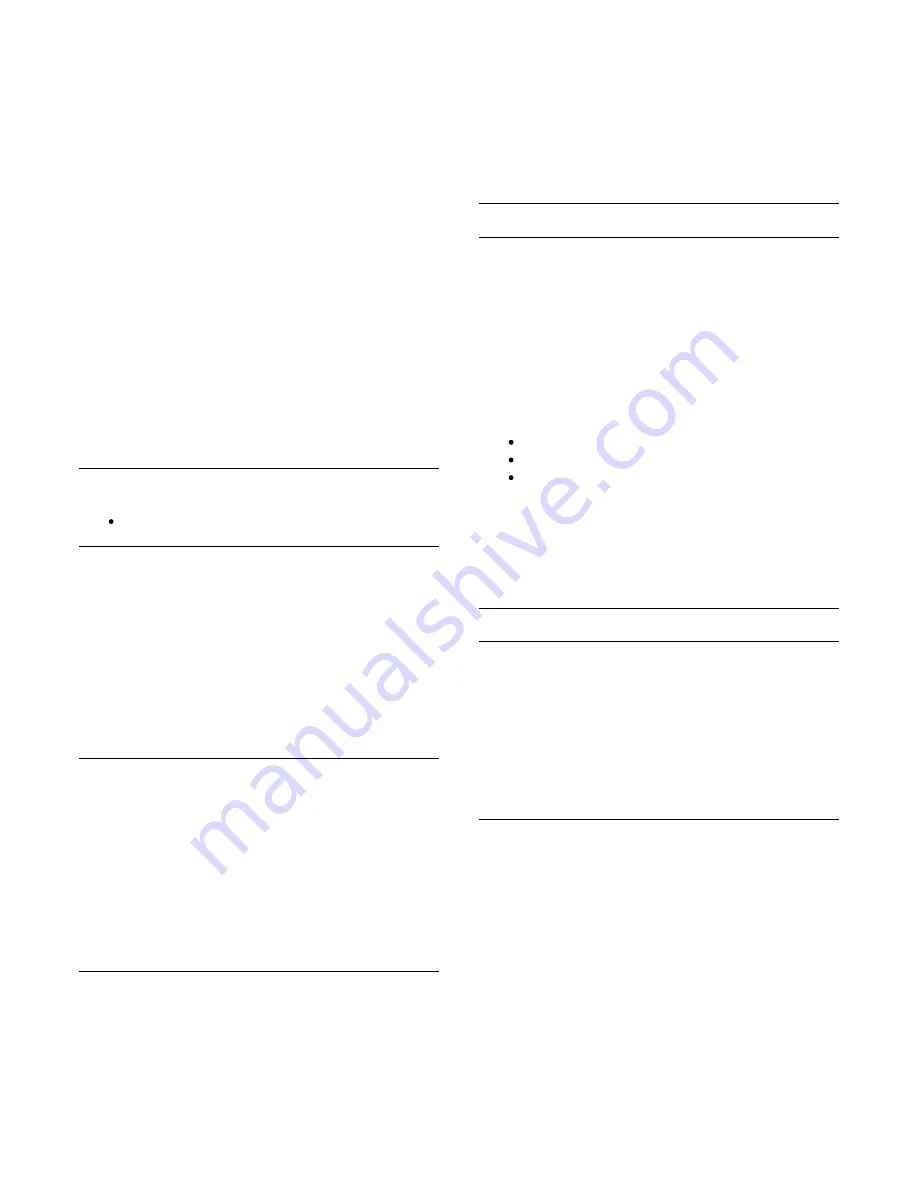
Ambilight can have a preset mode or a static mode.
With preset mode, the TV follows the colours of the image on
screen.
With Static, Ambilight has a constant static colour. You can
create an Ambilight static colour yourself.
First, select the Ambilight style you prefer.
To select an Ambilight style . . .
1. Press
î‚¥
and select Setup and press OK.
2. Select TV settings > Ambilight > Ambilight style.
3. Select one of the preset style or Off.
4. Press
î‚š
, repeatedly if necessary, to close the menu.
To select a static colour . . .
1. Press
î‚¥
and select Setup and press OK.
2. Select TV settings > Ambilight > Ambilight
style > Static and press OK.
3. Select the colour from the colour palette. Press OK to
confirm.
4. Press
î‚š
, repeatedly if necessary, to close the menu.
Ambilight settings
Only for TVs with Ambilight.
Ambilight brightness
With Ambilight Brightness, you can set the level of brightness of
the Ambilight.
To adjust the level . . .
1. Press
î‚¥
and select Setup and press OK.
2. Select TV settings > Ambilight > Brightness.
3. Press OK and adjust the value with

(up) or
î„Ž
(down).
4. Press
î‚š
, repeatedly if necessary, to close the menu.
Ambilight saturation
With Ambilight Saturation, you can set the level of saturation of
the Ambilight.
To adjust the level . . .
1. Press
î‚¥
and select Setup and press OK.
2. Select TV settings > Ambilight > Saturation.
3. Press OK and adjust the value with

(up) or
î„Ž
(down).
4. Press
î‚š
, repeatedly if necessary, to close the menu.
Dynamic speed
With Dynamic, you can set the speed at which Ambilight
responds to the images on screen. Adjust the speed between
Relaxed or Dynamic. The Ambilight mode must be set to
Dynamic before you can adjust Dynamic speed.
To adjust the speed . . .
1. Press
and select Setup and press OK.
2. Select TV settings > Ambilight > Dynamic.
3. Press
(right) and adjust the value with
(up)
or
(down).
4. Press
, repeatedly if necessary, to close the menu.
Amhue
What you need
With Amhue, you can set up your Philips hue lamps to
follow the Ambilight colours of the TV. The Philips hue lamps
will expand the Ambilight effect across the room. If you don’t
have any Philips hue lamps yet, buy the Philips hue Starter Kit
(includes a hue bridge and 3 hue bulbs) and install the bulbs and
bridge. You can buy extra Philips hue bulbs separately.
To set up Amhue on your TV you need…
a Philips hue bridge
a few Philips hue bulbs
this TV connected to your home network
You can do the complete Amhue setup on TV and don’t
need the Amhue App.
If you do download the free Amhue App on your
smartphone or tablet later, you can use this App to adjust some
Amhue settings.
Configure
Configuration steps
To configure Philips hue bulbs as Amhue bulbs, follow
the steps on the following pages…
1. Network
2. Hue bridge
3. Hue bulbs
4. Configure bulb
Network
In this first step, you will prepare the TV to find the Philips hue
bridge.
The TV and the Philips hue bridge must use the same network.
Connect the Philips hue bridge to the router — the router of
the network the TV is using.
Switch on the hue bulbs.
To start the configuration…
1. Press

(Ambilight) and switch Ambilight On.
2. Press
î‚¥
and select Setup and press OK.
3. Select TV settings > Ambilight > Amhue and
70
Summary of Contents for 55PFS8159
Page 77: ...Open source license 77 ...
Page 86: ...86 ...






























