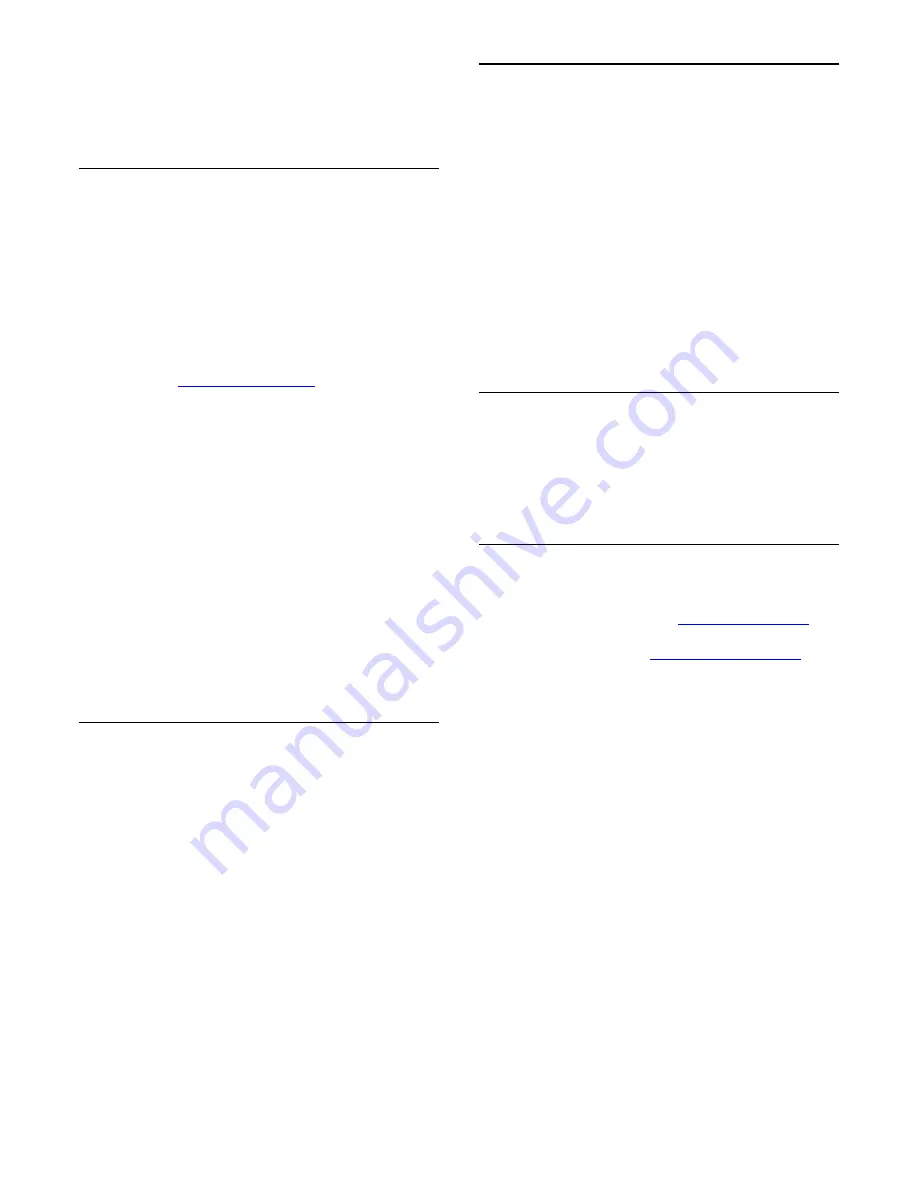
3. Select Voicemail and press OK.
4. Press
î„Ž
(down) or

(up) to select a check box. Press
OK to check or uncheck.
Call forwarding
Never miss a Skype call with Call Forwarding.
If you are not online or can't take the call, you can forward a
Skype call to any phone or mobile phone. You can also forward
a Skype call to another Skype account. You can set up to three
phone numbers or Skype Names in order of preference to
forward calls to. You need Skype Credit or a Skype subscription
to forward calls to phones. Forwarding Skype calls to other
Skype accounts is free of charge. For more information on call
forwarding, go to
www.skype.com/support
To set up call forwarding…
1. Sign in to Skype with your account.
2. In the Skype menu, select Settings and press OK.
3. Press OK to check the check box for Forward calls when
I am not on Skype.
4. In the entry fields below, enter the phone numbers or
Skype Names from your contact list in order of
preference to forward your calls to. Always add the
country code for phone numbers.
5. Change, if necessary, the amount of seconds before
Skype forwards your call.
6. Select Save to store your Call Forwarding setup.
Camera zoom, pan and tilt
You can set the viewpoint of your camera. You can zoom in or
out, pan or tilt the camera frame. While you are in a Video call,
you can set the camera viewpoint.
To set the camera viewpoint…
1. Start a Video call and wait until the call is ongoing.
2. Press
(right) to select the icon above the small screen
and press OK. A bar with colour key functions appears.
3. To shift (pan) the camera frame, press
(left) or
(right). To tilt the camera frame, press
(up) or
(down). To zoom in, press
Zoom in. To zoom out,
press
Zoom out.
4. Press
Done to store the camera viewpoint and to go
back to your Skype call.
17.10
Sign out
When you sign out of Skype, you are signing out your Skype
account. You're Online status will change to Offline. Your
contacts will not be able to call you.
To sign out…
1. Press
î‚š
Back from anywhere within Skype to return to
the Skype menu.
2. Select Sign out in the Skype menu and press OK.
The TV will ask you to quit Skype or to use Skype with another
Skype account.
17.11
Quit Skype
When you sign out of Skype, the Skype application on TV is still
active. Another Skype account can sign in or you can create a
new account. To stop the Skype application on TV, you must
quit Skype.
17.12
Terms of use & Privacy Policy
Read the Terms of Use of Skype at
www.skype.com/go/tou
Also read the Privacy Policy at
www.skype.com/go/privacy
54
Summary of Contents for 55PFS8159
Page 77: ...Open source license 77 ...
Page 86: ...86 ...






























