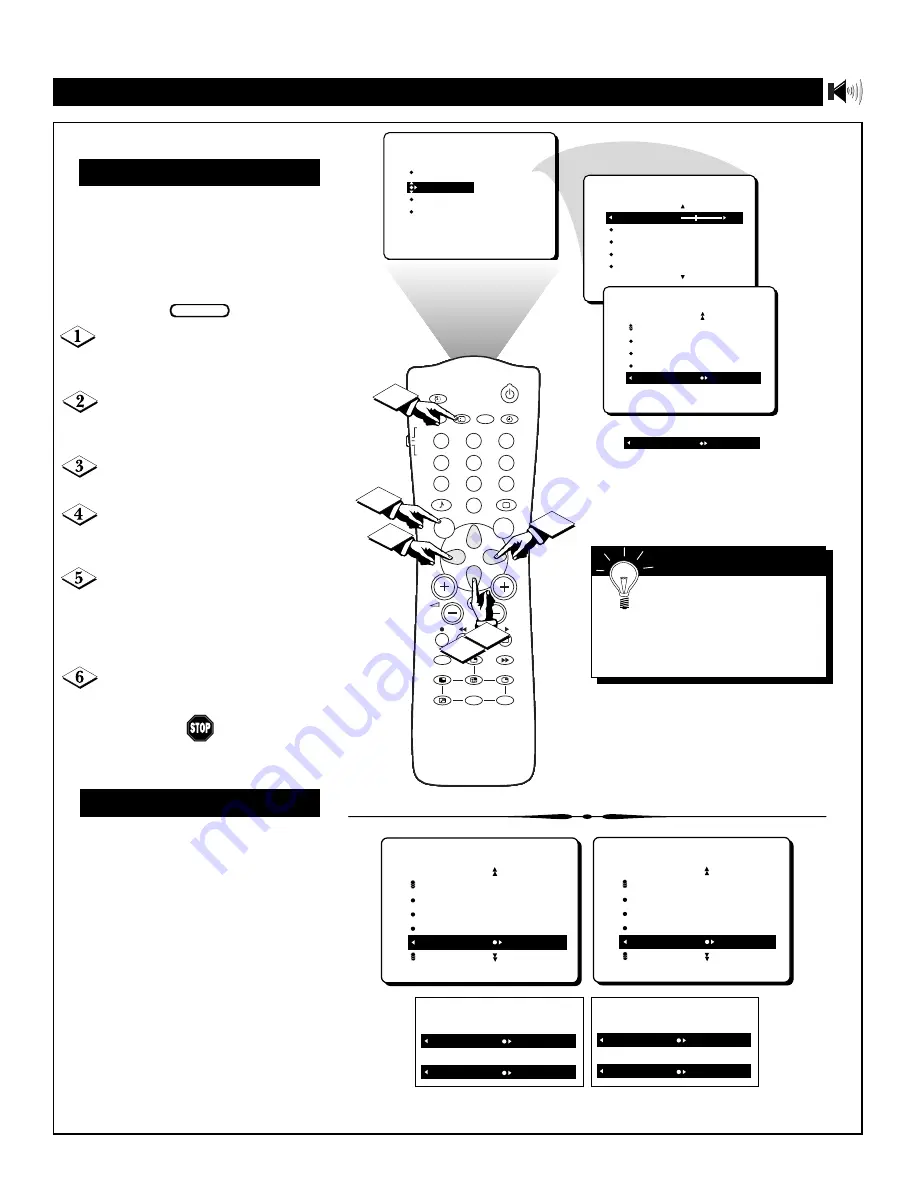
33
PICTURE
SOUND
FEATURES
INSTALL
TREBLE
BASS
BALANCE
AVL
INCR. SURROUND
TREBLE
30
BASS
BALANCE
AVL
INCR. SURROUND
SOUND
SOUND
BASS
BALANCE
AVL
INCR. SURROUND
STEREO MONO
OR
STEREO STEREO
AV
SAP
TV
VCR
ACC
SMART
SMART
MENU
SURF
CH
1
2
3
4
5
6
7
8
9
0
i+
UP
DN
PIP
INCR. SURR.
A/CH
PIP CH
AV
SAP
TV
VCR
ACC
SMART
SMART
MENU
SURF
CH
1
2
3
4
5
6
7
8
9
0
i+
UP
DN
PIP
INCR. SURR.
A/CH
PIP CH
AV
SAP
TV
VCR
ACC
SMART
SMART
MENU
SURF
CH
1
2
3
4
5
6
7
8
9
0
i+
UP
DN
PIP
INCR. SURR.
A/CH
PIP CH
AV
SAP
TV
VCR
ACC
SMART
SMART
MENU
SURF
CH
1
2
3
4
5
6
7
8
9
0
i+
UP
DN
PIP
INCR. SURR.
A/CH
PIP CH
AV
SAP
TV
VCR
ACC
SMART
SMART
MENU
SURF
CH
1
2
3
4
5
6
7
8
9
0
i+
UP
DN
PIP
INCR. SURR.
A/CH
PIP CH
AV
SAP
TV
VCR
ACC
SMART
SMART
MENU
SURF
CH
1
2
3
4
5
6
7
8
9
0
i+
UP
DN
PIP
INCR. SURR.
A/CH
PIP CH
AV
SAP
TV
VCR
ACC
SMART
SMART
MENU
SURF
CH
1
2
3
4
5
6
7
8
9
0
i+
UP
DN
PIP
INCR. SURR.
A/CH
PIP CH
AV
SAP
TV
VCR
ACC
SMART
SMART
MENU
SURF
CH
1
2
3
4
5
6
7
8
9
0
i+
UP
DN
PIP
INCR. SURR.
A/CH
PIP CH
AV
SAP
TV
VCR
ACC
SMART
SMART
MENU
SURF
CH
1
2
3
4
5
6
7
8
9
0
i+
UP
DN
PIP
INCR. SURR.
A/CH
PIP CH
AV
SAP
TV
VCR
ACC
SMART
SMART
MENU
SURF
CH
1
2
3
4
5
6
7
8
9
0
i+
UP
DN
PIP
INCR. SURR.
A/CH
PIP CH
AV
SAP
TV
VCR
ACC
SMART
SMART
MENU
SURF
CH
1
2
3
4
5
6
7
8
9
0
i+
UP
DN
PIP
INCR. SURR.
A/CH
PIP CH
AV
SAP
TV
VCR
ACC
SMART
SMART
MENU
SURF
CH
1
2
3
4
5
6
7
8
9
0
i+
UP
DN
PIP
INCR. SURR.
A/CH
PIP CH
5
6
2
4
3
1
S
ETTING THE
TV
FOR
S
TEREO AND
SAP
SOUND
BALANCE
AVL
INCR. SURROUND
STEREO
SAP NOT AVAILABLE
IF A SECOND AUDIO PROGRAM
IS BEING BROADCAST:
OR
SAP ON
SAP OFF
IF A SECOND AUDIO PROGRAM
IS NOT BEING BROADCAST:
OR
SAP NOT AVAILABLE
SAP OFF
SOUND
BALANCE
AVL
INCR. SURROUND
STEREO
SAP ON
Y
ou can enjoy stereo programs on
your TV. It has both an amplifier
and twin speakers through which
stereo sound can be heard. Follow
these steps to select the STEREO
mode.
Press the MENU button on the
remote control to show the on-screen
menu.
Press the CURSOR DOWN but-
ton once to highlight the SOUND
menu.
Press the CURSOR RIGHT but-
ton to enter the SOUND menu.
Press the CURSOR DOWN but-
ton repeatedly until the STEREO
control is highlighted.
Press the CURSOR RIGHT or
LEFT button to select STEREO or
MONO. When STEREO has been
selected, the television will reproduce
any stereo signal it receives.
Press the i+ button to remove the
menu from the screen.
BEGIN
Sound Menu • Stereo and SAP (Second Audio Program)
S
ECOND
A
UDIO
P
ROGRAM
(SAP)
A
Second Audio Program, or SAP, is
an additional part of the stereo
broadcast system. Sent as a third audio
channel, an SAP can be heard apart
from the current TV program sound. TV
stations are free to use SAP for any
number of purposes, such as the broad-
cast of a second language or other
audio information.
If an SAP signal is not present with a
selected program, the SAP option can-
not be selected; NOT AVAILABLE will
appear on screen. Also, if SAP is select-
ed on a channel and you change to
another channel, when you return to the
original channel, SAP will be off. You
will have to reselect the SAP feature.
S
MART
H
ELP
If stereo is not present on
a selected show and the TV is
placed in the STEREO mode, the
sound coming from the set will
remain MONO.
S
TEREO
M
ODE
















































