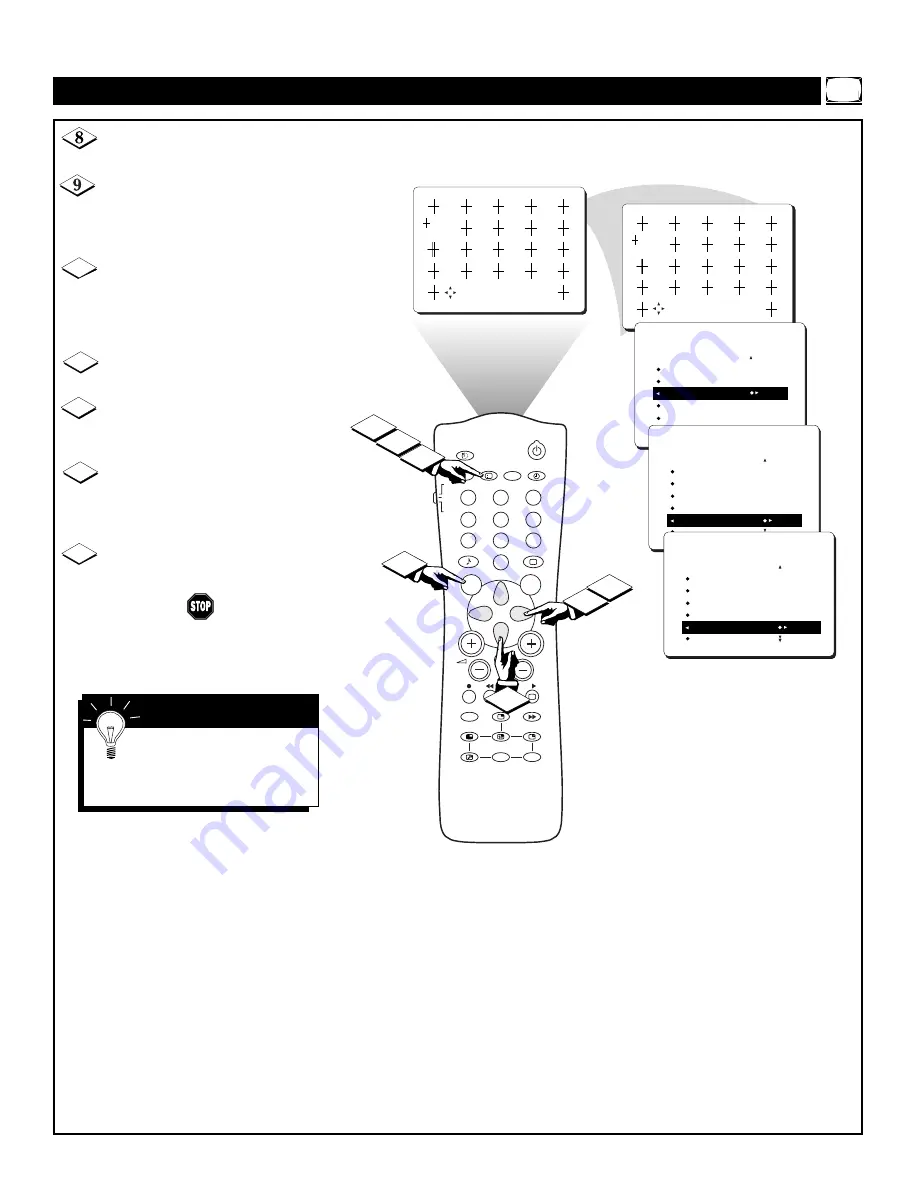
11
10
14
AV
SAP
TV
VCR
ACC
SMART
SMART
MENU
SURF
CH
1
2
3
4
5
6
7
8
9
0
i+
UP
DN
PIP
INCR. SURR.
A/CH
PIP CH
8
11
12
9
13
• ADJUST
I+: NAVIGATE
CONVERGE RED
CONVERGE BLUE
MULTIPOINT RED
MULTIPOINT BLUE
SAVE MULTIPOINT
PICTURE
CONVERGENCE
CONVERGE RED
CONVERGE BLUE
MULTIPOINT RED
MULTIPOINT BLUE
SAVE MULTIPOINT
PICTURE
CONVERGENCE
CONVERGE RED
CONVERGE BLUE
MULTIPOINT RED
MULTIPOINT BLUE
SAVE MULTIPOINT STORED
PICTURE
CONVERGENCE
•
NAVIGATE I+: ADJUST
C
ONVERGE
M
ULTIPOINT
R
ED
/B
LUE
Press the i+ button to enter the
ADJUST mode.
Press the CURSOR LEFT,
RIGHT, UP, or DOWN button to
adjust the cross image until the color
outline is gone.
Press the i+ button to return to
NAVIGATE mode.
Repeat steps 7–10 until all mis-
aligned crosses have been adjusted.
Press the MENU button to return
to the CONVERGENCE menu.
Press the CURSOR DOWN but-
ton repeatedly until SAVE MULTI-
POINT is selected.
Press the CURSOR RIGHT but-
ton to activate the storing of the
Multipoint adjustments you have
made.
Press the i+ button to remove the
menu from the screen.
10
11
12
13
14
Picture Menu • The Convergence Control
You can adjust the MULTI-
POINT BLUE control in the
way you would adjust the MULTI-
POINT RED control.
S
MART
H
ELP


























