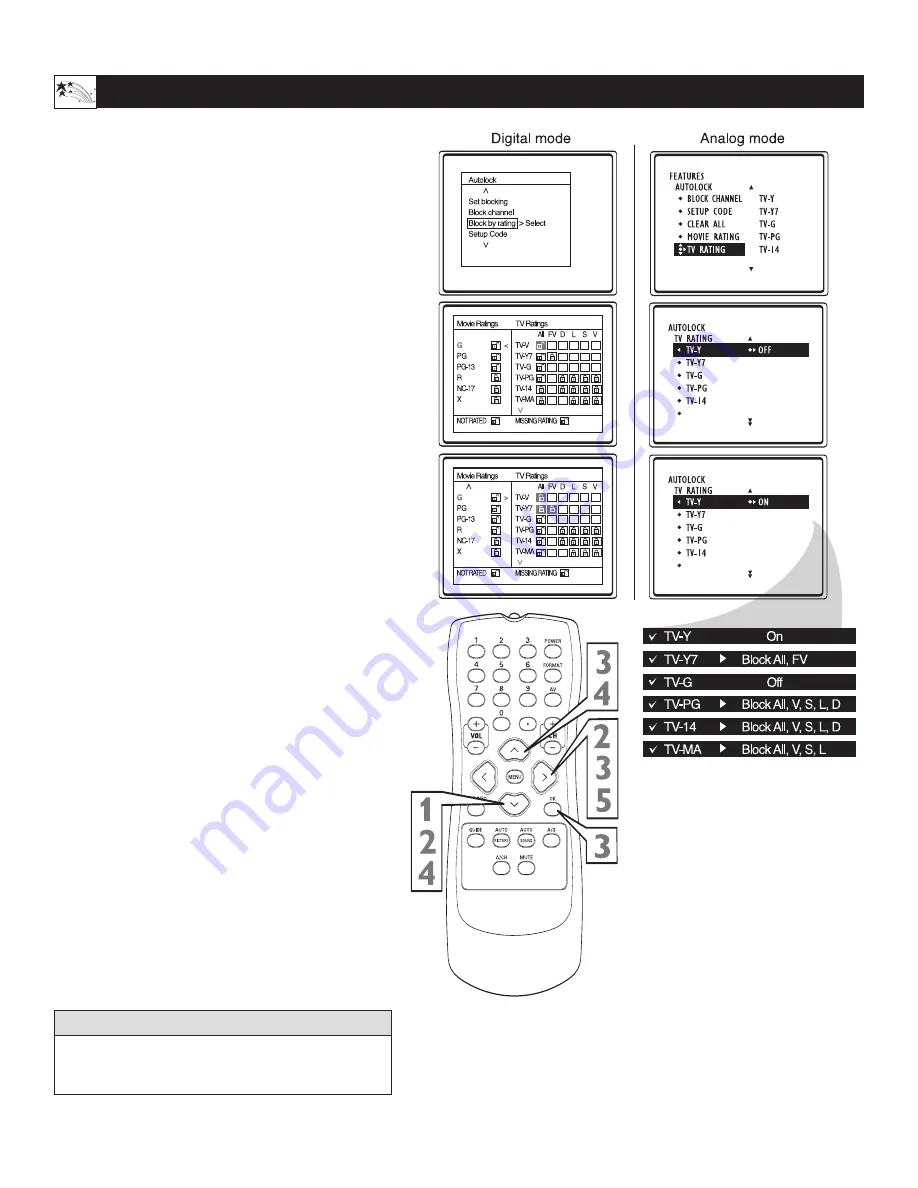
26
TV R
ATINGS
Using the Features Menu
T
he AutoLock™ feature can block programming
based on the TV Industry ratings.
Once you’ve entered your access code and the
AutoLock™ features are displayed on the screen:
1
For digital mode:
Press the CURSOR DOWNPress the CURSOR
UP
x
x
or DOWN
y
y
button to highlight the words
Block by Rating.
2
For analog mode:
Press the CURSOR DOWNPress the CURSOR
UP
x
x
or DOWN
y
y
button to highlight the words
TV Rating.
Press the CURSOR RIGHT
q
q
button to display
the TV Rating options (TV-Y, TV-Y7, TV-G, TV-PG,
TV-14, or TV-MA).
NOTE: Some TV RATING options also have sub-ratings.
The ratings of TV-Y7, TV-PG, TV-14, TV-MA can be
customized to block V (violence), FV (fantasy violence), S
(sexual situations), L (coarse language), or D (suggestive
dialogue).
3
For digital mode:
Press the CURSOR UP
x
x
or DOWN
y
y
buttons
to highlight any of the TV Rating options. When
highlighted, all these options can be turned On (which
will allow blocking) or Off (which will allow viewing).
Press the OK button on the remote to turn the rating
On or Off. The sub-ratings TV-Y7, TV-PG, TV-14 or
TV-MA can remain On when these ratings are Off.
For analog mode:
Press the CURSOR RIGHT
q
q
button on the
remote to turn the TV-Y or TV-G rating On or Off. Or,
press the CURSOR RIGHT
q
q
button to enter the
sub-menus for the TV-Y7, TV-PG, TV-14 or TV-MA
ratings.
4
If the TV-Y7, TV-PG, TV-14 or TV-MA sub-menu is
accessed, press the CURSOR
x
x
or DOWN
y
y
buttons to select one of the options (Block All, V, S,
L, D, or FV).
5
Press the CURSOR RIGHT
q
q
button on the
remote to turn the option ON or OFF.
Use the A/D button on the Remote Control to switch
between Digital and Analog channels.
H
ELPFUL
H
INT




























