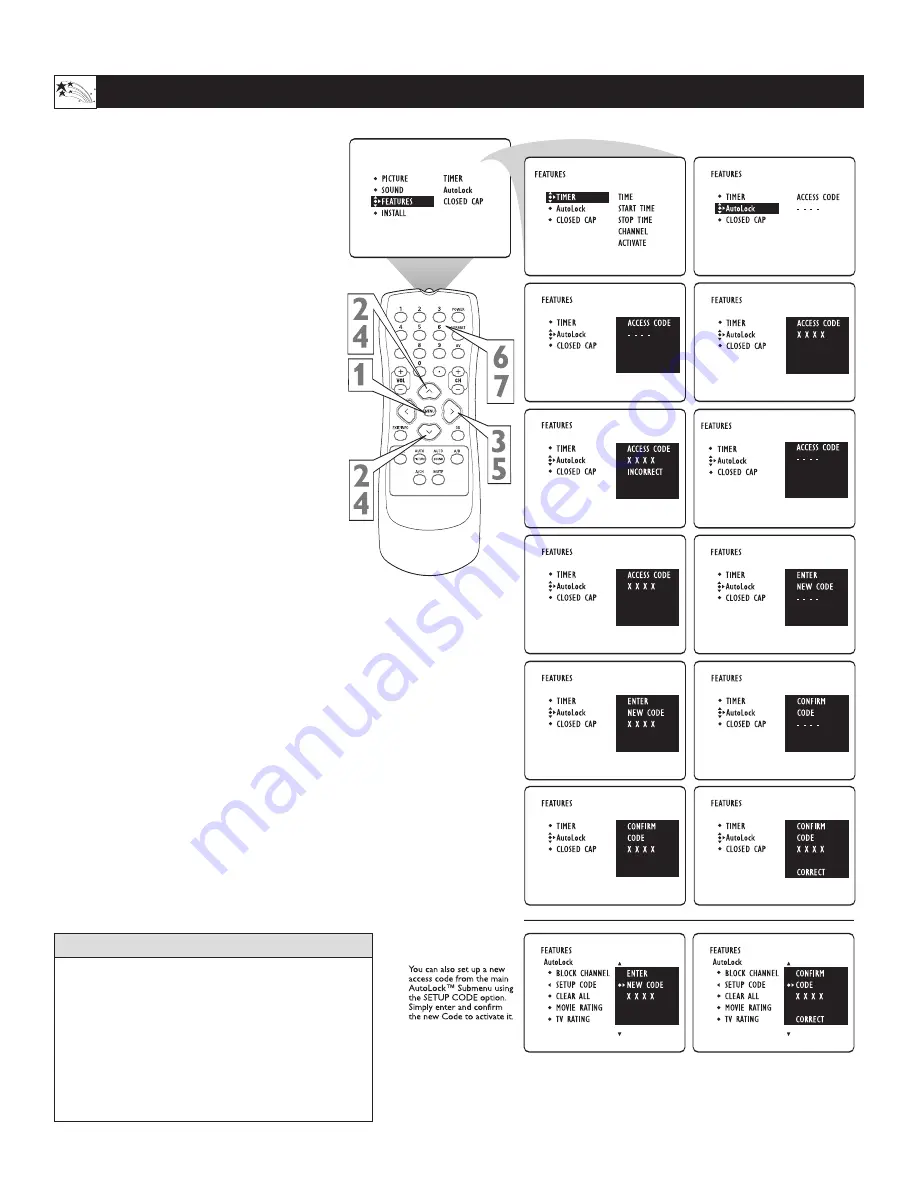
22
B
LOCK
C
HANNELS
P
ART
1 - S
ETTING
U
P
A
N
A
CCESS
C
ODE
Using the Features Menu
• An
X
appears on screen to confirm the receipt of
each digit by the TV as you input your
AutoLock™ access code.
• Parents, it isn’t possible for your child to
unblock a channel without knowing your access
code or changing it to a new one. If you discover
that your access code has been changed, you can
assume that blocked channels may have been
viewed.
H
ELPFUL
H
INTS
O
ver the next few panels you’ll learn
how to block channels and get a
better understanding of the rating terms
for certain programming. First, let’s start
by learning how to set a personal access
code:
1
Press the MENU button on the remote
to display the onscreen menu.
2
Press the CURSOR UP
x
x
or DOWN
y
y
buttons until the word Features is
highlighted.
3
Press the CURSOR RIGHT
q
q
button
to display the Features menu options.
4
Press the CURSOR UP
x
x
or DOWN
y
y
buttons until the words AutoLock
are highlighted.
5
Press the CURSOR RIGHT
q
q
button.
The screen will read, “Access Code - -
- - .”
6
Using the NUMBERED buttons,
enter 0, 7, 1, 1. “XXXX” appears on
the Access Code screen as you press the
numbered buttons. “Incorrect Code”
will appear on the screen, and you will
need to enter 0, 7, 1, 1 again.
7
For analog mode: The screen will ask
you to enter a “New Code.” Enter a
“new” 4 digit code using the
NUMBERED buttons. The screen will
then ask you to CONFIRM the code
you just entered. Enter your new code
again. “XXXX” will appear when you
enter your new code and then display
the AutoLock™ menu options.
















































