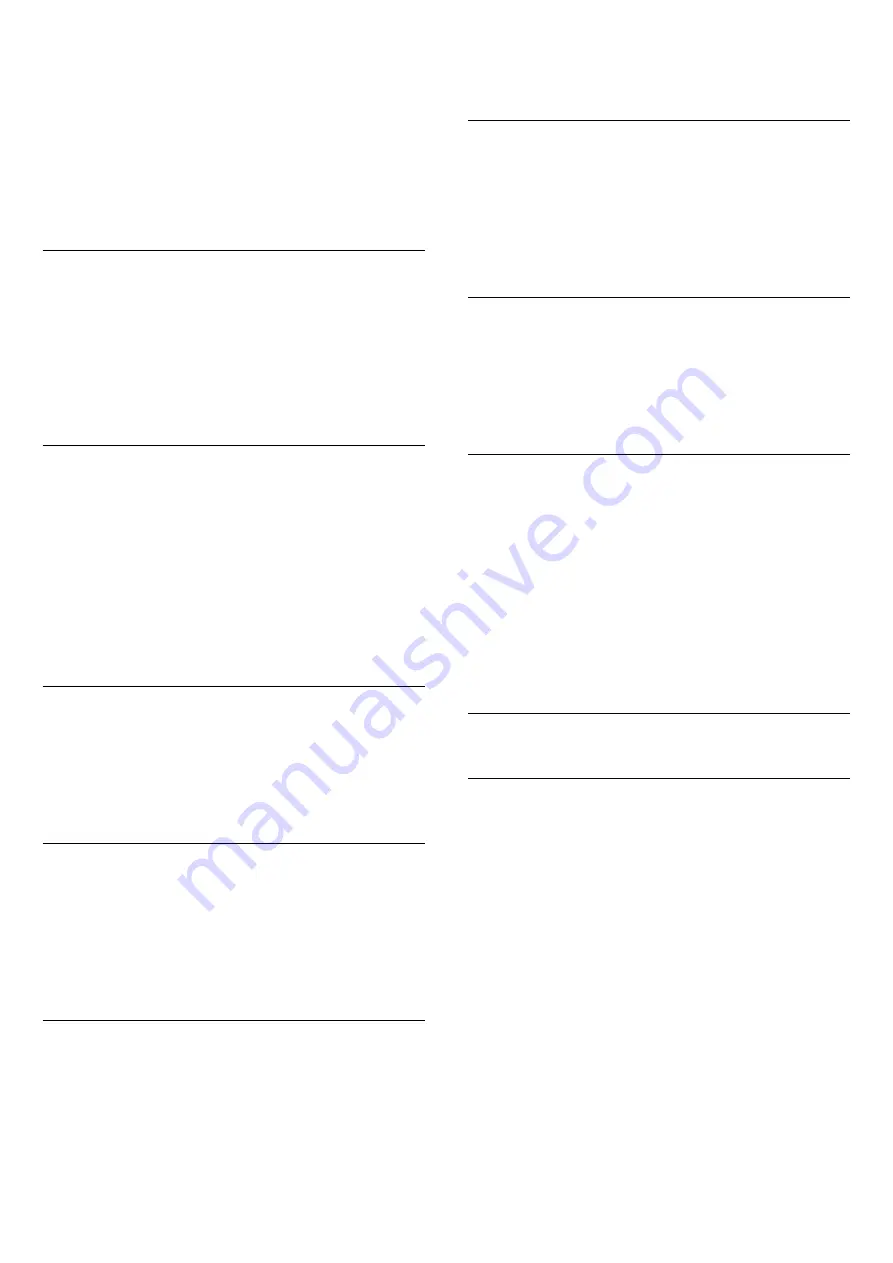
adverts or when you are switching channels.
To switch on or off . . .
1 -
Press
and select
Setup
and press
OK
.
2 -
Select
TV settings
>
Sound
>
Advanced
>
Auto volume
leveling
.
3 -
Press
(right) and select
On
or
Off
.
4 -
Press
, repeatedly if necessary, to close the menu.
Delta volume
For analog TV and HDMI source only.
Delta volume
is a fine volume adjustment for individual channel.
With
Delta volume
, you can increase the volume for channels
with weaker audio signal or decrease the volume for channels
with stronger audio signal. The setting will be stored for the
specific channels. The TV speakers must to be set to "
On
".
Clear sound
With
Clear Sound
, you improve the sound for speech. Ideal for
news programmes. You can switch the speech improvement on
or off.
To switch on or off . . .
1 -
Press
and select
Setup
and press
OK
.
2 -
Select
TV settings
>
Sound
>
Advanced
>
Clear Sound
.
3 -
Press
(right) and select
On
or
Off
.
4 -
Press
, repeatedly if necessary, to close the menu.
HDMI ARC
If you do not need an Audio Return Channel (ARC) on any of
the HDMI connections, you can switch the ARC signal off.
For more information, press
Keywords
and look up
HDMI
ARC
.
Audio out format
With
Audio out format
you can set the audio out signal of the
TV to fit the sound processing capabilities of your Home
Theatre System.
For more information, press
Keywords
and look up
Audio
out format
.
Audio out levelling
With
Audio out leveling
you can level the sound volume of the
Home Theatre System with the volume of the TV when you
switch over from one to another.
For more information, press
Keywords
and look up
Audio
out leveling
.
Audio out delay
If you set an Audio sync delay on your Home Theatre System,
to synchronise the sound with the picture, you must switch off
Audio out delay
on the TV.
For more information, press
Keywords
and look up
Audio
out delay
.
Audio out offset
If you cannot set a delay on the Home Theatre System, you can
set a delay on the TV with
Audio out offset
.
For more information, press
Keywords
and look up
Audio
out offset
.
TV placement
As part of the first installation, this setting is set to either
On a
TV stand
or
Hung on the wall
. If you have changed the
placement of the TV since then, adjust this setting accordingly
for best sound reproduction.
1
- Press
and select
Setup
and press
OK
.
2
- Select
TV settings
>
General settings
>
TV placement
and
press
OK
.
3
- Select
On a TV stand
or
Hung on the wall
and press
OK
.
4
- Press
, repeatedly if necessary, to close the menu.
20.4
Ambilight
Ambilight style
Ambilight can have a preset mode or a static mode.
With preset mode, the TV follows the colours of the image on
screen.
With
Static
, Ambilight has a constant static colour. You can
create an Ambilight static colour yourself.
To select an Ambilight style . . .
1 -
Press
and press
OK
.
2 -
Select
Ambilight style
.
3 -
Select one of the preset style or
Off
.
You can also select the Ambilight style in the TV settings menu.
1 -
Press
and select
Setup
and press
OK
.
2 -
Select
TV settings
>
Ambilight
>
Ambilight style
.
3 -
Select one of the preset style or
Off
.
4 -
Press
, repeatedly if necessary, to close the menu.
To select a static colour . . .
64






























