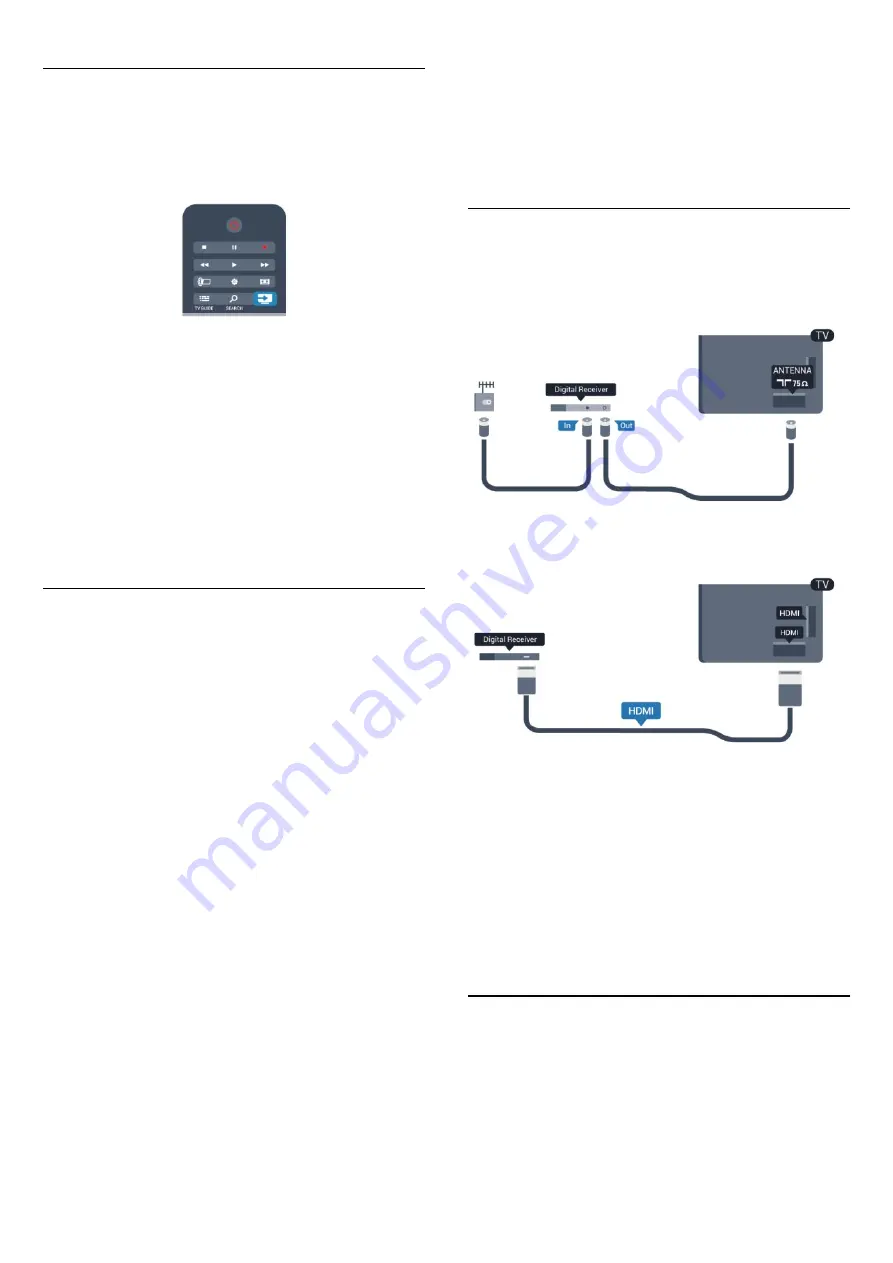
Operate devices
To operate a device connected to HDMI and set up with
EasyLink, select the device - or its activity - in the list of TV
connections. Press
SOURCES
, select a device connected to
an HDMI connection and press
OK
.
Once the device is selected, the TV remote control can control
the device. However
and
OPTIONS
keys and some other TV
keys are not forwarded to the device.
If the key you need is not on the TV remote control, you can
select the key in the Options menu.
Press
OPTIONS
and select
Controls
in the menu bar. On the
screen, select the device key you need and press
OK
.
Some very specific device keys might not be available in the
Controls menu.
Note: Only devices that support
EasyLink remote control
function will respond to the TV remote control.
EasyLink settings
The TV comes with all EasyLink settings switched on. You can
switch off any EasyLink setting independently.
EasyLink
To switch off EasyLink completely . . .
1 -
Press
and select
Setup
and press
OK
.
2 -
Select
TV settings
>
General settings
>
EasyLink, and press
OK.
3 -
Select
Off
and press
OK
.
4 -
Press
, repeatedly if necessary, to close the menu.
EasyLink Remote Control
If you want devices to communicate but you don't want to
operate them with the TV remote control, you can switch off
EasyLink remote control separately.
In the EasyLink settings menu, select
EasyLink remote control
and select
Off
.
Pixel Plus Link
Some devices, a DVD or Blu-ray Disc player, might have their
own picture quality processing. To avoid bad picture quality
caused by interference with the TV processing, the picture
processing of these devices should be disabled. The TV comes
with Pixel Plus Link switched on and disables the picture quality
processing of recent Philips devices connected to the TV.
To switch off Pixel Plus Link, in the EasyLink settings menu,
select
Pixel Plus Link
and select
Off
.
Auto switch off devices
You can set the TV to switch off the connecting HDMI-CEC
compliant devices if they are not the active source. The TV
switches the connected device to standby after 10 minutes of
inactivity.
4.3
Set-top box - STB
Use 2 antenna cables to connect the antenna to the Set-top box
(a digital receiver) and the TV.
Next to the antenna connections, add an HDMI cable to
connect the Set-top box to the TV.
Switch off timer
Switch off this automatic timer, if you only use the remote
control of the Set-top box. Do this to prevent the TV from
switching off automatically after a 4 hour period without a key
press on the remote control of the TV.
To switch off the Switch off timer, press
and select
Setup
and
press
OK
.
Select
TV settings
>
General settings
>
Switch off timer
and
set the slider bar to
Off
.
4.4
Home Theatre System - HTS
14





























