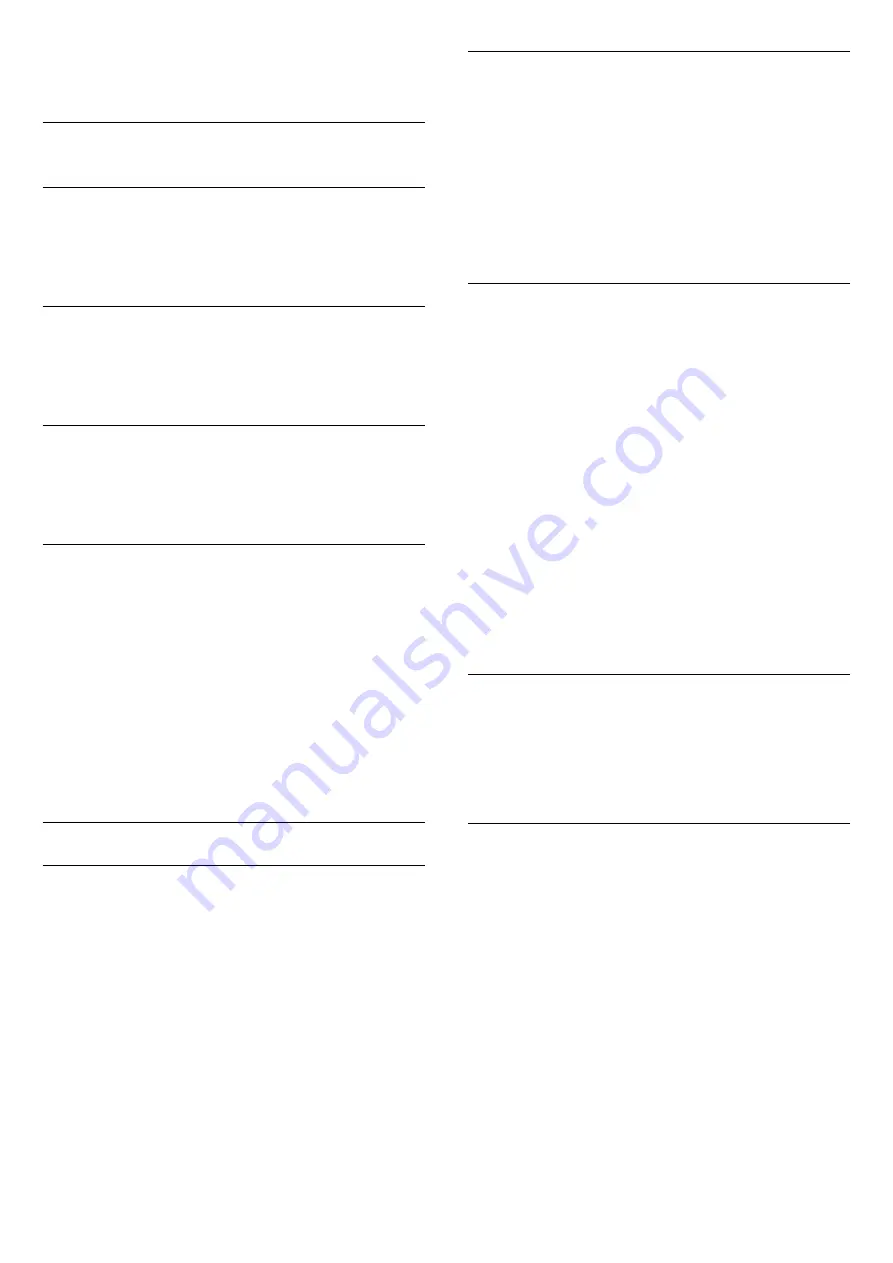
settings, in
Help
, press the colour
key
Keywords
and look up
Eco settings
.
19.5
General settings
Languages
In
Help
, press
Keywords
and look
up
Language settings
for more information.
Clock
In
Help
, press
Keywords
and look up
Clock
settings
for more information.
Sleep timer
For more information, in
Help
, press the colour
key
Keywords
and look up
Sleep timer
.
Switch off timer
1 -
Press
, select
General settings
and
press
(right) to enter the menu.
2 -
Select
Switch off timer
and press
OK
.
3 -
Press the arrows
(up) or
(down) to adjust
the value. The value
0
deactivates the automatic
switch off.
4 -
Press
(left) repeatedly if necessary, to close
the menu.
For more information, in
Help
, press the colour
key
Keywords
and look up
Switch off timer
.
EasyLink
EasyLink
To switch off EasyLink completely…
1 -
Press
, select
General settings
and
press
(right) to enter the menu.
2 -
Select
EasyLink
, press
(right) and
select
EasyLink
one step further.
3 -
Select
Off
.
4 -
Press
(left) repeatedly if necessary, to close
the menu.
EasyLink remote control
To switch off EasyLink remote control…
1 -
Press
, select
General settings
and
press
(right) to enter the menu.
2 -
Select
EasyLink
>
Easylink remote control
, and
press
OK
.
3 -
Select
Off
.
4 -
Press
(left) repeatedly if necessary, to close
the menu.
Pixel Plus Link
Some devices, a DVD or Blu-ray Disc player, might
have their own picture quality processing. To avoid
bad picture quality caused by interference with the
TV processing, the picture processing of these devices
should be disabled. The TV comes with Pixel Plus link
switched on and disables the picture quality
processing of recent Philips devices connected to the
TV.
To switch off Pixel Plus link…
1 -
Press
, select
General settings
and
press
(right) to enter the menu.
2 -
Select
EasyLink
>
Pixel Plus link
, and
press
OK
.
3 -
Select
Off
.
4 -
Press
(left) repeatedly if necessary, to close
the menu.
Auto switch off devices
You can set the TV to switch off the connecting HDMI-
CEC compliant devices if they are not the active
source. The TV switches the connected device to
standby after 10 minutes of inactivity.
HDMI Ultra HD
This TV can display Ultra HD signals. Some devices -
connected with HDMI - do not recognise a TV with
Ultra HD and might not work correctly or show
distorted picture or sound. To avoid the
malfunctioning of such a device, you can set the
signal quality to a level the device can handle. If the
device is not using Ultra HD signals, you can switch
off Ultra HD for this HDMI connection.
The setting
UHD 4:4:4/4:2:2
allows UHD YCbCr 4:4:4
/ 4:2:2 signals. The setting
UHD 4:2:0
allows UHD
YCbCr 4:2:0 signals.
To set the signal quality…
1 -
Press
, select
General settings
and
press
(right) to enter the menu.
2 -
Select
HDMI Ultra HD
>
HDMI 3 & 4
and
54
Summary of Contents for 50PUT6102
Page 6: ...6 ...
Page 21: ...key Keywords and look up Eco settings 21 ...
Page 45: ...the menu 45 ...
















































