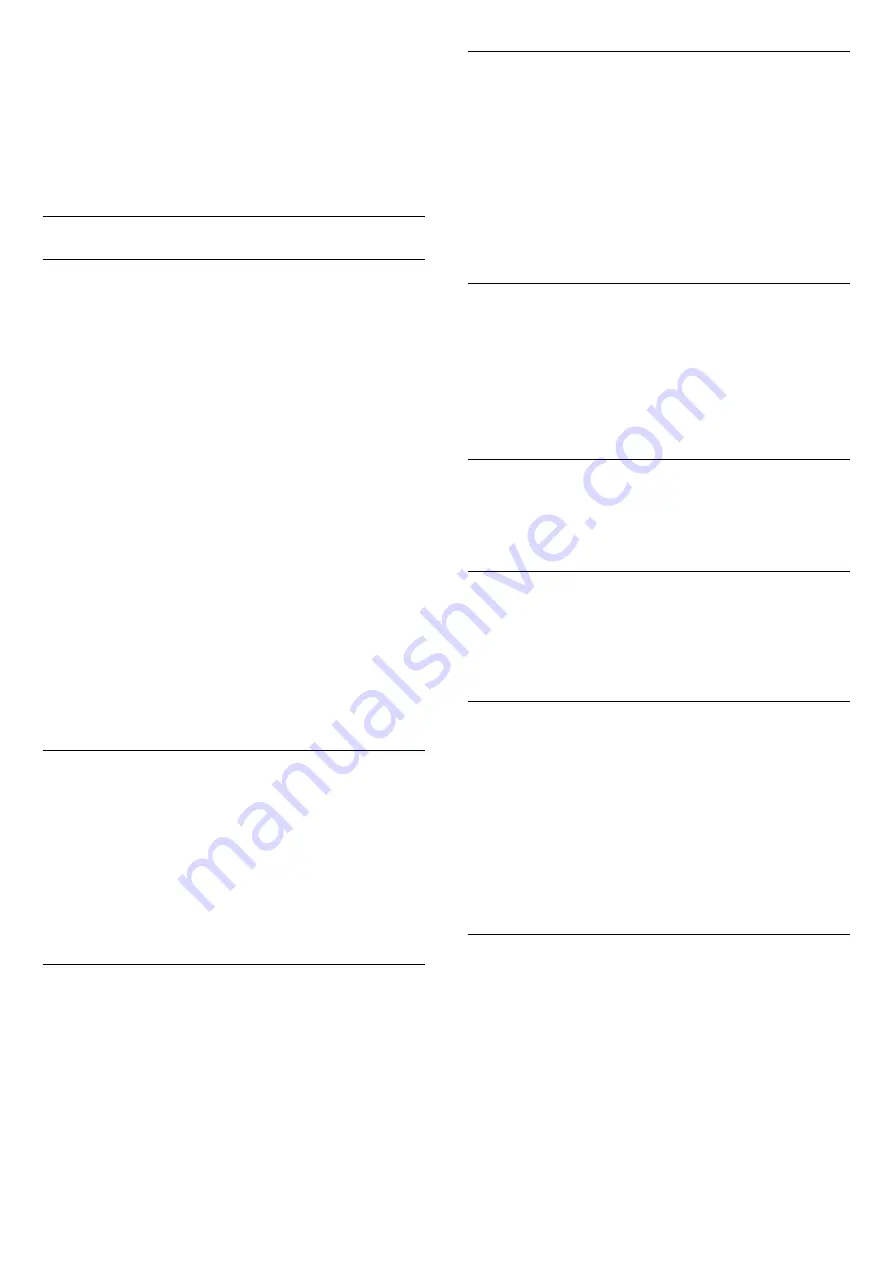
2 -
Enter your PIN code if necessary.
3 -
Select
Yes
and press
OK
to confirm.
4 -
The TV will reinstall completely. All settings will
be reset and installed channels will be replaced. The
installation can take a few minutes.
5 -
Press
(left) to go back one step or
press
BACK to close the menu.
DVB Settings
DVB-T or DVB-C Reception
During the channel installation, just before you search
for channels, you selected Antenna (DVB-T) or Cable
(DVB-C). Antenna DVB-T searches for terrestrial
analogue channels and digital DVB-T/T2 channels.
Cable DVB-C searches for analogue and digital
channels available from a cable DVB-C operator.
DVB-C Channel Installation
For ease of use, all DVB-C settings are set to
automatic.
If your DVB-C operator gave you specific DVB-C
values, the network ID or network frequency, enter
these values when the TV asks for them during
installation.
Channel Number Conflicts
In some countries, different TV channels
(broadcasters) might have the same channel number.
While installing, the TV shows the list with channel
number conflicts. You need to select which TV
channel you want to install on a channel number with
multiple TV channels.
Network Frequency Mode
If you intend to use the fast
Quick Scan
method
in
Frequency Scan
to search for channels,
select
Automatic
. The TV will use 1 of the predefined
network frequencies (or HC - homing channel) as
used by most cable operator in your country.
If you received a specific network frequency value to
search for channels, select
Manual
.
Network Frequency
With the
Network Frequency Mode
set to
Manual
,
you can enter the network frequency value received
from your cable operator here. To enter the value, use
the number keys.
Frequency Scan
Select the method of searching for channels. You can
select the faster
Quick Scan
method and use the
predefined settings used by most cable operator in
your country.
If this results in having no channels installed or if
some channels are missing, you can select the
extended
Full Scan
method. This method will take
more time to search for and install channels.
Frequency Step Size
The TV searches for channels in steps of
8MHz
.
If this results in having no channels installed or if
some channels are missing, you can search in smaller
steps of
1MHz
. Using the 1MHz steps will take more
time to search for and install channels.
Digital Channels
If you know your cable operator is not offering digital
channels, you can skip searching for digital channels.
Analogue Channels
If you know your cable operator is not offering
analogue channels, you can skip searching for
analogue channels.
Free / Scrambled
If you have a subscription and a CAM - Conditional
Access Module for pay TV services, select
Free +
Scrambled
. If you did not subscribe to pay TV
channels or services, you can select
Free
Channels Only
.
For more information, in
Help
, press the colour
key
Keywords
and look up
CAM, Conditional
Access Module
.
Reception Quality
You can check the quality and signal strength of a
digital channel. If you have your own antenna, you
can reposition the antenna to try and improve the
reception.
To check the reception quality of a digital channel…
1 -
Tune to the channel.
2 -
Select
Settings
>
Channels
>
Antenna/Cable
Installation
or
Antenna Installation
and press
OK
.
Enter your PIN code if necessary.
23
















































