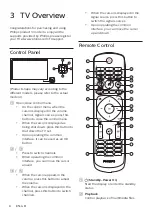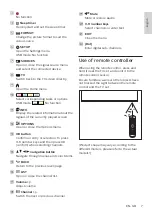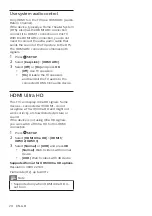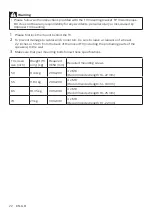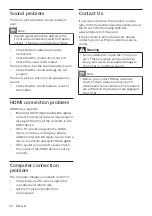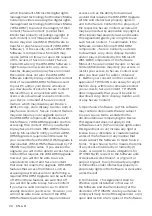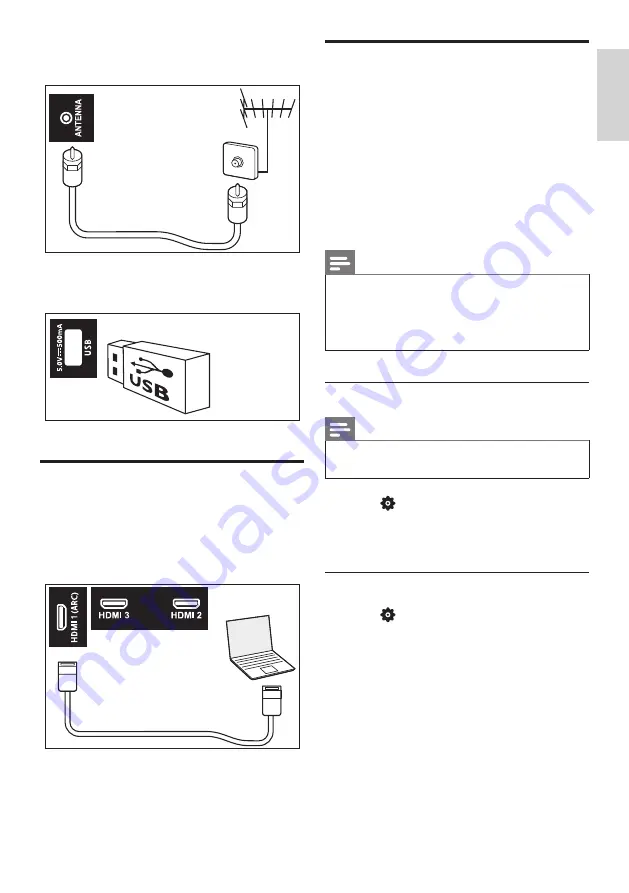
19
EN-GB
E
ngl
ish
b
Antenna
Signal input from an antenna or cable.
c
USB
Data input into USB storage devices.
Connecting computers
Before you connect your computer to your TV.
•
Set the refresh rate to 60Hz on the
computer’s screen.
•
Select a supported screen resolution
on your computer.
Use Philips EasyLink
Taking full advantage of your Philips EasyLink
HDMI-CEC compatible devices can enhance
the control function and achieve the best
possible results. HDMI-CEC compatible
devices connected through the HDMI
connector can be controlled by a TV remote
control.
To enable Philips EasyLink, you need to:
•
Make sure that each HDMI-CEC
compatible device can run normally.
•
Switch to EasyLink
Note
•
EasyLink-compatible device must already
be turned on and is selected as a signal
source.
•
Philips does not guarantee its 100%
interoperability with all HDMI CEC devices.
Turn on or off EasyLink
Note
•
Pease do not enable Philips EasyLink if
you do not intend to use it.
1
Press
SETUP
.
2
Select
[EasyLink]
>
[HDMI CEC]
.
3
Select
[On]
or
[Off]
and press
OK
.
Use the CEC device list
1
Press
SETUP
.
2
Select
[EasyLink]
>
[CEC Device List]
and
press
OK
.
»
The connected HDMI devices list
display.