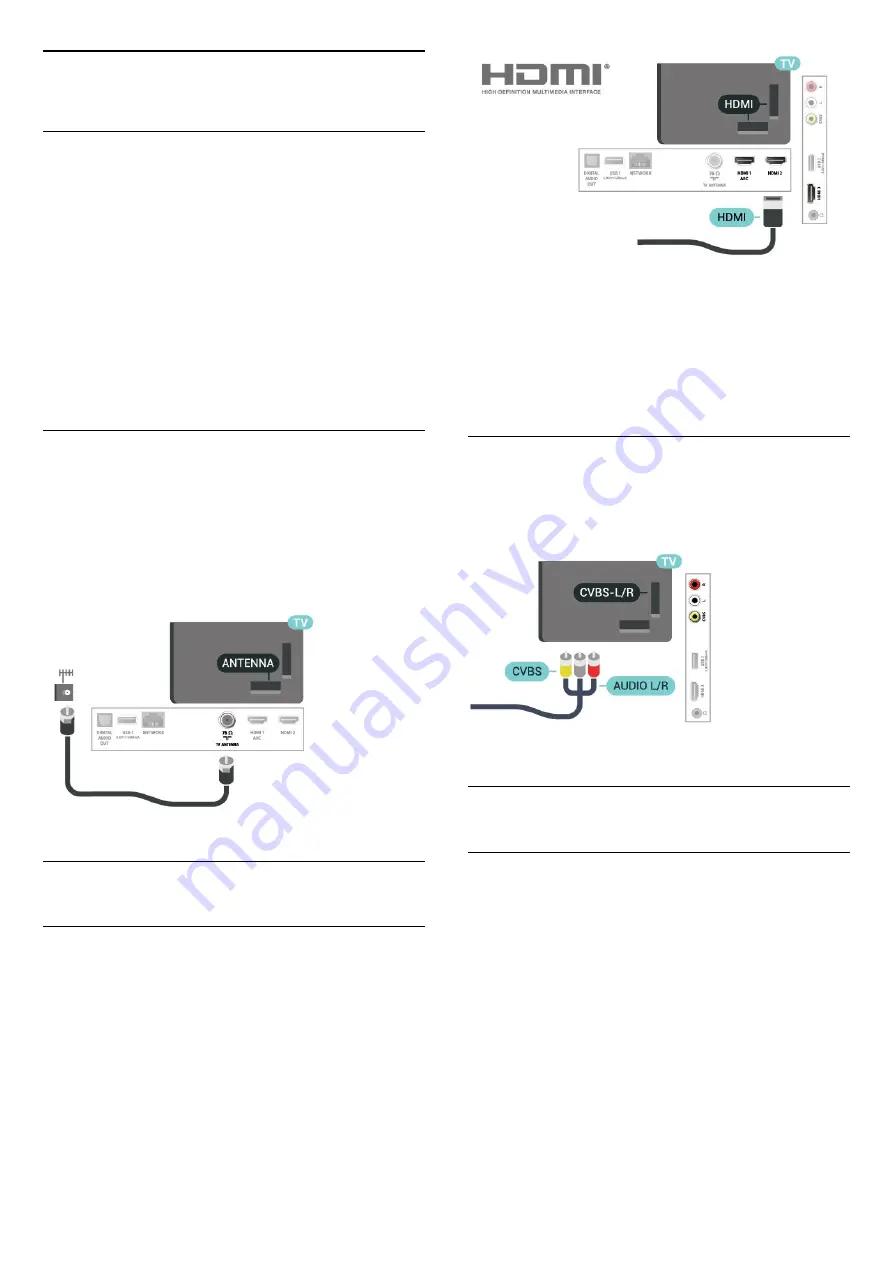
5
Connections
5.1
Connectivity guide
Always connect a device to the TV with the highest
quality connection available. Also, use good quality
cables to ensure a good transfer of picture and
sound.
When you connect a device, the TV recognizes its
type and gives each device a correct type name. You
can change the type name if you wish. If a correct
type name for a device is set, the TV automatically
switches to the ideal TV settings when you switch to
this device in the Sources menu.
5.2
Antenna
Insert the antenna plug firmly into
the
Antenna
socket at the back of the TV.
You can connect your own antenna or connect to an
antenna signal from an antenna distribution system.
Use an F-type 75-ohm RF antenna connector.
5.3
Video Device
HDMI
An HDMI connection has the best picture and sound
quality.
For best signal quality transfer, use a high-speed
HDMI cable. Do not use an HDMI cable longer than
16 feet (5 meters). You can connect devices
supporting HDR to any of the HDMI connectors.
Copy protection
HDMI ports support HDCP (High-bandwidth Digital
Content Protection). HDCP is a copy protection signal
that prevents copying content from a DVD disc or Blu-
ray Disc. Also referred to as DRM (Digital Rights
Management).
Composite
AV IN - Composite Video is a standard quality
connection.
The Audio Left and Right signals for
sound are next to the CVBS.
5.4
Audio Device
HDMI ARC
Only
HDMI 1
on the TV has
HDMI ARC
(Audio
Return Channel).
If the device, typically a Home Theater System (HTS),
also has the HDMI ARC connection, connect it
to
HDMI 1
connection on this TV. With the HDMI
ARC connection, you do not need to connect the
extra audio cable that sends the sound of the TV
picture to the HTS. The HDMI ARC connection
combines both signals.
10











































