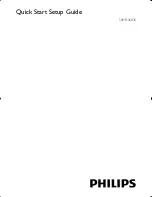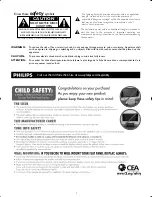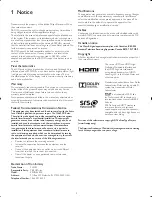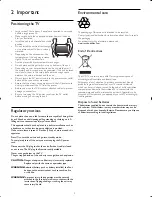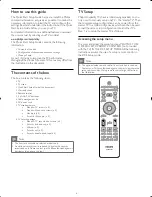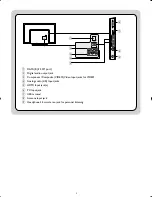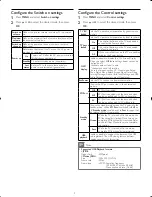6
50HFL3683S
How to use this guide
The Quick Start Setup Guide helps you install the Philips
commercial television, as quickly as possible. It contains the
necessary information to install the TV and con
fi
gure the
settings. Read and understand the instructions in the Quick
Start Setup Guide before you use your TV.
For detailed information on additional features, download
the user manual by selecting your TV model at
www.philips.com/hospitality.
The Quick Start Setup Guide contains the following
information:
•
Contents of the box
•
Con
fi
guration of channel and advanced settings
•
Cloning of data
As part of striving to improve the TV performance
throughout the product life, some TV menus may differ from
the illustration on this document.
The contents of the box
The box contains the following items:
•
TV
•
TV stand
•
Quick Start Setup Guide (this document)
•
Warranty sheet
•
Remote control
•
2 x AAA, 1.5V batteries
•
Cable management tie
•
AC power cord
•
TV stand hardware
• Stand-to-TV screws (x 4)
• Stand-to-Stand neck screws (x 4)
• Stand pin (x 2)
• Screw for Stand pin (x 4)
•
TV security package
• Stand-to-TV security hex screws (x 4)
• Security bolt and cap (x 2)
• Washer (x 2)
• Security nut (x 2)
• Security double-sided tape (x 4)
Note
•
The items are available on selected models only.
•
An optional security tool is required to tighten the security
screws and nuts. Please contact your Philips authorized agent or
distributor to purchase the tool.
TV Setup
Philips Hospitality TVs have a USB cloning capability so you
only need to manually setup one TV - the “master TV”. Then
the complete setup con
fi
guration can be copied from the
master TV to a USB storage device which can then be used
to load the same setup con
fi
guration into all other TVs.
Step 1 is to setup the master TV as follows:
Accessing the setup menu
To access and adjust the setup functions, YOU MUST USE
A SPECIAL SETUP REMOTE CONTROL (not provided
with the TV) IN THE RC5 SETUP MODE. All the following
instructions assume the use of a setup remote control in
the RC5 Setup mode.
Note
•
The optional setup remote control is not included in the box.
Contact your Philips authorized agent or dealer to purchase the
setup remote control. Setup remote control might differ from
the illustration.
A
B
C
D
E
RECALL/INFO
F
G
RESET/UPGRADE
GUIDE
BACK/PP
ALARM/CLOCK
OPTIONS
HOME
MENU
SMART
TELETEXT
ABC
DEF
JKL
MNO
GHI
TUV
WXYZ
PQRS
SLEEP
AV
MUTE
CC
TV
VOL
P
RC5 GUEST
RC5 SETUP
RC6 GUEST
RC6 SETUP
HOSPITALITY
LC10̲PHILIPS̲hospitality̲EN̲QG.indd 6
LC10̲PHILIPS̲hospitality̲EN̲QG.indd 6
2012/03/08 16:05:07
2012/03/08 16:05:07
Summary of Contents for 50HFL3683S
Page 1: ...Quick Start Setup Guide 50HFL3683S ...
Page 11: ...11 ...