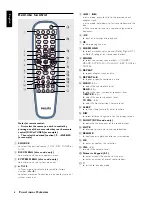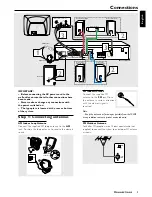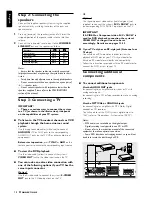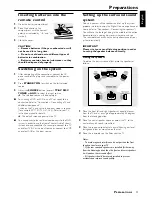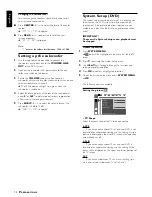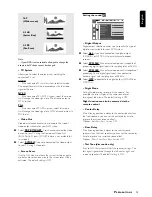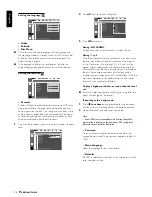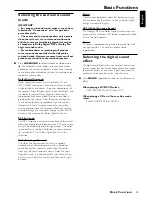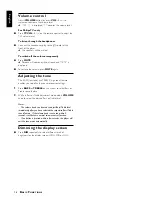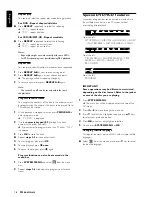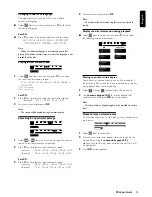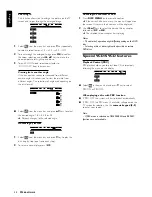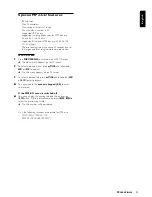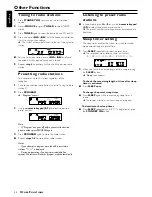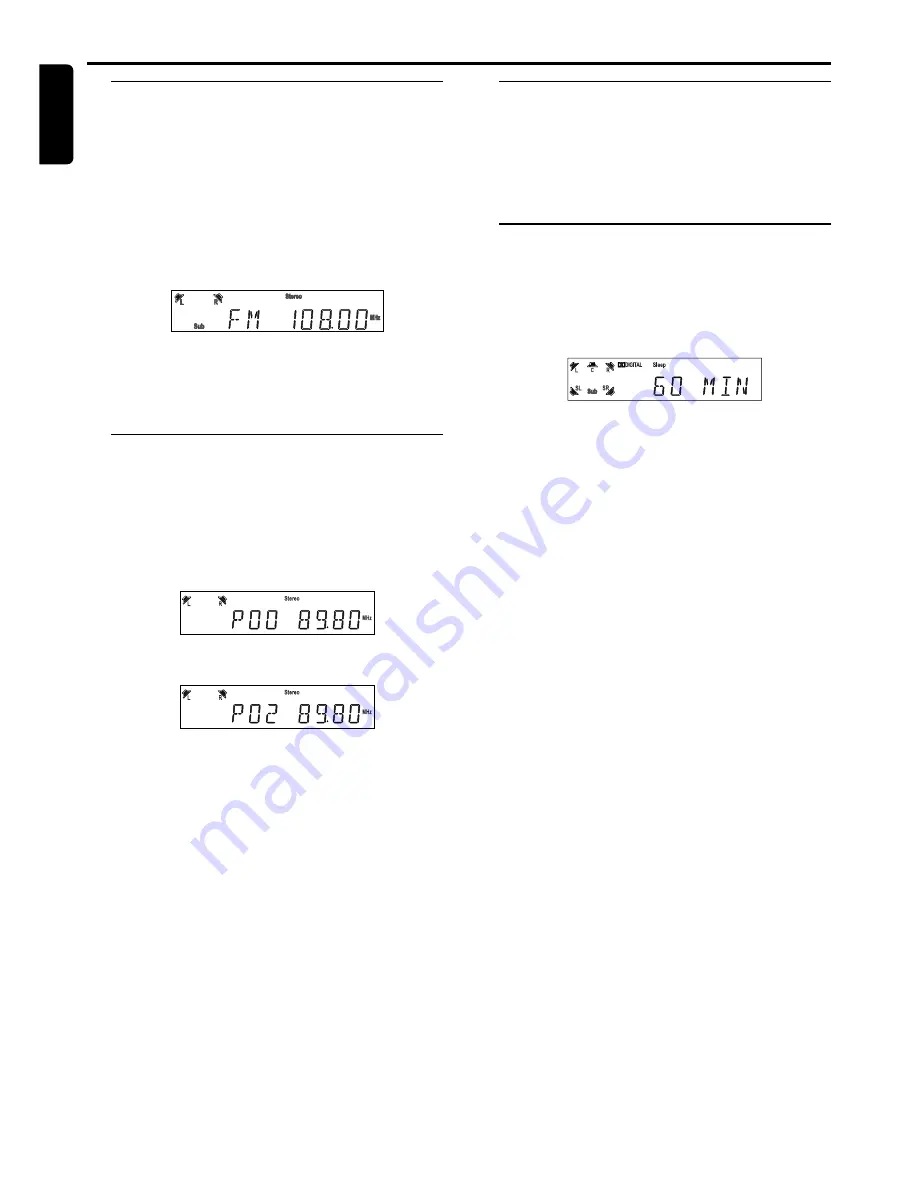
22
English
Tuning to radio stations
1
Press
STANDBY ON
to switch on the last selected
source.
2
Adjust
SOURCE
(or press
TUNER
) to select TUNER
mode.
3
Press
TUNER
again to select the desired band : FM or AM.
4
Press and hold
S
or
T
until the frequency indication
starts to change, then release.
➜
The system automatically tunes to the next strong radio
station.
●
To tune to a weak station, press
S
or
T
briefly and
repeatedly until an optimal reception is found.
5
Repeat
step
4
if necessary until you find the desired radio
station.
Presetting radio stations
You can preset up to 40 stations regardless of the
reception.
1
Tune to your desired radio station (refer to “Tuning to radio
stations”).
2
Press
PROGRAM
.
➜
“
Program
” appears.
Program
3
Use the
numeric keypad (0-9)
to select the desired
preset number.
Program
Note:
– If “Program” icon goes off before you select the desired
preset number, press PROGRAM again.
4
Press
PROGRAM
again to store the radio station.
●
Repeat
steps 1–4
to store other radio stations.
Notes:
– If you attempt to program more than 40 preset radio
stations, "
FULL
" is displayed.
– During programming, if no key is pressed within five
seconds, the system will exit the program mode automatically.
Listening to preset radio
stations
●
In tuner mode, press
1
or
2
or use the
numeric keypad
(0-9)
to select the desired preset number.
➜
The preset number, radio frequency, and waveband are
displayed.
Sleep timer setting
The sleep timer enables the system to switch to standby
mode automatically at a preset time.
1
Press
SLEEP
repeatedly to select a preset time.
➜
The selections are as follows (time in minutes):
15
™
30
™
45
™
60
™
90
™
120
™
OFF
™
15
...
2
When you reach the desired length of time, stop pressing
the
SLEEP
button.
➜
“
Sleep
” icon appears.
To check the remaining length of time after sleep
timer is activated
●
Press
SLEEP
once
.
To change the preset sleep timer
●
Press
SLEEP
again while the remaining sleep timer is
shown.
➜
The display will show the next sleep timer options.
To deactivate the sleep timer
●
Press
SLEEP
repeatedly until "
OFF
" is displayed, or press
the
STANDBY ON
button.
Other Functions
O
T H E R
F
U N C T I O N S