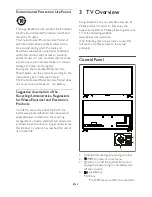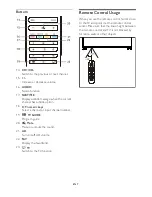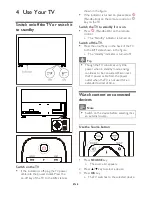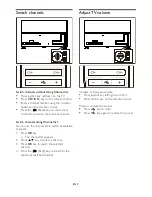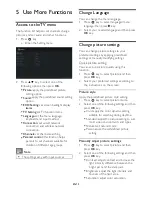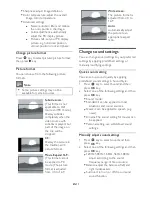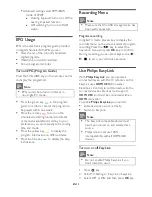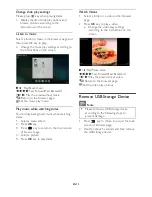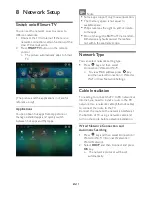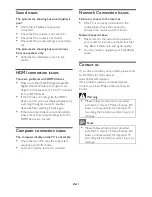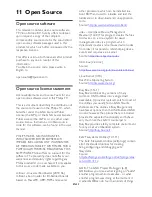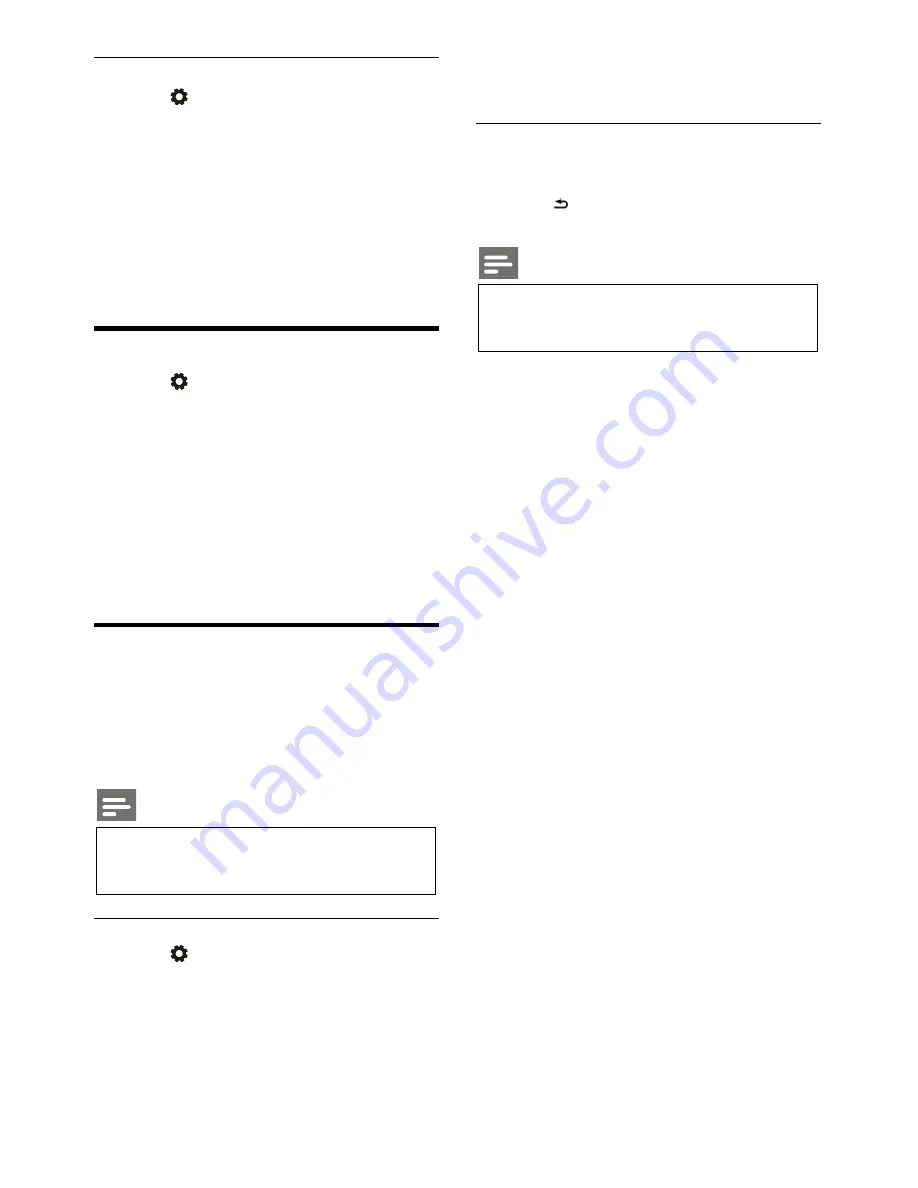
EN 18
Wired Network Setting - Automatic Input
1. Press key and then select Connection >
Wired or Wi-Fi > Connect Network >
Wired Network.
2. Select static IP, press
key, and place the
cursor in the input box.
3. Use the remote control to input IP address,
subnet mask, gateway, DNS1 and DNS2.
4. Upon input completion, select OK and then
press
OK
key.
Wireless Network Installation
1. Press key and then select Connection >
Wired or Wi-Fi > Connect Network >
Wireless Network.
2. Select ON.
» The screen will show the current set
network parameters and available
wireless network.
3. Select Connect WPS, turn on the WPS
function of the router, and press
OK
key to
connect WPS network.
Screen Sharing
Multi-screen Interaction shows the contents on
the mobile device screen on the TV screen and
plays the sound on the mobile device in the TV
speakers synchronously. Use the volume button
on the remote control to control volume.
Note
The multi-screen interaction function may
not be compatible with some mobile
devices.
Create Connection
1. Press key and then select Connection >
Wired or Wi-Fi > Screen Sharing.
2. Select ON or OFF and then press
OK
key
to confirm.
3. Use the WLAN/wireless display function on
the mobile device to send a connection
request. When it is connected successfully,
the picture on the mobile device will be
transmitted to the TV screen.
Disconnection Mode
1. You can disconnect the mobile device
during transmission.
2. Press button on the remote control to
disconnect during transmission.
Note
The multi-screen interaction function can
be used only when the Wi-Fi of the TV
and mobile device is turned on.
Summary of Contents for 49PUT7032/56
Page 1: ......