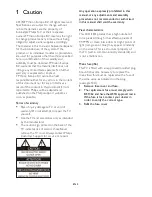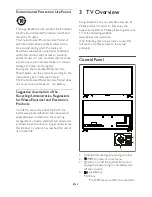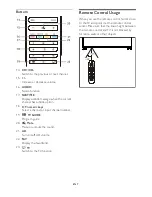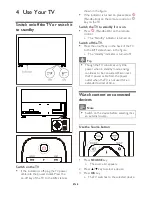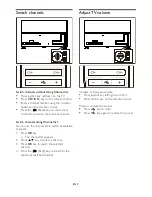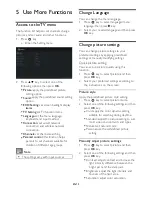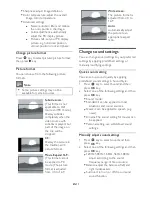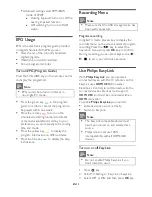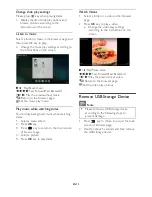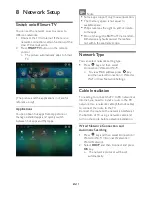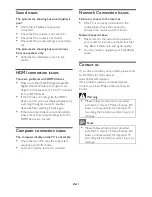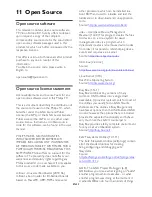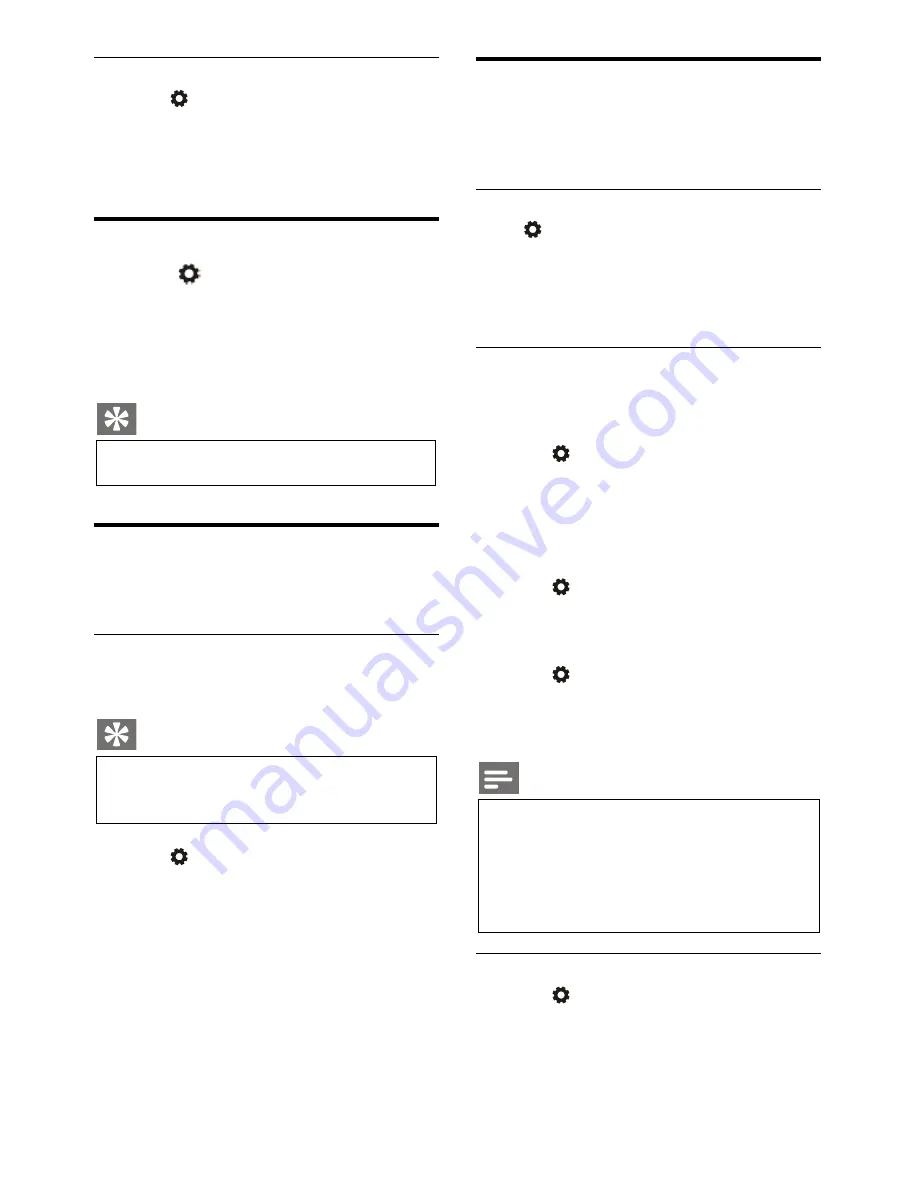
EN 13
Set HDMI-Audio Output
1.
Press key.
2.
Select TV Settings > EasyLink > HDMI –
Audio Output.
3.
Select OFF or ON and then press
OK
key.
Use EDID
1.
Press
key.
2.
Select TV Settings > EDID Version and
then press
OK
key to enter.
3.
Select your needed version and then press
OK
key to confirm.
Tip
EDID version is valid only under HDMI
source.
Use Timer
You can use Timer so as to switch the TV to
standby after the specified time.
Use Sleep Timer
Set the time when the TV is switched to
standby.
Tip
You can switch off the TV or reset the
Sleep Timer before the timer reaches
zero.
1.
Press key and then select TV Settings >
Sleep Timer.
» The Sleep Timer is shown on the screen.
2.
Set the timer to a value between 0 to 240
minutes.
» The increment of the Sleep Timer is 10
minutes. If the Sleep Timer is set to 0, it
will be turned off.
3.
Press
OK
key to turn on the Timer.
» The TV is switched to standby when
reaching the preset time.
Software Update
Philips keeps improving our products. We
suggest that you update TV software when a
new version is launched.
Check the current software version
Press key to select TV Settings > About the
TV > Current Software Info and then press
OK
key.
» The current software version information
will show.
Software Update
You can update the software using the following
methods:
Connect to network for automatic update.
Press key to select TV Settings > About
TV > Auto Software Update and then press
OK
key. Update the software according to
the instructions on the screen.
Update the software using an USB storage
device.
1.
Press key to select TV Settings > About
TV > Manual Software Update and then
press
OK
key. Update the software
according to the instructions on the screen.
2.
Press key to select TV Settings > About
TV > Local Update and then press
OK
key.
Update the software according to the
instructions on the screen.
Note
Unplug the USB device after software is
well updated.
For software update, please use a USB
device. The use of a hard disk may result
in update failure and restarting due to
insufficient power supply.
Change the preferred TV settings
1.
Press key to select TV Settings.
2.
Select one of the following and then press
OK
key.
Summary of Contents for 49PUT7032/56
Page 1: ......