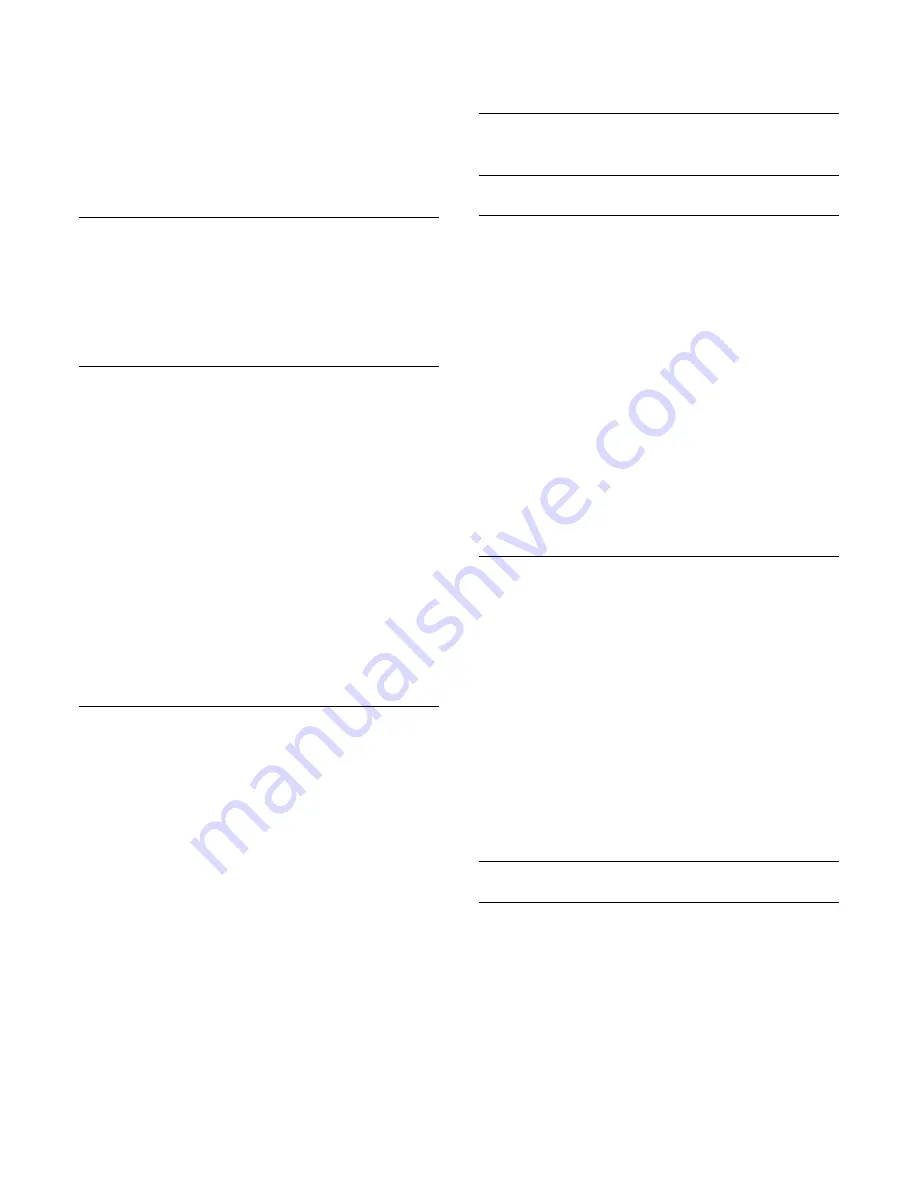
and a larger viewing angle.
To switch on or off…
1 -
Press
and press
(left)
Setup
.
2 -
Click
Picture
>
Advanced
>
Motion
>
Clear LCD
.
3 -
Click
On
or
Off
.
4 -
Press
BACK
repeatedly if necessary, to close the menu.
Picture Format
If black bars appear on the top and bottom of the screen or on
both sides, you can adjust the picture format to fill the screen.
For more information on Picture Format, press the colour
key
Keywords
and look up
Picture Format
.
Quick Picture Setting
During the first installation, you did some picture settings in a
few easy steps. You can redo these steps with Quick Picture
Setting. To do these steps, make sure the TV can tune to a TV
channel or can show a programme from a connected device.
To set the picture in a few easy steps…
1 -
Press
and press
(left) for
Setup
.
2 -
Click
Picture
and click
Quick Picture Setting
.
3 -
Click the picture setting you prefer and go to the next
setting.
4 -
Finally click
Finish
.
5 -
Press
BACK
repeatedly if necessary, to close the menu.
When you finished the Quick Picture Setting you can start the
Quick Sound Setting
for an easy setting of the TV sound.
Location
If the TV is installed in a shop, you can set the TV to display an
in store promotion banner. The
Picture style
is set to
Vivid
automatically. The automatic
Switch Off Timer
is switched off.
To set the TV to Shop location…
1 -
Press
and press
(left) for
Setup
.
2 -
Click
General Settings
and click Location.
3 -
Click
Shop
.
4 -
Press
BACK
repeatedly if necessary, to close the menu.
If you use the TV at home, set the TV in Home location.
Shop settings
If the TV is set to
Shop
, you can set the availablility of a specific
demo for in store use.
1 -
Press
and press
(left)
Setup
.
2 -
Click
General Settings
and click
Shop Demos
.
3 -
Click
Off
or click
Feature Promotion Banner
as in store
demo.
4 -
Press
BACK
repeatedly if necessary, to close the menu.
24.3
Sound
Sound style
Select a Style
For easy sound adjustment, you can select a preset setting with
Sound Style.
1 -
While watching a TV channel, press
and click
Sound Style
.
2 -
Click on one of the styles in the list.
3 -
Press
BACK
repeatedly if necessary, to close the menu.
The available styles are…
•
Personal
- The sound preferences you set during the first start
up.
•
Original
- Most neutral sound setting
•
Movie
- Ideal for watching movies
•
Music
- Ideal for listening to music
•
Game
- Ideal for gaming
•
News
- Ideal for speech
Restore a Style
With a Sound Style selected, you can adjust any sound setting
in
Setup
>
Sound
…
The selected style will store the changes you made. We
recommend to adjust the sound settings for the style
Personal
only. The Sound Style - Personal can save its settings for each
individual connected device in Sources menu.
To restore the style to its original setting…
1 -
Press
and press
(left)
Setup
.
2 -
Click
Sound
>
Sound Style
and click on the Sound Style you
want to restore.
3 -
Press the colour key
Restore Style
. The style is restored.
4 -
Press
BACK
repeatedly if necessary, to close the menu.
Sound Settings
Bass
With
Bass
, you can adjust the level of low tones in the sound.
To adjust the level…
1 -
Press
and press
(left)
Setup
.
2 -
Click
Sound
>
Bass
and click inside the slider bar to adjust
the value.
3 -
Press
BACK
repeatedly if necessary, to close the menu.
68






























