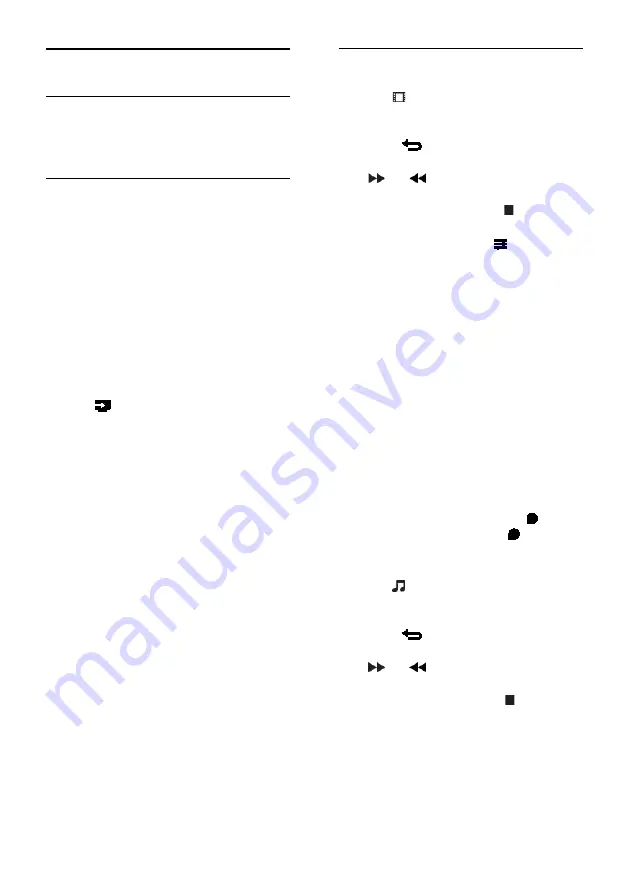
EN 14
Play multimedia files
What you can do
You can play videos, photos, and music on
your TV from a USB device connected to
the TV.
Play files from USB device
If you have photos, videos or music files on a
USB storage device, you can play the files on
TV.
Caution:
•
Do not overload the USB port. If you
connect a USB storage device that
consumes more than 500mA power,
make sure that it is connected to its
own external power supply.
Browse USB device
1. Connect the USB device to the USB
connector on the TV.
2. Press
SOURCES
, select
[USB]
, and
then press
OK
.
3. Select a file from the content browser,
then press
OK
to start play.
4. Press the
Play buttons
to control play.
Tips:
•
Select any of the options on the left of
the content browser to filter your files
by type.
Play options
Watch video
1. Select .
2. Press the
Navigation buttons
to select a
video file, then press
OK
to control play.
•
Press
to exit the content browser.
•
To search forward or backward, press
or
. Press repeatedly to toggle
between different speeds.
•
To stop the video, press .
Video options
While you play video, press
OPTIONS
,
then press
OK
to select an option:
•
[Subtitles]
: Switch on or off closed
captions. You can also select to display
the closed captions only when the TV is
muted.
•
[Audio language]
: Select an audio
language.
•
[Repeat]
: Select
[Play once]
to play all
of the video files once. Select
[Repeat]
to play all of the video files repeatedly.
•
[Show info]
: Display the video
information.
•
[Eco settings]
: Adjust to save energy.
Note:
To view information about a video (for
example, played position, duration, title, or
date), select the video, then press
INFO
.
To hide the information, press
INFO
again.
Listen to music
1. Select .
2. Press the
Navigation buttons
to select a
music track, then press
OK
to control play.
•
Press
to exit the content browser.
•
To search forward or backward, press
or
. Press repeatedly to toggle
between different speeds.
•
To stop the music, press .





























